Table of Contents
How to Install Official Android 8.1 Oreo Update on Razer Phone
Razer has launched the official update for Razer Phone. This update will bring android 8.1 Oreo to Razer Phone. This update will is in the form of OTA update and according to company, it will take 10 days to reach all Razer Phone devices. If you can’t wait for that when your device will actually get the update then you can follow this guide. Here in this guide we have provided easiest, quickest and safest way to install official Android 8.1 Oreo update to all Razer Phone devices. So let’s begin…
We Updatemydroid always wants that our readers stay updated with every upcoming and ongoing tech news and about gadgets. Therefore, we have here provided easiest, quickest and safest way to install official Android 8.1 Oreo update to all Razer Phone devices.
When the Razer Phone was launched, it came with Android 7.1.1 Nougat. The company promised to provide Android Oreo update to Razer Phone, and they have completed it. They have officially launched Android Oreo update to Razer Phone. The point to notice is that they released directly Android 8.1 Oreo update instead of Android 8.0 Oreo. Obviously, that’s good, the latest android firmware.
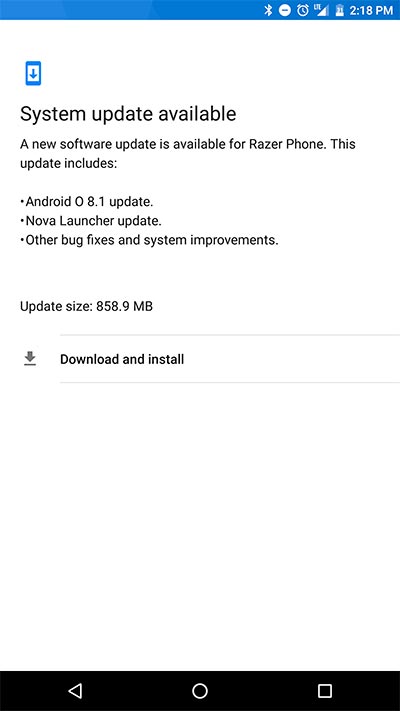
– Security patch of February 2018.
– Dolby Atoms.
– New display profiles.
– Update to Nova Launcher.
– New gesture: Double tap to sleep.
– Android 8.1 Oreo update.
– Bug fixes.
– Android 8.1 Oreo firmware.
– This guide is only for Razer Phone.
– You must have charged your device more than 75%.
– Always have a complete backup of your device.
– Working internet connection to download the file.
– You must have enabled USB Debugging in your device’s Settings. Head to Settings> Developer Options> USB Debugging.
– You must have installed ADB and Fastboot on your device.
– You must have installed all required Razer drivers on your computer.
– Your device’s bootloader must be locked.
– Happiness.
Download Android 8.1 Oreo update for your Razer Phone.
– First of all make sure you have completed all steps of prerequisites.
– Now download Android 8.1 Oreo update for your Razer Phone from download section.
– Now move this update file to the ADB and Fastboot installation folder.
– Here you have to right click on ADB and Fastboot folder in order to open a command prompt window.
– Then power off your Razer Phone.
– Now press and hold the volume up key then connect your Razer Phone to your computer.
– In stock recovery mode, select Apply update from ADB option using power button.
– Now type following command:-
adb sideload c4337e944cfacaff9033adf518ef08148f0b4477.zip
– Sit back and relax. Let the installation process complete.
– Congratulations!! You have successfully installed Android 8.1 Oreo update to Razer Phone.
Drop your comment below guys if you face any problem while downloading or installing Android 8.1 Oreo update in your Razer Phone. Stay tuned with Updatemydroid to get regular updates on upcoming gadgets and Android P. Enjoy!!!



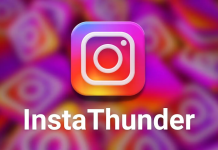






![How to Unlock Bootloader without PC On Android [2022]](https://cracktech.net/wp-content/uploads/2019/02/unlock-boot.png)