Are apps on your Samsung Galaxy Note 8 keep closing? If yes, then you just have come to the right place. There are hundreds of Galaxy Note 8 users who faces app crashing issue on their devices. If you are one of them, then you can follow the guide below to fix this issue of your Samsung Galaxy Note 8. Below, we have provided a step-by-step guide to fix this problem.
There could be various reasons why apps on your Galaxy Note 8 keep closing. However, different solutions are also available to fix this issue. And below, we have described the solutions. So, all you need to do is follow the step-by-step guide below, and you’ll be able to fix this problem with your Galaxy Note 8 easily. Fix Galaxy note 9 apps keep closing issue.
Table of Contents
Why do Apps Keep Closing on Samsung Galaxy Note 8?
There could be several reasons why apps keep closing on your Samsung Galaxy Note 8. Below, we have provided the most common reasons why you face this issue on your Galaxy Note 8 device.
- Cache Issue: If you have not cleared an app’s cache, you might face an app crashing issue on your device.
- Outdated App: If an app has bug, and you have not updated the app for a long time, you might face an app closing issue on your Galaxy Note 8 device.
- Running out of memory: If your device runs out of memory, you might also face the app closing issue on your Samsung device.
- Virus or Malware: Virus or malware can also cause app crashing issue on your Samsung Galaxy Note 8 device. So, if you have got a virus or malware on your device, you may face this problem.
How to Fix Galaxy Note 8 Apps Keeps Closing?
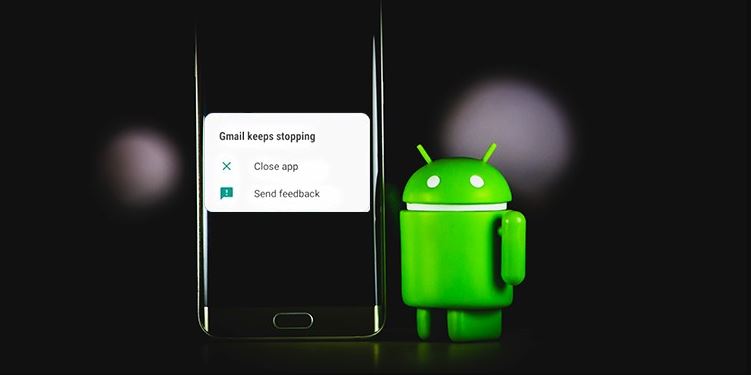
Below, we have described how you can easily fix this problem of Samsung Galaxy Note 8. So, just follow the methods one by one, and you’ll be able to fix it without any issues.
1. Force Restart
The first thing you need to do is to force restart your Samsung Galaxy Note 8. To do force restart, you just have to press and hold the power button of your device for a minute or two. Then, you’ll see that your device is turned off. Now, press the power button and turn on your device. That’s it. Now, see if apps are still crashing on your device or not.
2. Update Apps
The next method is to update the installed apps on your device. Because of bugs and errors, you might face the Galaxy Note 8 apps keep closing issue. So, you have to update the apps to the latest version, and check if it’s working or not.
To update the apps, just open Google Play Store and go to the Manage apps & device>Updates available>Update all option. If you are facing the app crashing issue for a particular app, then you can search for the app on Google Play Store and update it manually.
3. Clear Cache
You can also try clearing the app data and cache of a particular app that’s crashing on your Samsung Galaxy Note 8. Clearing the app cache might help you to fix this problem of Samsung Galaxy Note 8. So, just follow the steps below to clear the app cache from your device.
- First of all, open the Settings option on your device.
- Now, go to the App Management>App List option from there.
- Search for the app that’s crashing and click on the ‘Storage’ option from there.
- There, you’ll get the ‘Clear data’ and ‘Clear cache’ option. Click on both to clear the cache from your Samsung device.
That’s it. Now, just open the app on your device, and see if it’s still crashing or not.
4. Update Software
Sometimes, it could a bug of the Samsung Galaxy Note 8 itself. So, if you want to fix the issue, you can try updating the software of your Samsung Galaxy Note 8 and then see if it’s working or not. Below, we have described how you can update the software of your device. So, follow the step-by-step guide below to do that.
- First of all, open the Settings option on your Samsung Galaxy Note 8.
- Then, go to the About Phone>Software update option and check for the software update.
- If an update is available, just install the update.
That’s it. Now, open apps on your device and see if it’s still closing.
5. Clear Apps from the Background
If you are running out of memory on your Galaxy Note 8, you might face the apps keep closing issue. So, you have to clear the background running apps from your device to fix this issue.
You can use an app cleaner tool on your device and free up the memory of your device. You can also uninstall apps that you don’t use from your device and free up the RAM to fix this issue of the Galaxy Note 8.
6. Scan for Malware
If you have got a virus or malware on your device, then you might face the apps keep closing issue on your Galaxy Note 8. So, you have to scan for virus or malware on your device and remove any virus from your device.
There are several free antivirus apps are available that’ll help you to do that. So, you can use any of them and remove virus or malware from your device.
7. Factory Reset
Last, but not least method to fix Galaxy Note 8 apps keep closing is to factory reset your device. There are different ways to do the factory reset. Below, we have described the easiest method to do that.
- First of all, open the Settings option on your device.
- Now, open the Advanced options>Backup & reset>Factory reset option, and confirm resetting your device.
- After resetting, it’ll start your device, and you have to setup as new.
Note: After resetting your device, you might lose all your data from your Galaxy Note 8. So, just backup all your data if you don’t want to lose.
Conclusion
So, guys, I hope you liked this guide. If you did, you can share this guide on your social media platforms. You can ask in the comment section below if you have any questions or queries. You can also provide your feedback in the comment section.


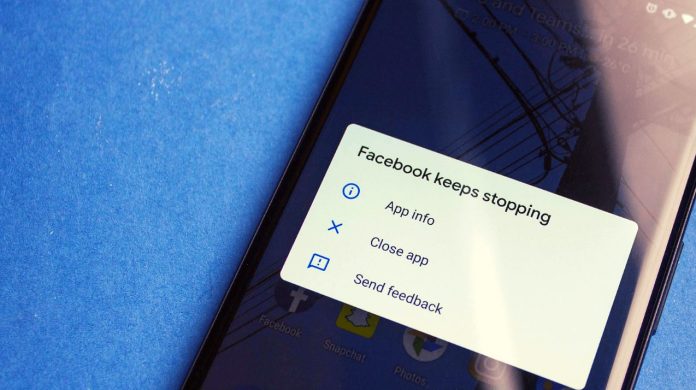








![How to Unlock Bootloader without PC On Android [2022]](https://cracktech.net/wp-content/uploads/2019/02/unlock-boot.png)