Are the apps on your Samsung Galaxy Note 9 keeps crashing? If yes, then you just have come to the right place. Many Samsung Note note users often face app crashing issues on their devices. If you are facing the same issue, and want to fix it, then you have come to the right page.
Below, we have provided different methods to fix Samsung Note 9 Apps keeps crashing issue. So, you can follow the methods one by one, and then use them to fix this issue on your Note 9 device. Just follow the steps one by one, and you’ll be able to do that without any issues.
Table of Contents
Why Samsung Galaxy Note 9 Apps Keeps Crashing?
There could be many reasons why the apps on your Samsung Note 9 keep crashing. Here are a few of them:
- Cache Issue: Most of the time, it’s the cache issue of the app that is crashing on your device. If you are using an app for a long time on your Samsung Note 9, then it might create cache issues on the device. So, you may face an app crashing issue on the device.
- Update Issue: If you haven’t updated the app for a long time on your device, then it could crash. Over update, developers of an app fix the bugs in the app. So, when you don’t update the app for a long time, it can create issues when you use the app on your device.
- Compatibility Issue: If the app is not compatible with your Samsung Note 9 device, then you might face an app crashing issue on the device. If the app requires root permission, but your device is not rooted, then you won’t be able to use the app on the device. So, it could crash when using the app on Samsung Galaxy Note 9 device.
How to Fix Samsung Galaxy Note 9 Apps Keeps Crashing?
1. Restart the Device
The first thing that you need to do when you face the Galaxy Note 9 app keeps crashing issue is, you have to restart your device. Sometimes, because of many reasons, you might face app crashing issues on the device. If you are using the device for a long time without locking, then it can create issues. So, just restart the device, and then see if still is showing an error or crashing on the device. This is a basic, but effective method to fix apps crashing issue on Samsung devices.
2. Check Compatibility
If you are trying to install an app on your Samsung Note 9 device that is not compatible with the device, you might face an app crashing issue. Especially, root apps that require root permission, may crash when used on your Samsung Note 9 device. In that case, you have to check if the app is compatible with your device or not. Open the app in the Google Play Store of your device and check if it’s showing ‘This app is not compatible with your device or not. If it’s showing that the app is not compatible, then you won’t be able to use it on your device.
3. Update the App
If this issue is happening with a particular app, then you have to update the app and then check if it’s still crashing or not. Just open Google Play Store, and search for the app. If it’s showing the update option, just update the app, and then check. Because of bugs and errors, you might face the app crashing issue on the device. So, just update the app on your device and you can know if there were any bugs in the app and because of that, it was crashing on your device.
4. Clear Cache
This is an effective method to fix app crashing issue on your Samsung Note 9 device. You have to clear the cache of the device and check if it’s working or not. Clearing the cache of the device might fix the app crashing issue.
You can follow the below steps to clear cache and data from an app.
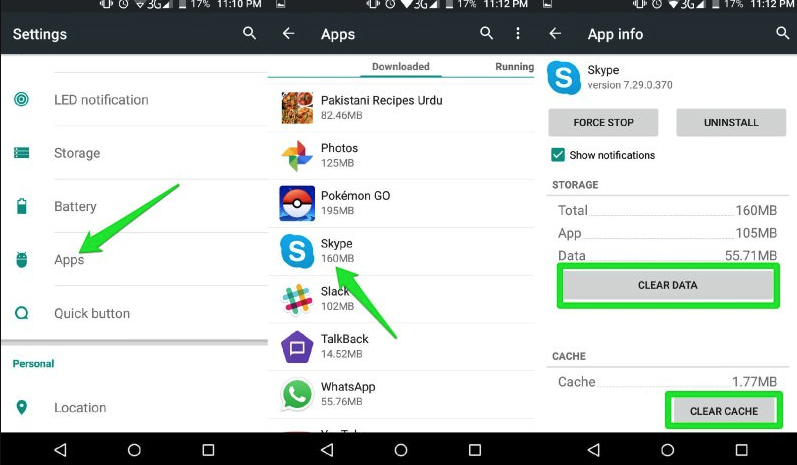
- First of all, open the Settings option of your Note 9 device.
- Now, open Apps Management>Installed Apps and look for the app.
- Then, click on the app.
- Choose Clear Data and Clear Cache option from there.
That’s it. Now, check if the issue is solved or not.
5. Factory Reset the Device
Last, but not least method that you can try to fix Note 9 apps crashing is, you can factory reset the device and see if apps are still crashing on the device or not. Make sure that you have taken a backup of your data from the device. Because, when you factory reset the device, it’ll erase the data from the device.
Follow the below method to factory reset the device.

- Open the Settings option on your Samsung Note 9 device.
- Go to Additional Settings>Backup & reset option.
- Choose Reset and then confirm reset.
- You can also reset the device from the recovery mode of the device. To do that, Press Power Button+Volume Up Button at the same time until the recovery options come. Then choose to reset the device.
Conclusion
So, guys, I hope you have found this guide helpful. If you liked this guide, you can share it on your social media platforms. If you have any questions or queries, you can ask them in the comment section below. You can also provide your feedback in the comment section.




![How to Fix Google Play Store Error 194 on Android Devices [2022] google play store error 194](https://cracktech.net/wp-content/uploads/2022/09/Fix-Google-Play-Store-Error-194-218x150.jpg)





![How to Unlock Bootloader without PC On Android [2022]](https://cracktech.net/wp-content/uploads/2019/02/unlock-boot.png)