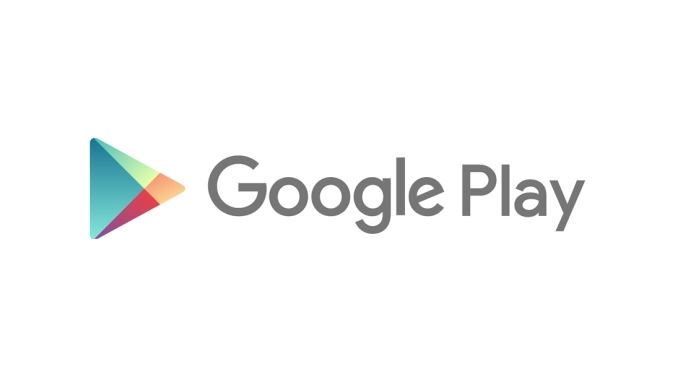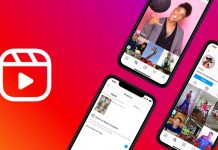Google Play Store is the official app store of Android devices. Using Google Play Store, you can download news apps on your Android device or update installed apps on your device easily. However, Android users face various issues with the Play Store over time. One issue that many Google Play Store users have faced is the error 194 code of Google Play Store. Users sometimes see this annoying error code when they want to download or update an app from the play store. So, if you are facing the same issue, and want to fix it, then you just have come to the right place.
Below, we have described how you can easily fix Google Play Store error 194 on your Android device. So, if you are looking for a way to fix this problem with the Google Play Store, then you can just follow the guide below. Below, we have described different methods to fix this Play Store issue on your Android device easily. So, you’ll be able to fix this problem and use Google Play Store without any issues downloading or updating your favorite apps or games. Just follow the step-by-step guide below. You can also read about fixing Play Store not updating apps on Android.
Why is Google Play Store Showing 194 Error?
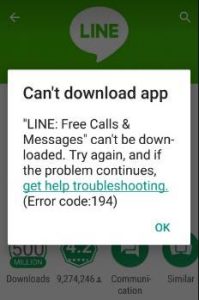
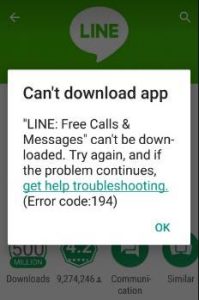
There isn’t any particular reason why Google Play Store users face Error code 194 when downloading apps or games. However, there could be several reasons the users may face this issue. Below, we have described some of the common reasons why you might face this issue of the Google Play Store.
- Update: The most common reason of Google Play Store error 194 is because of the Google Play Store update. After an update, Google Play Store can get bugs in it. And you may face various issues with your Play Store app. So, the update could be the reason why you are facing this issue on your Play Store.
- Internet Issue: Another thing that can cause this error on Google Play Store is your Internet connection. If your Internet connection is not stable, then you might face this problem with Google Play Store.
- Cache Issue: The cache of the Google Play Store can also cause this error on your Android device. Especially if you have not updated the cache for a long time, then you may face this error when downloading apps or games from Google Play Store.
- The device is Not Compatible: If you are trying to install an app or game on your Android device that is not compatible with your device, then you may see this error code on Google Play Store.
- Not Available in Your Region: Another reason could be the unavailability in particular regions. If you are trying to install an app or game unavailable in your region, you might get the Error code 194 on Google Play Store.
- VPN: If you are using a VPN to download apps or games from Google Play Store, then it might cause an issue.
No matter the reason, we have described the methods that’ll help you fix this issue of the Google Play Store. So, you can just follow the steps below and fix this problem easily.
How to Fix Google Play Store Error 194?
1. Restart Phone
The first thing you need to do to fix the Google Play Store error 194 is you should restart your smartphone or tablet. Sometimes, restarting your device can solve these types of issues. So, just turn off your phone and then turn it on. Then, open Google Play Store, and try to download the app or game on your Android device. It may fix the issue of the Google Play Store.
2. Check/Change Internet
The next thing you should do is to check your Internet connection. You can use an Internet speed checking platform like fast.com and check the speed and ping you are getting. If the speed is not enough, then you should change your Internet connection.
If you are using a Wi-fi connection, then just switch to a mobile data connection and then see if it works or not. Changing your Internet connection may fix this error of Google Play Store. If even after changing your Internet isn’t working, you can follow the next methods below that’ll help you fixing this error code of Google Play Store easily.
3. Uninstall Update
If you have recently updated Google Play Store, and you are facing the Google Play Store error 194, then you should uninstall the update and check whether it works. Sometimes, updates can bring bugs. So, you have to uninstall the update from your device, and then try downloading the app or game on your Android device. Below, we have described how you can easily uninstall updates from the Google Play store. So, just follow the step-by-step guide below to uninstall the update from Google Play Store.


- First of all, open the Settings of your Android device.
- Now, go to the Apps>App Management option from there.
- There, you’ll get a list of all the installed apps on your Android device. Now, search for Google Play Store there.
- When you find it, click on it.
- You’ll get three dots located at the right corner of your screen. Click on it.
- Now, click on the ‘Uninstall updates’ option from there.
- That’s it. It’ll uninstall the Google Play store update.
Now, open Google Play Store, and try to download or update the app. Then, see if it’s still showing the error or not. This is an effective method to fix Error 194 of the Google Play Store.
4. Clear Cache
Next thing you need to do to fix this issue of Google Play Store is, you should clear the cache of Play Store and see if it works or not. Sometimes, cache can issues with Google Play Store. So, you should just clear the cache and then see if it works or not. Below, we have described how you can clear the Cache of the Google Play store. So, just follow the step-by-step guide below to do that.


- First of all, open the Settings option on your Android device.
- Now, go to the Apps>App Management option from there.
- Search for Google Play Store there.
- When you find it, click on it.
- Now, click on the ‘Storage’ option and then choose the ‘Clear Cache’ and ‘Clear Data’ option from there.
That’s it. Now, open Google Play Store, and try to download the app or game on your Android device. Then, see if it’s downloading the app or game or not.
5. Change Account
You can also try changing your Google Account and sign in to another account to fix this issue of the Google Play Store. It’s really easy to add an account to Google Play Store. You can just follow the step-by-step guide below to do that.


- First of all, open Google Play Store on your Android device.
- Then, click on your profile picture from the right corner of your screen.
- Now, choose the ‘Add another account’ option from there.
- Enter the Google account email and password, and log in with your account.
- That’s it. Now, search for the app or game you want to download with the new account.
Check if it’s downloading the app or game or not.
6. Change Region
You can also try changing your region and then try to download the app or game on your device. Below, we have described how you can easily change your Google Play Store region. So, just follow the guide below to do that.
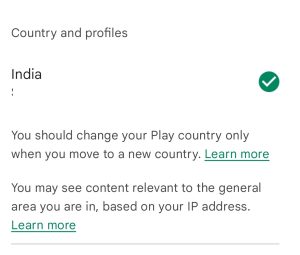
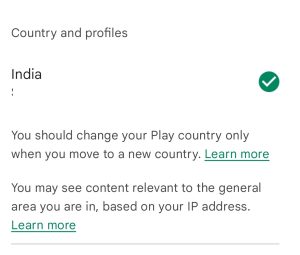
- First of all, open Google Play Store on your Android device.
- Now, click on your profile picture from the right corner of your screen.
- Then, choose the ‘Settings’ option from there.
- Click on General>Account and device preferences option and choose country and profiles.
- Change the country from there.
That’s it. Now, try downloading the app or game on your Android device and see if it’s working.
7. Check if Your Device is Compatible
Some apps or games might not be compatible with your Android device. In that case, you have to check if your device is compatible or not.
Just try downloading another app or game on the same device from Google Play Store, and then see if it’s downloading or updating the app or game. If it’s downloading the game, that means your device isn’t compatible with the app or game. So, you can’t get it on your Android device.
8. Disconnect VPN
Last but not least method to fix the Google Play Store error 194 is, you can try disconnecting from a VPN connection if you are using one. Sometimes, because of a VPN connection, you may face issues when downloading apps or games from the Google Play Store. So, just try to disconnect your VPN connection and then see if it’s works or not.
Conclusion
It could be annoying when you want to download an app or game from the Google Play Store but can’t do that. However, you can just follow the above steps and fix this issue of the Google Play Store easily. If you liked this guide, you can share this guide on your social media platforms. Just use the share buttons below to do that. You can ask in the comment section below if you have any questions or queries. You can also provide your feedback in the comment section.