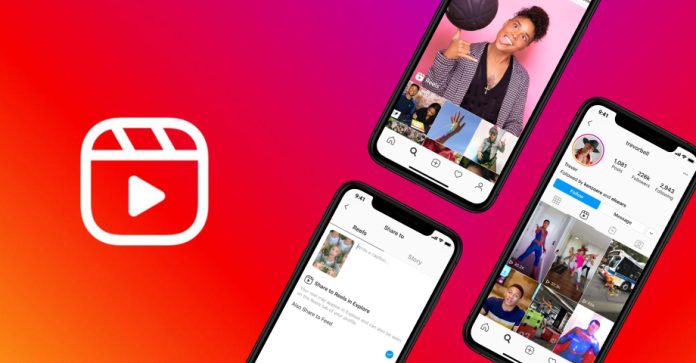Instagram is one of the most popular social media apps that allows you to share photos and videos with the world. It’s been a while since they announced the reels feature on the Instagram app. With Instagram reels, you can share short videos on your Instagram profile. Giving tough competition to Tiktok, the most popular short video-making app, Reels has also been popular among users worldwide. However, as this feature is new to the Instagram app, many users face issues when watching reels on Instagram. And one of the most common issues that users have reported is that Instagram reels are not showing on their smartphones. If you are facing the same issue, then you can read this guide to fix Instagram reels not showing issue.
Below, we have described the methods that’ll help you to fix the Instagram reels not showing issue. So, if you are not able to watch reels on the Instagram app from your smartphone or tablet, then you just have come to the right place. We have provided different methods to fix the Instagram reels not showing or working on your Android device. So, just follow the step-by-step guide below, and you’ll be able to fix this problem on Instagram easily. We have provided different solutions to the problem of Instagram on your smartphone or tablet. So, just follow the guide, and you’ll be able to fix it. You can also read about mass unfollowing on Instagram.
How to Make Instagram Reels?
It’s really easy to make Instagram reels using the Instagram app. You can follow the steps below to make your first Instagram reel.
- First of all, open the Instagram app on your smartphone or tablet.
- Now, click on the ‘+’ icon from the top of your screen.
- You’ll get the option to upload photos and videos to Instagram. Now, swipe and choose the REEL option from there.
- You can customize your reel in live mode and add music, filters, etc. to the reel.
- Click on the record button to record your Instagram reel.
That’s it. Now, the reel will be available on your Instagram profile.
How to Watch Instagram Reels?
If you want to watch viral reels made by other Instagram users, you can also do that. Below, we have described how you can watch Instagram reels easily.
- First of all, open the Instagram app on your device.
- You’ll get the ‘Movie Box’ icon located on the right side of the search button of Instagram. Click on it.
- That’s it. It’ll start playing the reels. Now, you can swipe and watch news reels.
Why is Instagram Reels Not Showing?
There isn’t any particular reason, but could be various reasons why reels are not showing on this popular social media app. Below, we have described some common reasons you can’t use reels on Instagram. These are some of the most common reasons you cannot use the reels feature on your Instagram app.
- Internet Issue: Most of the time, your device’s Internet connection is causing the issue. If you use an unstable Internet connection to browse Instagram reels, you may face issues when watching reels on Instagram.
- Outdated App: Reels feature has been introduced to the latest version of the Instagram app. So, if you have not updated the Instagram app for a long time, then you may not find the reels option on Instagram. So, this could be another issue why you are facing reels not showing on Instagram.
- Cache Issue: If you have not clear the cache of the Instagram app for a long time, then it can create problems. So, the app cache could be another reason why you may face reels not working on Instagram.
No matter the cause, you can just follow the steps below and easily fix this issue on Instagram. Below, we have described some working solutions that’ll help you fix this problem on Instagram.
How to Fix Instagram Reels Not Showing?
As there could be different reasons for the reels not working on Instagram, there are different solutions are available as well. Below, we have described some working solutions that’ll help you fix the reels not showing issues on Instagram easily. So, you can follow the solutions one by one and fix the reels not showing issue on Instagram.
1. Restart Your Smartphone or tablet
If you are suddenly facing the Instagram reels not showing issue, then you should restart your device before going to the next method. Sometimes, restarting your device can solve various issues, including this one. So, you just have to restart your device and then see if it’s working or not.
2. Check and Change Your Internet
The next method to fix Instagram reels not showing issue on your smartphone is, you should check your Internet connection, and change it if possible. Because of unstable and slow Internet connection, you may face reels not working issue on Instagram. In that case, you have to check your Internet connection first. And if required, you have to change your connection.
To check your Internet connection, you can just open an Internet speed checking website in the browser of your smartphone or tablet, and check the speed and the latency. If both the speed and the ping of your Internet is showing high, then you have to change your Internet connection.
If you are using a Wi-fi connection on your smartphone or tablet and browsing Instagram, you can switch to a mobile data connection and see if it fixes the issue. You can also try restarting your router or contacting your ISP to fix your Internet connection.
3. Update the Instagram App
If you have not updated the Instagram app for a long time, then you have to update it and check if reels option is showing on your Instagram app or not. Sometimes, you may face bugs on the Instagram app, and because of this, the reels option may not show on the app. So, the best solution to fix this problem of Instagram is by updating the app to the latest version. Below, we have described how you can easily update the Instagram app on your device. So, just follow the steps below to do that.
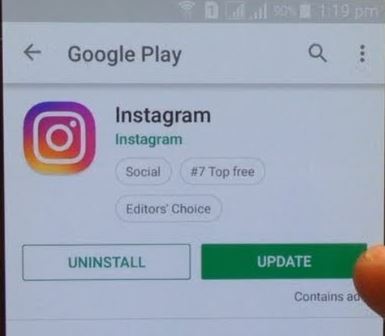
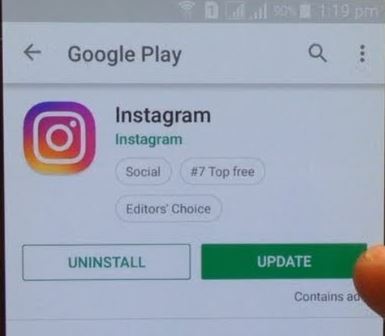
- First of all, open the Google Play Store or App store on your device.
- Now, search for ‘Instagram’ in the search bar.
- It’ll show on Instagram. Now, click on the ‘Update’ option to update Instagram on your device.
- That’s it. After updating the app, you’ll be able to use it without any issues.
If you cannot update Instagram using Google Play Store or app store, you can download the updated version manually from the Internet and install it on your device.
4. Logout and Login
You can also try logging out from your Instagram account and then log in to your account to fix the Instagram reels not showing issue. Below, we have described how you can log out from your account on Instagram. So, follow the process below to do that.
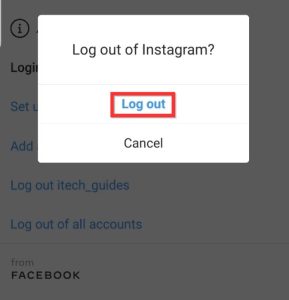
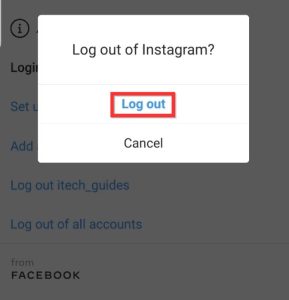
- Open the Instagram app.
- Click on your profile icon from the right corner of your screen.
- Click on the ‘Menu’ icon from the upper right corner of your screen.
- Select the ‘Settings’ option from there.
- Now, scroll down and select the Log out option.
That’s it. It’ll log out of your account. Now, log in with your account, and see if it’s showing the reels or not.
5. Clear Cache
The cache of the Instagram app can also create issues, and because of that, you may face Instagram reels not showing problem. So, you have to clear the cache of the Instagram app, and it may the issue.
It’s easy to clear the cache of the Instagram app. Below, we have described how you can easily clear the cache of the Instagram app. So, you can follow the process below to do that easily. Below, we have described how you can clear the cache of your Instagram app on your Android device. So, just follow the process below, and you’ll be able to do that.
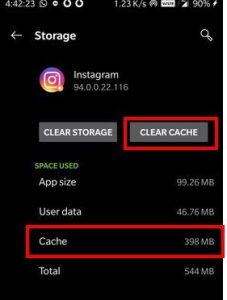
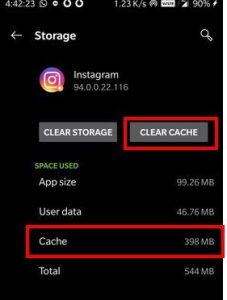
- First of all, open the Settings option on your Android device.
- Then, go to the Apps>App Management option from there.
- Click on the App List option to get the list of all the installed apps on your Android device.
- There, you’ll get a list of the installed apps. Search for ‘Instagram’ there. When you find it, click on it.
- Now, choose the ‘Storage’ option and then click on both the ‘Clear Cache’ and ‘Clear Data’ option.
- That’s it. Now, open the Instagram app on your device and login with your account.
Now, see if you can use the reels option on Instagram or not.
6. Reinstall Instagram
You can also try reinstalling the Instagram app on your device to fix the Instagram reels not showing issues. Reinstalling means uninstalling the app first and then installing the latest version of the app again. Below, we have described how you can reinstall Instagram on your device. So, follow the steps below to do that easily.
- First of all, open the Settings>Apps>App Management option on your device.
- Now, go to the App List and open Instagram.
- Click on ‘Uninstall’ to uninstall Instagram from your device.
- It’ll uninstall the app from your device.
- Now, just open the Google Play Store, and search for Instagram.
- Download the latest version of the app on your device.
That’s it. Now, check if Instagram is working on your device or not.
7. Contact Instagram Support
Last but not least method to fix Instagram reels not showing is you can contact Instagram support and ask them for help. If there’s an issue with your Instagram account, only the support team can fix it. So, you should contact Instagram support once and tell them about your issue.
To contact Instagram support, you can just open the Instagram app, and shake your phone. Then, you can choose the ‘Report’ option to report the problem. Describe that you are unable to watch reels and send the report. That’s it. Now, wait until you get a reply from the official Instagram team.
Conclusion
Reels is one of the most popular features on Instagram. However, if you cannot use the the reels feature, just follow the above solutions, and you’ll be able to fix the issue. Above, we have described how you can fix this problem on Instagram. If you have any questions or queries related to this guide, you can ask in the comment section below. You can also provide your feedback in the comment section.