How to Turn Your Android User Interface into Windows
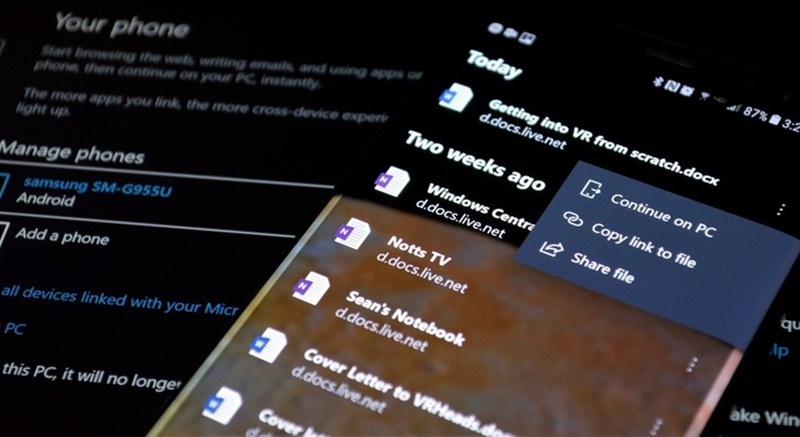
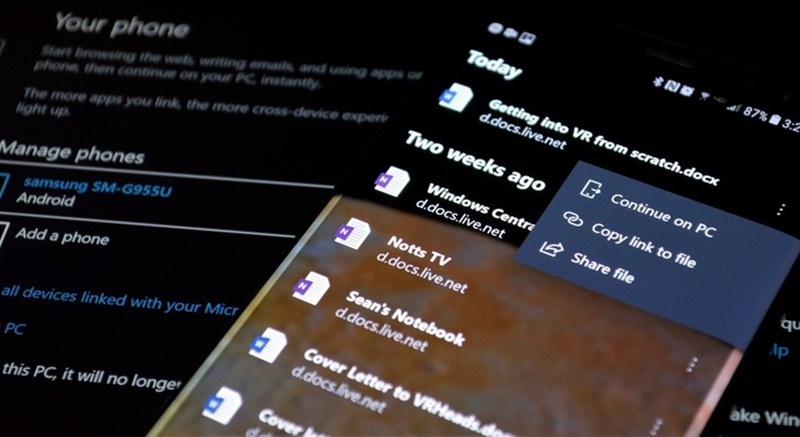
This article will tell you the easiest way of using windows interface in android by just installing an application. Read further to know more.
Android and Windows are the two famous and most used operating system around the world. Both of them has similar feature but provide different user interface for its users. Android interface is made with an intention to provides a portable platform. On the other hand windows is made with an intention to serve all the processing requirements for both portable and stationary platform. Both of them are written on different languages and are included with different functionalities. Windows is basically less customizable whereas on the other hand Android provides vast customization functionalities and is more flexible. Android became popular over the years because of many applications built for that platform where as windows has very few applications and most of them are waste of money by not providing any suitable functionality for users. I always wished to have a windows interface in my android device like you all but it was not possible for years but now it is possible. If you too want to transform you android devices interface into cool windows interface continue reading this article. This below mentioned method is really simple and you need not require to spend lots of time on it.
ALSO READ: How to Install ADB and Fastboot on Windows
ALSO READ: Download, Install and Use Dolphin File Manager on Ubuntu
Steps to Turn Your Android User Interface into Windows:
- The first method to transform your android device interface into windows interface is to install Windows Launcher. The best launcher now available in Google Play Store is Microsoft launcher that will change the whole interface from wallpaper to icons. The lock screen of android is also replaced by windows lock screen using this launcher. After installing it from Google Play Store don’t forget to make it the default launcher by making changes in settings. By doing it you can easily navigate to Microsoft launchers home screen whenever you press the home screen navigation button.
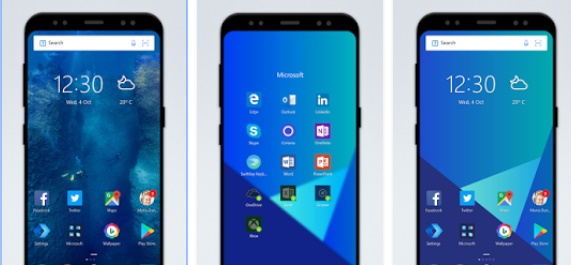
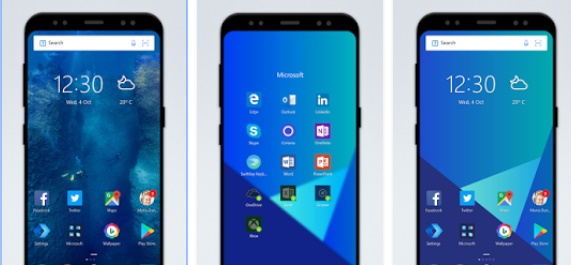
2. Using the Microsoft launcher only will not allow you to use Windows interface fully in your device. For that you need to have the windows styled application. Although Microsoft launcher changes the style of icons to windows one but not completely. For that you need to download various other applications for accomplishing this task.
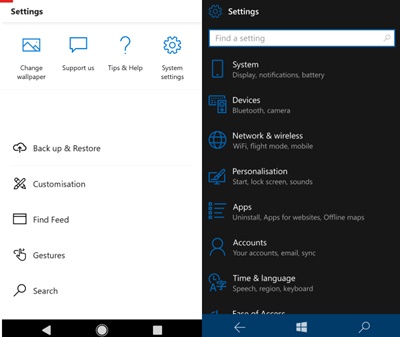
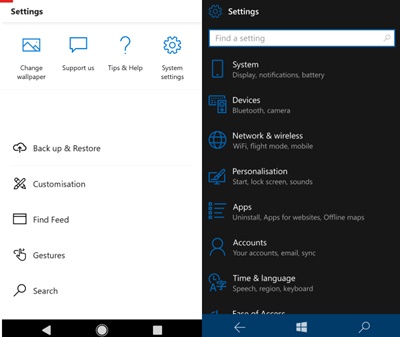
3. Talking about windows always reminds us the features like Cortana, Outlook, Onenote, Office etc. If we are using Microsoft launcher you wish to get all these above mentioned features but it’s not possible. For that you need to install another windows launcher that is Square home 2. Using this application gives you all flexibility and features of windows and also you can download some features online.
ALSO READ: Download and Install Lineage OS 15 on LG K10 (Android 8.0 Oreo)
Finally all these methods can give you the best results to convert or transform your android interface into windows interface. You can easily come back to android by changing the default launcher in setting option or by uninstalling the downloaded launchers. Please follow and understand all the steps above to install the windows launcher for android and use it efficiently. If any of the steps are not clear to you or you have any doubt related to this article, feel free to comment below.




![How to Fix Google Play Store Error 194 on Android Devices [2022] google play store error 194](https://cracktech.net/wp-content/uploads/2022/09/Fix-Google-Play-Store-Error-194-218x150.jpg)



















