Table of Contents
How to Install and Use Dolphin File Manager on Ubuntu
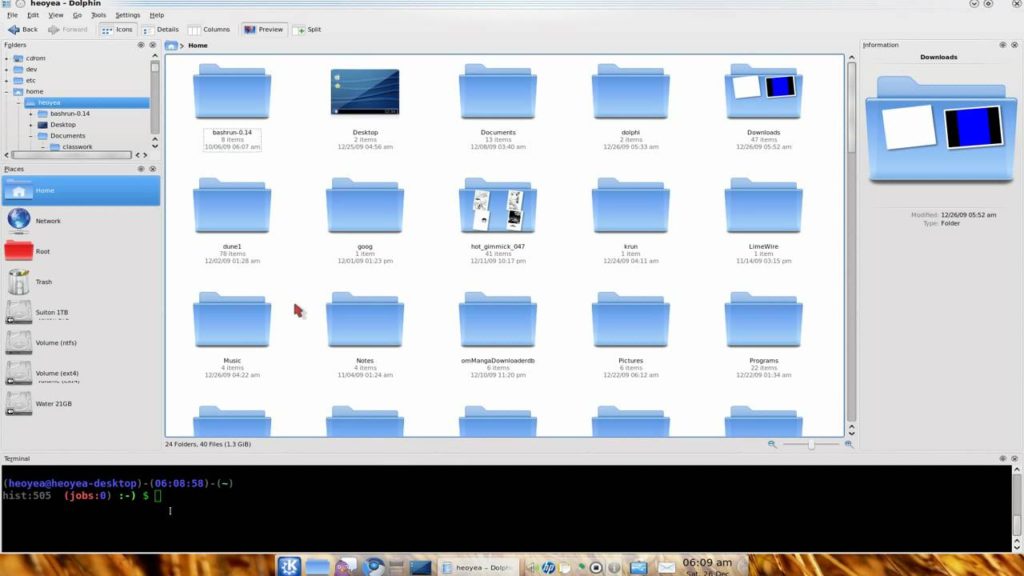
We all use various operating system in our day to day life with smartphones, PCs and laptops but can’t utilize all the features provided by them. For PCs and laptops windows is always the famous and most used operating system despite of paying a huge amount to purchase it. Ubuntu was always my favourite operating system due to its flexibility and smoothness. According to one of my friend Ubuntu gives you wings to fly in cyber world. Ubuntu provides various applications generally used by us like calculator, calender, mail, maps etc. The file manager inbuilt in most Linux distributions is Nautilus. One drawback of Nautilus file manager is it doesn’t support multiple tabs like windows. Another file manager Ubuntu supports is Dolphin file manager. In some Linux distributions like Kubuntu, openSUSE, Slackware the default file manager provided is Dolphin file manager.
Dolphin and Nautilus are mostly similar in normal usage and interface. We can’t differentiate between them in general usage. The different arises when we dive deep into the feature provided by them that are mostly hidden from general users. It was generally made for the KDE Plasma desktop. Though it was made for other platform, it can run easily on any Linux distribution by downloading and installing it manually. It really has provide some advanced file manager operations that other file managers can’t.
Install Dolphin File Manager
Dolphin File Manager is present in the Ubuntu repositories so we don’t need to visit any website or browse anywhere for it. For those who prefer graphical user interface over command line usage in Ubuntu search for Dolphin File Manager in Software Center or visit the below link.
ALSO READ: 5 Gnome shell extensions to maximize functionality
Download Dolphin
If you are the one who like to use Ubuntu only using command line or terminal write down the below code in terminal for downloading Dolphin File Manager from Ubuntu repositories.
sudo apt-get install dolphin
Interface
- Main toolbar
- Address bar
- Left Sidebar
- Status bar
- Right Sidebar
- Main area
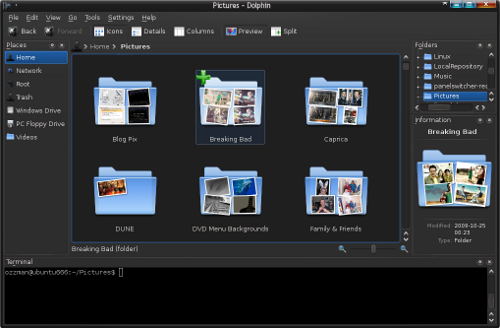
Dolphin File Manager is somewhat similar to Windows file explorer. Their are some features that are different in both of them. The main toolbar of Dolphin file manager contains very few number of buttons which make it look simple and clean. To access the menu you need to click on Control button. The left sidebar has Places option which has the history of files or places you have visited in your disk recently, where as in windows it is named as Quick access. It also has the options like Documents, Images, Audio files, videos under search bar. Despite windows it has an extra zoom feature in Status bar which changes the size of icons by zooming in or zooming out where as in windows the size of icons are changed by changing options under View menu. An important improvement in Dolphin is it doesn’t shows thumbnail even after zooming in to increase performance. For that you need to click on Preview option.
ALSO READ: Fastest android browser in 2017-18
Tabs and Split View
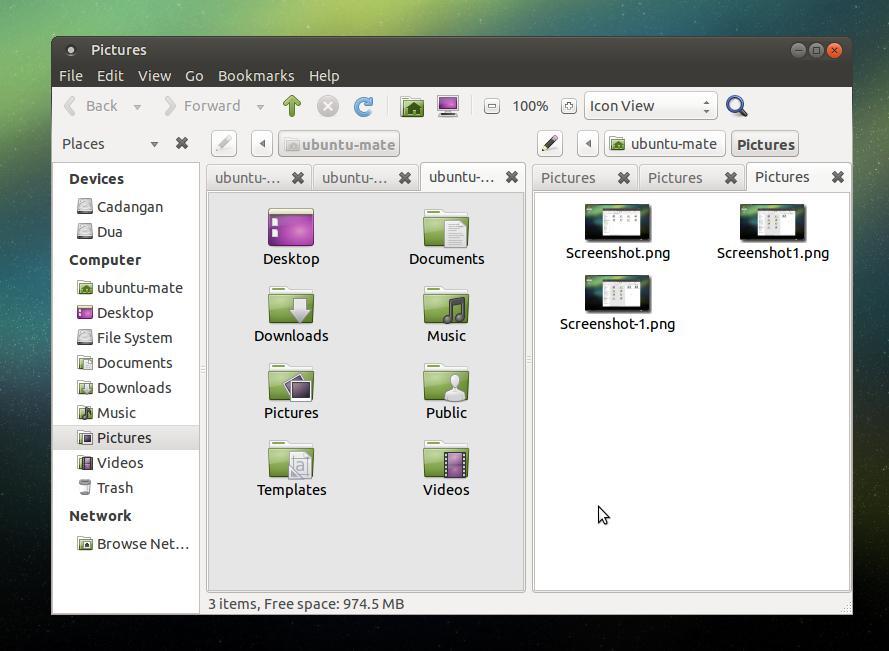
Unlike Nautilus you can easily launch a new tab by using keyboard shortcut Ctrl + T and to close it use the keyboard shortcut Ctrl + W when tab is open. By righ clicking on a folder and selecting new tab you can have a new tab. Loading and using tabs at same time is not supported in Dolphin file manager but it supports switching between tabs which somewhat makes coping files from one folder to other easy. It supports split screen which divides the screen into two portions with one tab at one portion. You can easily split tab using Split button at top or by pressing F3 button on keyboard. Using with we can easily drag and drop files or folders from one location to other.
Moving Panels, Integrated Terminal and the Tree View
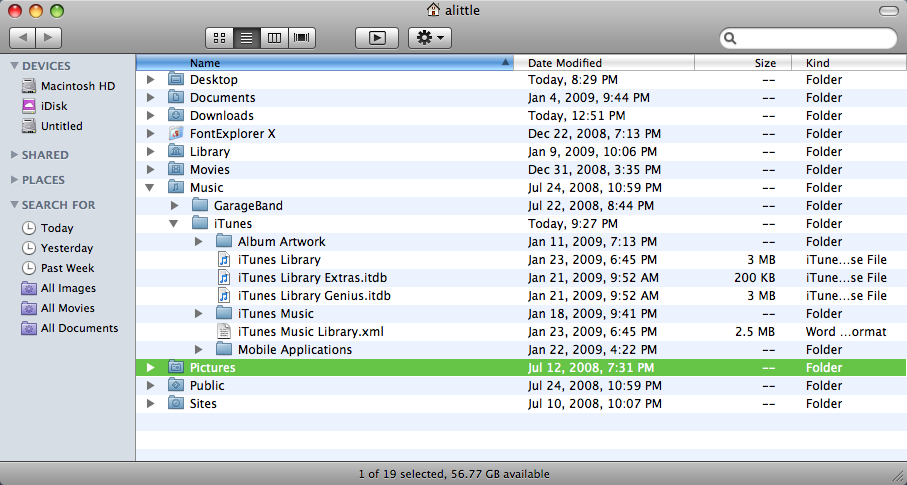
Windows explorer has a tree view navigation on left top side but it is not present in Dolphin file manager. Mostly you won’t require it as Dolphin has breadcrumbs style address bar at top side. After all if you still need to use this feature you can do it by pressing F7 button on keyboard or by going to Control>Panels>Folders. This option appears at upper left side but you can easily drag it to bottom left side as shown in the screenshot above. For this you first need to unlock panels. You can also enable the terminal option in the file manager.
Dolphin services
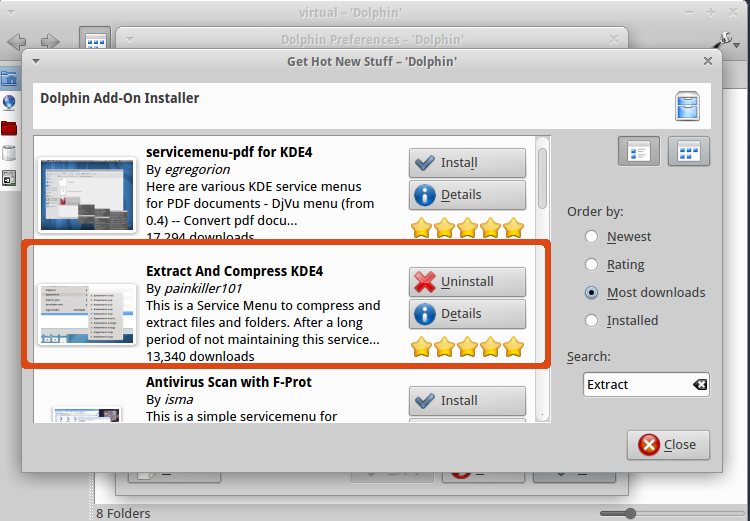
There are more customization available for dolphin other than the ones discussed above. Most services of Dolphin file manager are called as extensions or plug-ins. The file manager’s interface basically hides them for normal users. You can also change the wallpapers and do many cool stuff using the Dolphin file manager. For that you just need to unlock the feature which are by default hidden by it. It also has a feature that is not present in any file manager that is to convert any video, image, pdf, office or any file with just a right click. You just need to install the extension related to it by going to Control>Configure Dolphin..>Services or by clicking on Download new service button on basic interface.


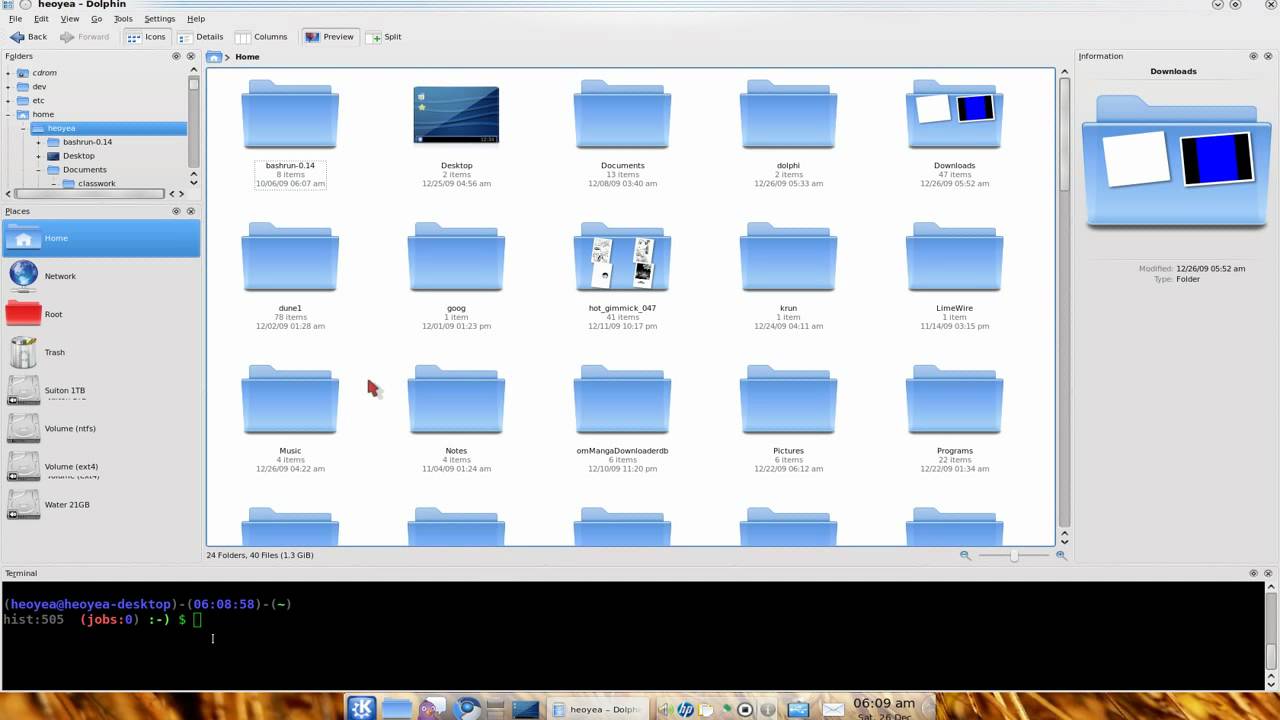
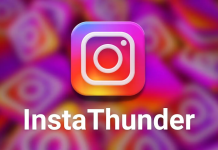






![How to Unlock Bootloader without PC On Android [2022]](https://cracktech.net/wp-content/uploads/2019/02/unlock-boot.png)