5 Gnome shell extensions to maximize functionality
Gnome stands for GNU Network Object Model Environment which is basically a graphical user interface and collection of desktop applications for Linus based system users. Other than this it also has many other functionalities which we will discuss further in this article. Their are many extensions provided by gnome to improve the basic functionality of Linux user interface. This extensions include viewing the current weather reports by just looking to the top-left corner of your desktop screen. After many hours of research by our team we came up with this top 5 Gnome shell extensions that would serve most people in an efficient manner. If you want to know further about Gnome just refer in web or comment below so that we include an article about it.
1. Caffeine
Caffeine enabled




One of the major problem we face in our Linux machines is that it’s screen goes off when it is idle and we hate to login or switch every time. This problem was not in the early versions of Linux but from the latest releases it happening more. We may think of removing the password so that we never need to write it every time when we turn on the screen after it goes off but it will make our desktop more vulnerable for undesired users to penetrate into. The main setting to change this lies somewhere deep in the settings and it becomes difficult for a beginner of Linux to dig them out or remember it. The best solution is caffeine extension. After adding it when we click on it will enable the auto suspend and screen server and again clicking disables it. So just by clicking a single button on top menu you can solve the above mention problem.
2. Refresh Wi-Fi connections
BEFORE
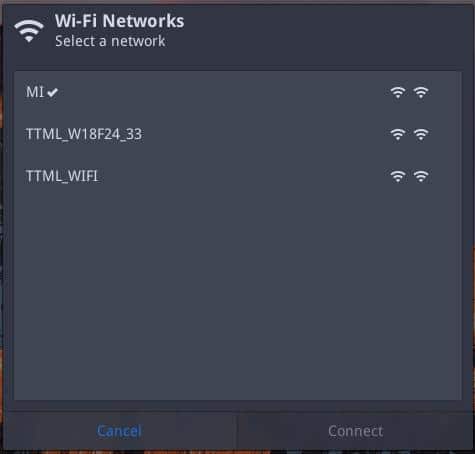
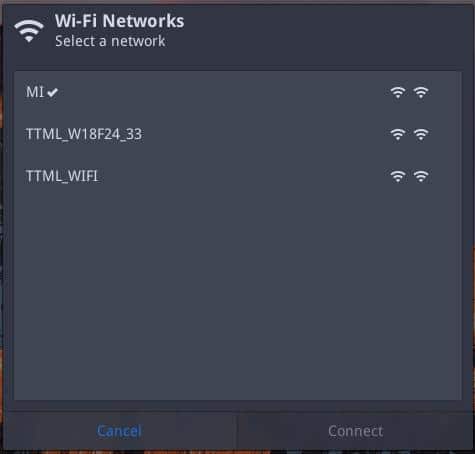
AFTER
Now coming to networks you may know that the Linux wireless connection windows doesn’t auto refreshes and we need to manually enter each connections whenever required. But comparing with windows where we get all connection facilities and automatic connection detection Linux lags behind. The best solution for this problem is Refresh Wi-Fi connection extension of gnome, thanks to the developer. If you install and enable this extension in your Linux machine you will notice a refresh button at the top-right corner of your Wi-Fi selection window.Just click on it to refresh and get the recently available connections.
ALSO READ: 12 Important Things you probably didn’t know about Apple
3. Drop Down Terminal
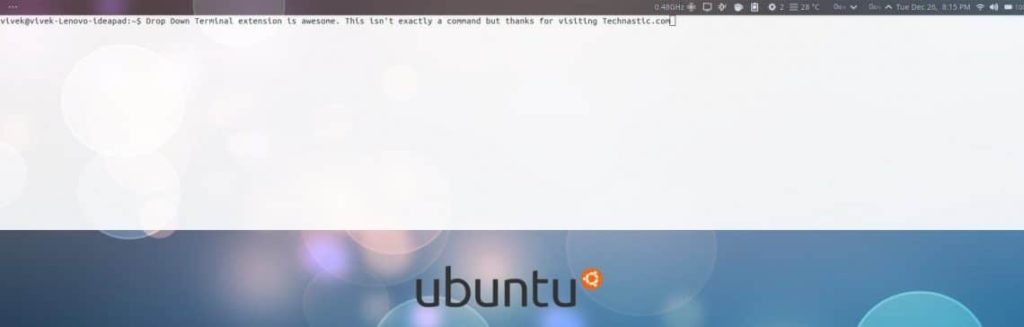
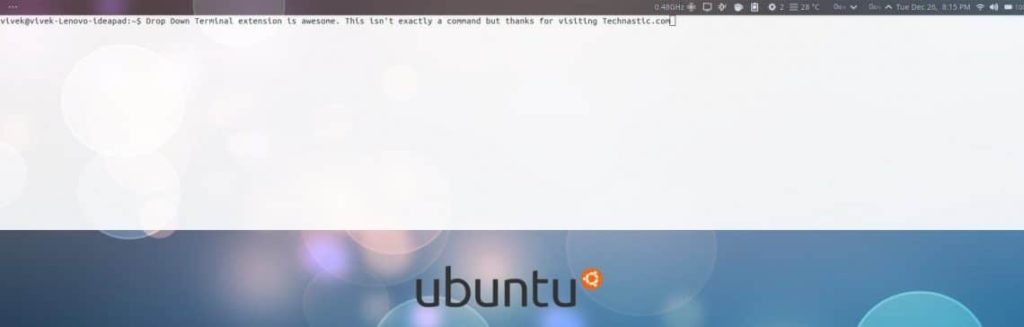
The main aim of user of using Linux is accessing the terminal and using it. Due to the works and innovations by expert developers the functionality of Linux has improved a lot but the most used application in Linux remains the same that is the Terminal. If you want to install an application it cannot be directly done through Ubuntu software center and their is no fix for it. It is obvious that at the end of every problem the solution is Terminal. We can easily pin this application docks by making use of the Dash to dock extension.
This too takes sometime so our aim is to reduce the time required to launch the Terminal faster. You can easily accomplish this task by pressing the ~ button below the escape button on your keyboard. When you press it a Terminal window opens and again when you press it, it closes. Whatever you wrote to the terminal will remain in it if you press the button again by mistake and terminal closes. By the use of Drop Down terminal extension you can easily change the background transparency of the terminal window and even customize it further.
4. Net Speed
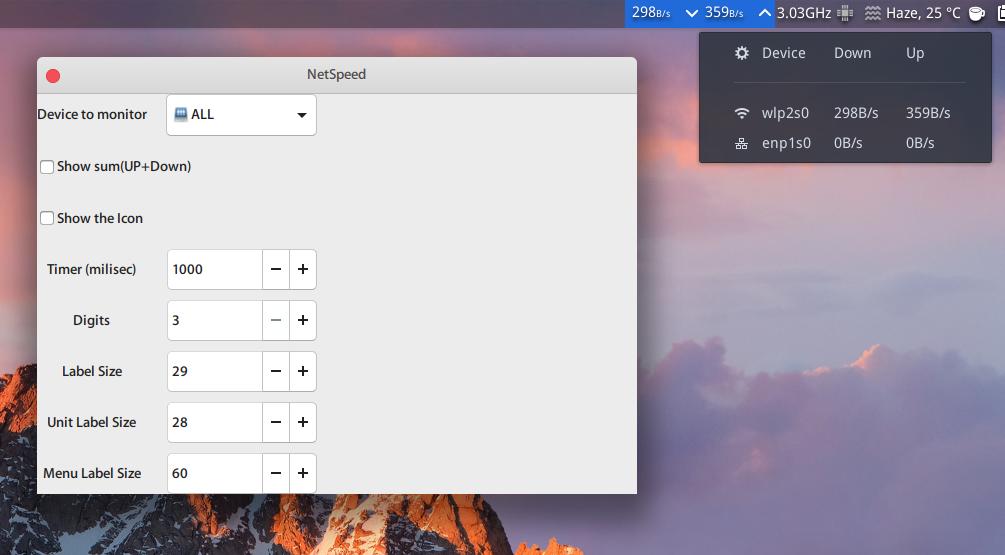
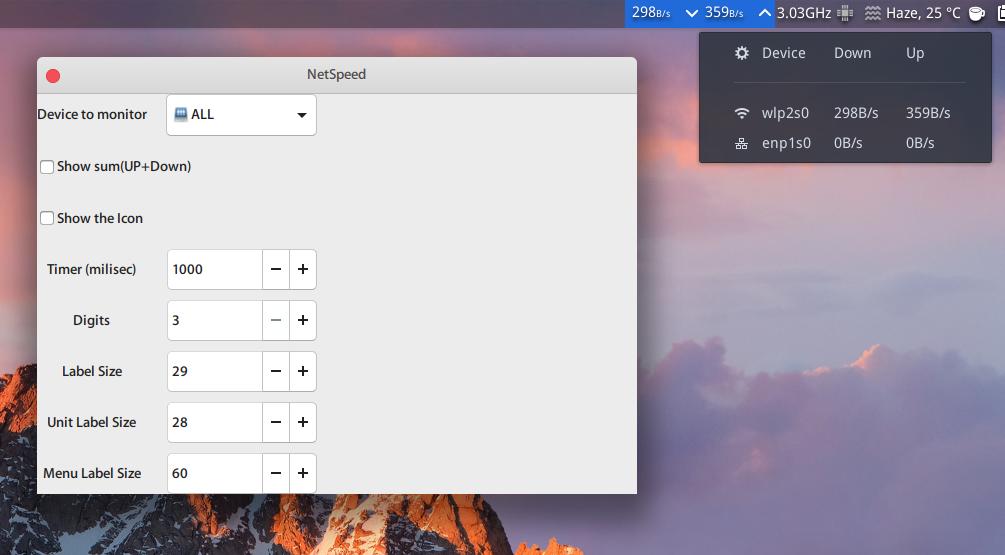
We can easily understand the work of the Net speed extension from its name. It generally displays the speed of your internet in the top bar of your gnome interface. This information contains both the upload speed and download speed at every second. Their are many alternatives for Net Speed extension but none is as perfect and efficient as Net Speed extension. It give the output in all available units like bytes/second, kilobytes/second, megabytes/seconds and so on. Other than showing the speed it also allows us to controls the display of the result like its font and size on the top bar. These option will not be easily available in another applications.
ALSO READ: Download and install stock recovery on Oneplus5t
5. Extensions
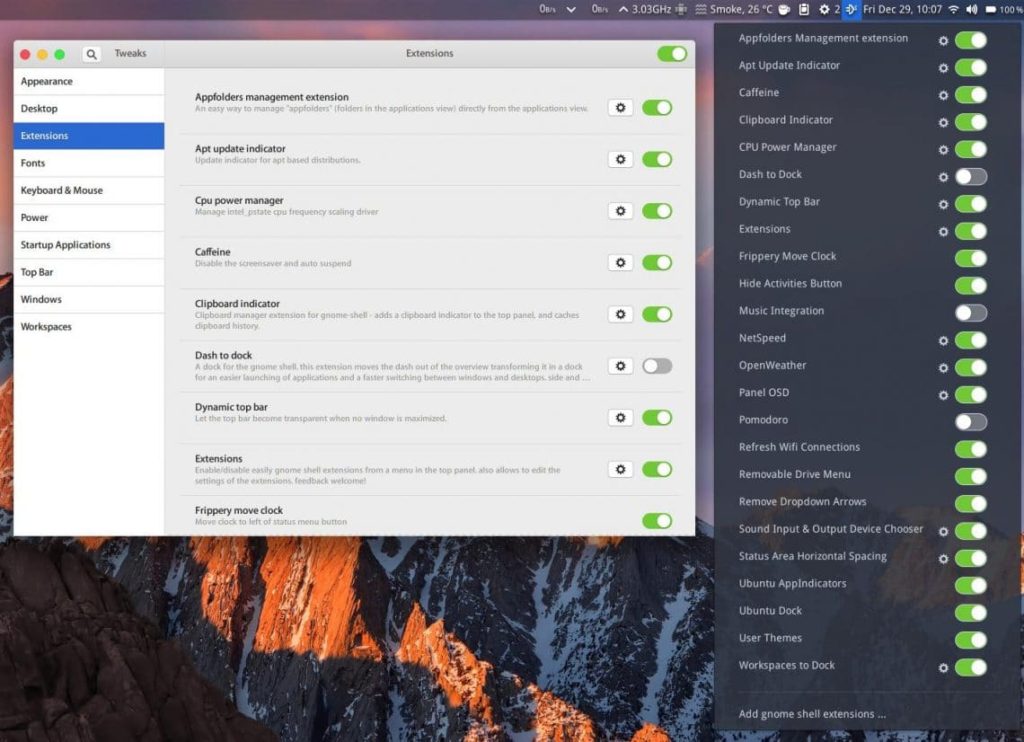
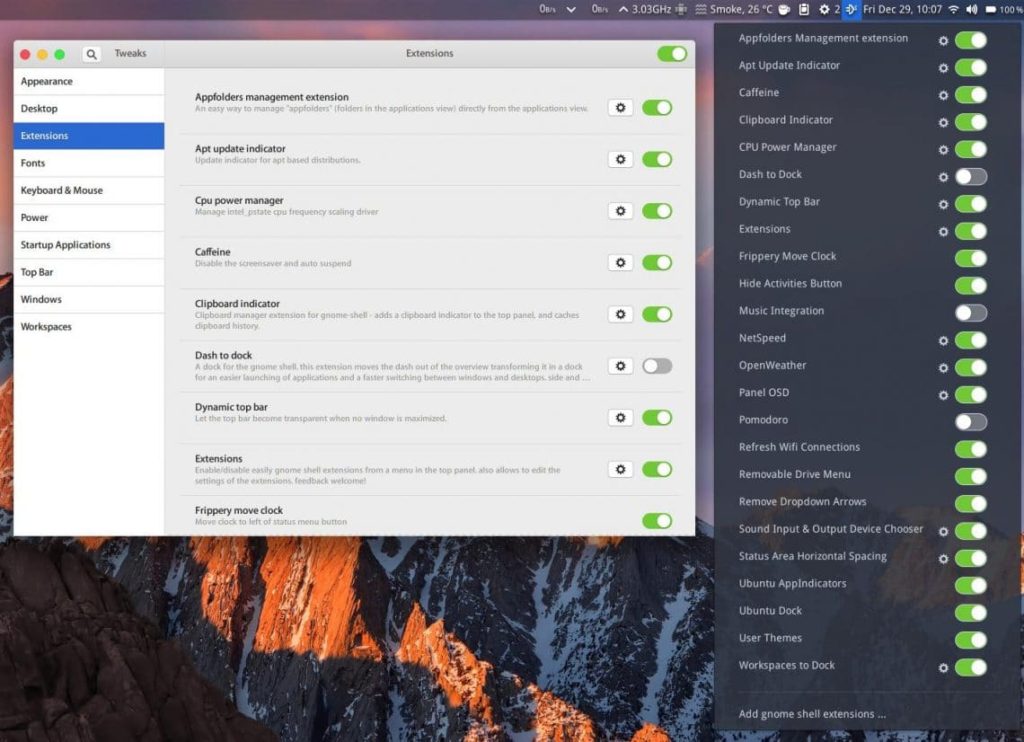
At the end we will discuss about managing our extensions. It is easy to use extension but difficult to manage them, get them all at a single place from where we can easily enable or disable it or even delete it. Extensions after installation basically remains in the top bar as an icon and when you click on it a drop down list comes with all the extension currently present in you device and from it you can easily manage your systems extensions.

























