When it comes to messaging apps nowadays, Telegram is one of the most popular among them. With Telegram, you can send messages to your favorite person over the Internet. However, there are many users who want to hide specific chats in Telegram. If you want to do the same, then you just have come to the right place.
In this guide, we have described how you can easily hide your personal chats in Telegram. So, if you don’t want to show your personal chats on the homepage of Telegram, you can hide the chats easily by following the methods below. We have described different methods to do that. You can also read about Soda PDF review.
How to Hide Chats in Telegram?
1. Using Archive Chat Feature
Telegram has a built-in archive chat feature that helps you to hide any chat from the chat screen. Using the Archive char feature, you’ll be able to hide any chat you want on Telegram.
With the Archive chat feature, you have to hide a complete chat of a Telegram user. So, you can’t hide specific chats for a user. You have to make the chat archive and you’ll be able to hide it easily.
Below, we have described how you can hide your Telegram chat using the archive chat feature.
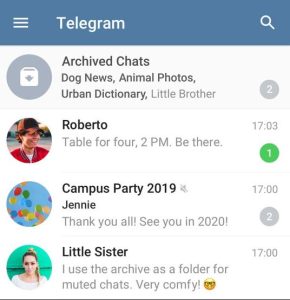
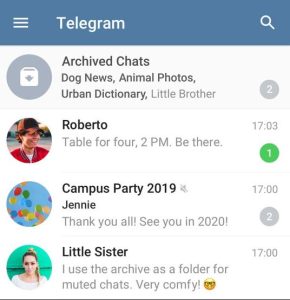
- First of all, open the Telegram app on your smartphone or tablet.
- Press and hold the user’s chat that you want to archive.
- You’ll get three buttons located on the right corner of your screen. Click on it.
- There, you’ll get the Archive chat option. Click on it.
- You can also just swipe right on the chat that you want to archive and archive it easily.
- After archiving the chat, it’ll show on the top of the chat screen. Press and hold the archive chat, and then click on the ‘Hide from Chat List’ option.
- That’s it. It’ll hide the chat from the chat list. Now, you won’t see the chat on your chat screen.
To show the chat, just pull down on the chat screen of Telegram, and you’ll be able to see the chat.
2. Using Saved Messages Feature
The next method that you can use to hide chats in Telegram is by using the saved messages feature. Saved messages is a built-in feature that you get with the Telegram app. You can save any message you want and it’ll be removed from the chat screen of Telegram.
The benefit of using the saved messages feature of Telegram is, that you can hide specific messages from a particular Telegram user using this feature. So, if you want to hide a specific message, then you can use this method to do that easily on your smartphone or tablet.
Below, we have described how you can use the saved messages feature to hide the chats.
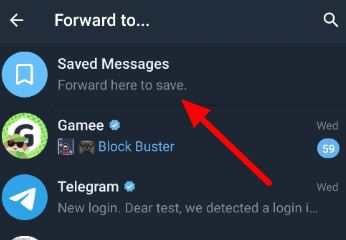
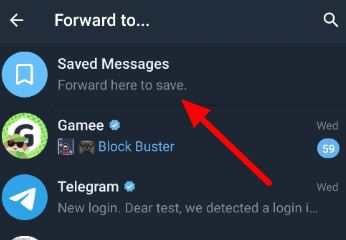
- First of all, open the Telegram app on your smartphone or tablet.
- Now, open the user’s chat that you want to hide.
- Press and hold on to the message that you want to hide.
- Click on the Forward option from there.
- Now, forward the message to the saved message.
- It’ll forward the message to the saved messages option. Now, delete the original message from the chat screen.
To view the message, just click on the menu option of Telegram and then go to the ‘Saved messages’ option. There, you’ll get the saved messages.
3. Move the Chat to Folder
In this method, you can make a separate chat screen for specific chats on Telegram. It won’t hide the chat completely, but you’ll be able to move the chat from the All Chats screen. Below, we have described how you can move a Telegram chat to the chat folder.
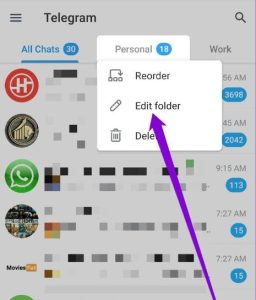
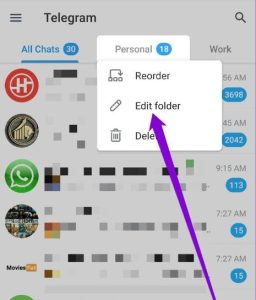
- First of all, open the Telegram app on your smartphone or tablet.
- Then, click on the ‘Menu’ option, and then go to Settings.
- Click on the ‘Chat Folders’ option from there.
- Now, create on ‘Create New Folder’ and name the folder.
- Click on ‘Add chats’ and add the chats that you want to move to the folder.
- Save the folder.
- That’s it. It’ll move the chats from the main All chats option to the new folder. You can swipe right on the chat screen, and find the chats easily.
Conclusion
So, guys, I hope you have liked this guide about hiding Telegram chats. If you did, you can share this guide on your social media platforms. Just use the share buttons below to do that. If you have any questions or queries, you can ask them in the comment section below. You can also provide your feedback in the comment section.


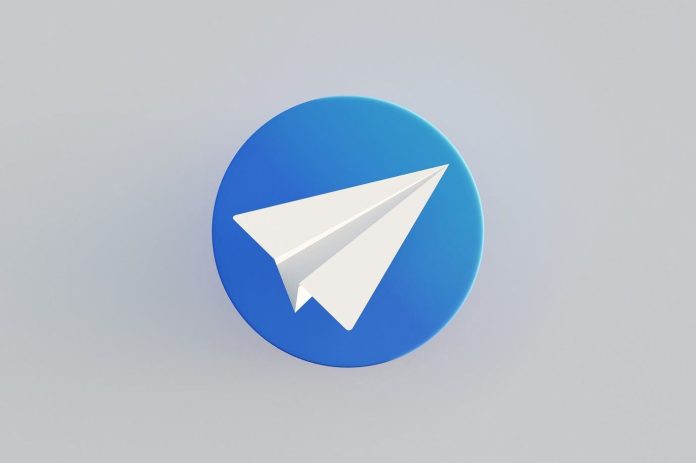

![How to Fix Google Play Store Error 194 on Android Devices [2022] google play store error 194](https://cracktech.net/wp-content/uploads/2022/09/Fix-Google-Play-Store-Error-194-218x150.jpg)



















