How to Download and Install Official Android 8.0 Oreo Update on Moto Z Play
Here we have good news that Motorola finally released official android 8.0 Oreo update to its best of device called Moto Z Play. You can install this android 8.0 Oreo update on your Moto Z Play but you have to wait for when your device will receive this OTA update. Why you wait if you can also install this update manually on your Moto Z Play. Therefore, in this article we have provided easiest, quickest and safest way to install Android 8.0 Oreo official update manually on your Moto Z Play. So, here we go…
[su_heading size=”22″] Official Android 8.0 Oreo Update on Moto Z Play:- [/su_heading]
update and Moto Z Play is one of them. Now, you can install this update through OTA and manually as well. Before, receiving this update officially, your Moto Z Play (XT-1635) must be on the official NPNS26.118-22-2-12 build based on Android Nougat. If, every thing is fine then you can go.
[su_heading size=”22″] Features of Official Android 8.0 Oreo Update on Moto Z Play:- [/su_heading]
– OPN27.76-12-22 build based.
– Picture-in-picture mode.
– Notification channels.
– Auto fill framework.
– Doze mode.
– More control on App Permissions.
– Improved performance and stability.
– Security patch of April 2018.
– Android 8.0 Oreo.
– And more.
[su_heading size=”22″] Prerequisites:- [/su_heading]
– This guide is only for Moto Z Play (XT-1635) running on Nougat firmware build (NPNS26.118-22-2-12).
– Always have a complete backup of your device.
– You must have charged your device more than 80%.
– A windows computer and USB cable.
– Working internet connection to download the update file.
– All required Motorola USB drivers must be installed on your device.
– You must have installed ADB and Fastboot on your computer.
– We will not responsible if you brick your device.
– Enable USB Debugging option in your device’s Settings. Head to [su_highlight background=”#ddff99″ color=”#050505″] Settings> Developer Options> Enable USB Debugging here[/su_highlight].
– Patience.
[su_heading size=”22″] Download Section:- [/su_heading]
Click on below link to download Official Android 8.0 Oreo update for your Moto Z Play. This update file has a OPN27.76-12-22 build based and it has approx size of 1.1 GB.
Download Official Android 8.0 Oreo update for your Moto Z Play.
[su_heading size=”22″] Now Follow below Steps to Install Android 8.0 Oreo Update on your Moto Z Play:- [/su_heading]
– First of all make sure you have completed all steps of prerequisites.
– Now, download the required Android 8.0 Oreo update for your Moto Z Play from download section.
– Now move this update file to the ADB and Fastboot installation folder.
– Here you have to right click on ADB and Fastboot folder in order to open a command prompt window.
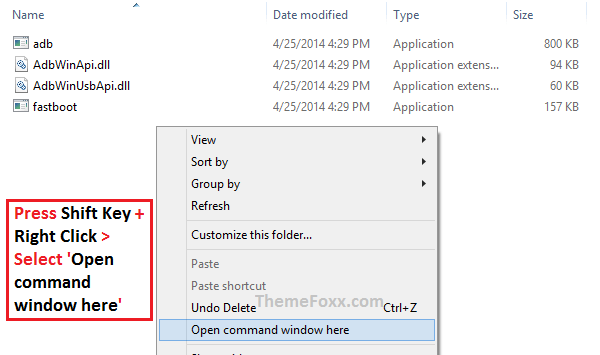
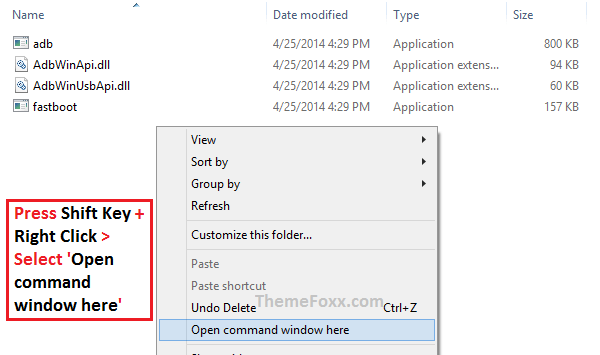
– Then power off your device.
– Now press and hold the volume up key then connect your Moto Z Play to your computer.
– In stock recovery mode, select Apply update from ADB option using power button.
– Now type following command:-
adb sideload Blur_Version.27.1.28.addison.retail.en.US.zip
– Sit back and relax. Let the installation process complete.
– After installation complete, reboot your device.
– Congratulations!! You have successfully installed Official Android 8.1 Oreo update on Moto Z Play.
Conclusion:-
Here you have successfully installed official Android 8.0 Oreo update on your Moto Z Play. Drop your comment below guys if you face any problem while downloading or installing Android 8.0 Oreo update on your Moto Z Play. Stay tuned with Updatemydroid to get regular updates on upcoming gadgets and Android P. Enjoy!!!




![How to Fix Google Play Store Error 194 on Android Devices [2022] google play store error 194](https://cracktech.net/wp-content/uploads/2022/09/Fix-Google-Play-Store-Error-194-218x150.jpg)



















