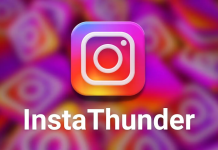How to Know about Android Device Support Seamless Update
Here we are back again with another guide that how easily and quickly you can check whether android device supports seamless update or not. Seamless update has made a new revolution in android OS updating without any restrictions. So read on below to check whether your android device supports seamless update or not. So let’s begin…
[su_heading size=”22″] Android & Seamless Update:- [/su_heading]
We all are aware about the success of android OS. We have Windows, Linux, iOS and many more but Android has made a unique place in the smartphone market and in the heart of many people. The reason behind this is Android is not expensive and it is easy available, have best of smooth, powerful, fluent experience. Google introduced Android OS in the market and now with rapid increase in popularity, success, Google launches the latest android versions with more performance, stability, fluency. Google introduced seamless update with Android 7.0 Nougat. However, seamless update in not featured in all android devices. Read on below to check whether your device supports seamless update or not.
[su_heading size=”22″] What is Seamless Update for Android? [/su_heading]
Google has introduced seamless update with Android 7.0 Nougat. Seamless update will make users to update their android device with update firmware. It comes with A/B partition system support. Here you will have two partitions instead of single partition. Here the update installation will be done on other partition. The best thing is you can use your device because the update installation will be continued in background.
[su_heading size=”22″] Check Whether Your Android device Supports Seamless Update:- [/su_heading]
Here below we Updatemydroid have provided two methods. So that you can easily check whether your android device supports seamlessly update. The first method goes with Treble Check app. On the other hand, the second method follows ADB and Fastboot commands.
[su_box title=”ALSO READ:-“]
How to Install Android P Developer Preview [Android 9.0]
Download All Stock Wallpapers of Android P (HD Wallpapers)
Download Android P Ringtones, Alarm Tones, Notification Tones and UI Sounds
[/su_box]
Method 1:- With Treble Check app:-
-First of enable Unknown Sources option in your device’s Settings. To enable it move to [su_highlight background=”#ddff99″ color=”#050505″]Settings> Security> Unknown Sources> Toggle it On.[/su_highlight]
- After download complete, install Treble Check app same as you install a normal apk.
- When successfully installed, Open Treble Check app.
- On the main screen, here will be shown whether your android device supports seamless update or not.
Method 2:- Using ADB and Fastboot Commands:-
– First of all install all required USB drivers on your computer.
– Now you have to install ADB and Fastboot on your computer.
– Here, connect your device to your computer via. USB cable.
– Now move to the folder where you have installed ADB and Fastboot on your computer.
– Now, press and hold Shift Key and right-click on the empty space inside the folder than select Open PowerShell window here or Open command window here.
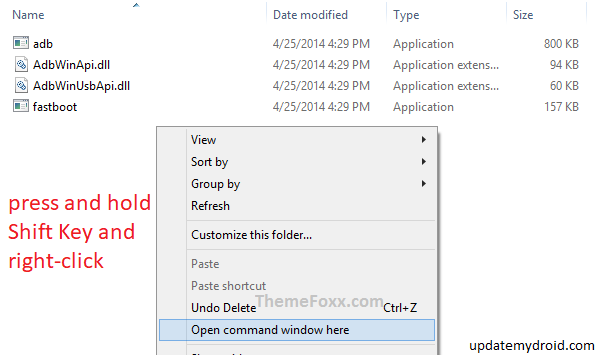
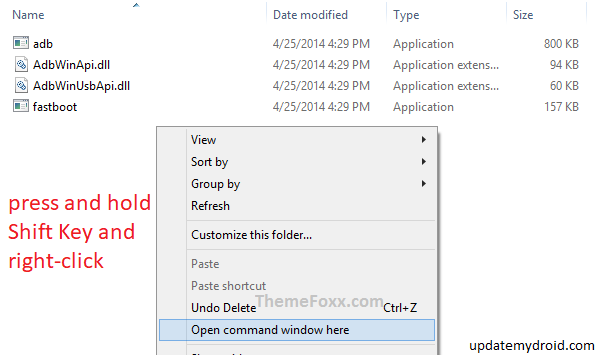
– Type below command to check whether device supports seamless update:-
getprop ro.build.ab_update
• If you get true as output then your device is supported. Otherwise, if you get false then that means your device not supports seamless update.
>> Or, you can type below command.
– Now type below command to check whether device supports seamless update:-
getprop ro.boot.slot_suffix
• If you get _a or _b as output then your device is supported.
Don’t forget to comment below does your device support seamless update? And freely ask if have any questions. Stay tuned with Updatemydroid to get regular updates on all latest information of gadgets and Android P. Enjoy!!!