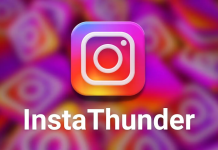How to Install Android P Developer Preview [Android 9.0]
Here we updatemydroid are back with another guide that how easily and quickly you can install developer preview of Android P on your device. Google has released android P developer preview for its Google Pixel smartphones. So follow below guide completely so that you will successfully install it. So let’s begin…
[su_heading size=”22″ align=”left”] Install Android P Developer Preview:- [/su_heading]
Here in this article you get a brief method to download and install Android P developer preview on your Google Pixel device. But before installing it. There are some things that need to be clear. This is a developer Preview of Android P. So it is [su_highlight background=”#ddff99″ color=”#050505″]not an official update from Google for Pixel[/su_highlight] or any other smartphone and it is [su_highlight background=”#ddff99″ color=”#050505″]not a beta update[/su_highlight]. This is just a developer preview of Android P. The reason is Google is working on Android P, and they have released the for testing purpose. So, the developer preview of Android P might be contained some bugs.
Google released Android P developer preview for Google Pixel, Pixel XL, Pixel 2 and Pixel 2 XL. You are a Google Pixel Owner and you would like to install Android P developer preview first than anybody else. So keep on reading to install it.
[su_heading size=”22″ align=”left”] Features of Android P Developer Preview:-[/su_heading]
I personally installed this Android P developer preview on my Google Pixel 2, and I am really impressed by added features and changes made by Google. So here below we have listed some features of Android P developer preview:-
• Revamped Settings UI.
• Editable screenshots.
• Display Notch support.
• Volume Slider at the side.
• Improved Auto-Fill API.
• HEIF image support.
• HDR VP9 video support.
• And more. Explore yourself!
[su_heading size=”22″ align=”left”] Download Android P Developer Preview:- [/su_heading]
Developer Preview of Android P is ready to download for Google Pixel 2 XL, Pixel 2, Pixel XL and Pixel. While downloading make sure that you download the correct Android P developer preview according to your device’s model. Otherwise, while installing your device may fall in bootloop. You can download the android P developer preview from Google’s official website or click on below link to download.
Download Section 1:-
[su_heading size=”22″ align=”left”] Prerequisites:- [/su_heading]
– This Guide is only for Google Pixel device. Flashing on other smartphones will brick your device.
– You must have a complete backup of your device.
– You must have charged your device to at least 80%.
– You must have installed ADB and Fastboot Tool on your computer.
– Enable USB Debugging and OEM Unlock in your device’s Settings. To enable it navigates to [su_highlight background=”#ddff99″ color=”#050505″]Settings> Developer Options> USB Debugging> Enable it> OEM unlock> Enable it.[/su_highlight]
– A USB Cable.
– Happiness.
[su_heading size=”22″ align=”left”] Follow below Steps to Unlock the Bootloader of your device:- [/su_heading]
To install Android P Developer Preview on your device, first you have to unlock the bootloader of your device. So follow below guide to unlock the bootloader:-
– Make sure that you have completed all steps of prerequisites.
– Now move to the folder where you have installed AdB and Fastboot and connect your device to your computer via. USB cable.
![]()
![]()
– Here [su_highlight background=”#ddff99″ color=”#050505″]press Shift Key + Right Mouse Click[/su_highlight] to open a command prompt window.
– Now type below command to check whether your device is connected properly:-
fastboot devices
Note:- If it doesn’t show your device’s serial number than replace the USB cable and try again.
– Now, type below command in command prompt window to boot your device into bootloader mode:-
adb reboot bootloader
– Here type below command to unlock the bootloader of your device:-
Pixel or Pixel XL: fastboot oem unlock
Pixel 2: fastboot flashing unlock
Pixel 2 XL: fastboot flashing unlock_critical
– Here a confirm pop-up will appear on your device’s screen. Click OK to confirm the bootloader unlock.
– Congratulations!! You have successfully unblocked the bootloader of your device.
[su_heading size=”22″ align=”left”] Method 1:- Flash Android P Developer Preview Image:- [/su_heading]
![How to Install Android P Developer Preview [Android 9.0] , Install Android P Developer Preview [Android 9.0], Download and Install Android P Developer Preview](https://cracktech.net/wp-content/uploads/2018/03/Install-Android-P-Developer-Preview-1.png)
![How to Install Android P Developer Preview [Android 9.0] , Install Android P Developer Preview [Android 9.0], Download and Install Android P Developer Preview](https://cracktech.net/wp-content/uploads/2018/03/Install-Android-P-Developer-Preview-1.png)
– First of all make sure to complete all steps of prerequisites.
– Now download the Android P Developer Preview from Download Section 1.
– After download complete, extract this .zip file.
– After extraction complete, open the extracted folder. Here you will find another .zip file.
– Extract this .zip file then move all the files to ADB and Fastboot folder and connect your device to your computer.
– Here your device must be connected to computer in bootloader mode.
– Now type below commands one by one to install android P developer preview on your device:-
fastboot flash bootloader <bootloader file name here>.img
fastboot reboot-bootloader fastboot flash radio <radio file name here>.img
fastboot reboot-bootloader
fastboot flash -w update <image file name here>.zip
fastboot reboot
– Here sit back and relax. Let the installation complete automatically.
![How to Install Android P Developer Preview [Android 9.0] , Install Android P Developer Preview [Android 9.0], Download and Install Android P Developer Preview](https://cracktech.net/wp-content/uploads/2018/03/Flash-Android-P-Developer-Preview.jpg)
![How to Install Android P Developer Preview [Android 9.0] , Install Android P Developer Preview [Android 9.0], Download and Install Android P Developer Preview](https://cracktech.net/wp-content/uploads/2018/03/Flash-Android-P-Developer-Preview.jpg)
– Congratulations!! You have successfully installed Android P Developer Preview on your device.
Note:- The first boot after installation of Android P Developer Preview will take a couple of minutes. So, be patient.
[su_heading size=”22″ align=”left”] Method 2:- Install Android P Developer Preview via ADB Sideload:- [/su_heading]
This is an alternative method. If the first method not works for you then you can go with this method. But before following this method, make sure your Pixel, Pixel XL, Pixel 2 or Pixel 2 XL is [su_highlight background=”#ddff99″ color=”#050505″]running on latest March Security Patch OPM1.171019.021[/su_highlight] and [su_highlight background=”#ddff99″ color=”#050505″]android 8.1 Oreo[/su_highlight]. Apart from that the best part of this method is you will not lose any data on your device.
Download Section 2:-
Download Android P Developer Preview from below link:-
>> Pixel
>> Pixel XL
>> Pixel 2
>> Pixel 2 XL
[su_heading size=”22″ align=”left”] Now Follow below Steps to Install Android P Developer Preview via ADB Sideload:- [/su_heading]
– First of all make sure to complete all steps of prerequisites.
– Now download Android P developer preview from Download Section 2.
– Now connect your device to your computer via. USB cable.
![]()
![]()
– Here [su_highlight background=”#ddff99″ color=”#050505″]press Shift Key + Right Mouse Click [/su_highlight]to open a command prompt window.
– Now type below command to check whether your device is connected properly:-
fastboot devices
Note:- If it doesn’t show your device’s serial number than replace the USB cable and try again.
– Now, type below command in command prompt window to boot your device into bootloader mode:-
adb reboot bootloader
– Now use Volume key until you see Recovery then press Power button in order to select.
– Here an android logo will appear then [su_highlight background=”#ddff99″ color=”#050505″]press and hold Volume and Power button simultaneously[/su_highlight].
– Here your device will boot into recovery mode then use Volume button to go up/down and use Power button to select.
– Here select the apply update from ADB then type below command on your computer:-
adb sideload <filename of update.zip>
– Here sit back and relax. Let the installation complete automatically.
– Congratulations!! You have successfully installed Android P Developer Preview on your device.
Note:- The first boot after installation of Android P Developer Preview will take a couple of minutes. So, be patient.
Comment below friends about your experience with Android P Developer Preview and freely ask if you have any questions. Stay tuned with updatemydroid to get regular updates on Android P development. Enjoy!!!


![Anika Kohler How to Install Android P Developer Preview [Android 9.0] , Install Android P Developer Preview [Android 9.0], Download and Install Android P Developer Preview](https://cracktech.net/wp-content/uploads/2018/03/Anika-Kohler-3.png)