We all know about the camera quality of Google Pixel smartphones. Although some Pixel devices come with a single camera, they manage to capture pictures better than an average Android phone. But do you know why Google Pixel smartphone manages to capture such awesome photos with just one lens? Well, if you are one of them who doesn’t have a smartphone with a good camera lens, then don’t worry. Because Google Camera MOD will help you to capture such photos. The same software Google uses on their Pixel devices to capture awesome photos, better than most of the Android smartphones with a good camera.
So using Gacm, you can control camera settings of your smartphone and capture pictures like a Pro. But, there are some minimum requirements that you should have before installing Gcam on your Android device. In this post, we’ll discuss all Gcam, its features, how to install it, etc. So, if you want to install Gcam on your Android device, then read this post completely. Gcam is one of the best camera apps that you can on your Android device. And it’s completely free to download Gcam on your Android device easily.
Table of Contents
What is Google Camera MOD or GCAM?
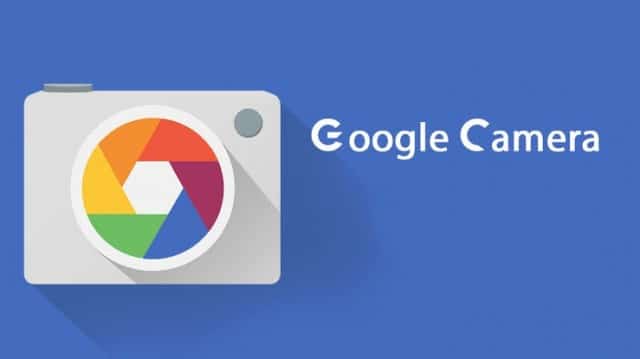
GCAM is a Pixel camera MOD for Non-pixel devices. The image processing software of Google Pixel devices is really good. That’s why users manage to capture such awesome photos with Google Pixel Devices. The main camera app of every Pixel device is Google camera or GCAM. That only comes with Pixel devices. There are several features are available on Google Camera that Pixel users can use to capture their favorite photos. However, there isn’t any official version of the GCAM app is available that users can install on Non-pixel devices. The official version of Google Camera is only available for Pixel devices that users can use and take advantage of the GCAM.
Here the Android developers come. Because people wanted to install GCAM on their non-pixel Smartphones, the developers made the un-official version of GCAM for the users. The un-official version has the same image processing feature of the original GCAM that comes with the Pixel devices. But the problem is, not every Android smartphone supports the un-official GCAM. Because every Android smartphone needs a special version of the GCAM app made especially for that device by the GCAM MOD Developers. But, nowadays, most of the Android devices support GCAM and have their special version of the GCAM App.
There are some requirements that you have to complete to get GCAM on your Android device. If your Android smartphone meets the requirements, You can download the GCAM Latest version for your device and use it as the default Camera app on your Android device. And you’ll get an awesome experience while capturing photos on your smartphone. GCAM is one of the best camera apps available out there, but the only con of this app is, it’s not available for every Android device.
Google Camera MOD Requirements
There are only 2 requirements to install and use GCAM on your Android device. If your device meets these requirements, you can use GCAM on your device for sure. Note that if your device doesn’t meet these requirements, there are ways that you can use to install GCAM on your Android device. However, that too depends on your smartphone. But, most of the modern Android devices support GCAM by default. The smartphone companies provide their smartphone with already enabling the GCAM requirements. But, you need to check if your device is compatible with GCAM or Not. Below, I’ve discussed the two major requirements to install Google Camera MOD on your Android device.
1. Camera2API
The first and major requirement to use GCAM on your Android device is Camera2API support. You can’t use GCAM without Camera2API support on your Android device. So, the first thing you need to do is to check if your device has Camera 2 API support or not. If your device supports camera2API, then you’ll be able to install and use GCAM on your Android device. But first, let me tell you what Camera2API really is.
If I start talking about Camera2API, there will be a lot of complexions. So, you won’t be able to understand why do you really need Camera2API to use GCAM on your Android device. So, I’ll describe it in simple words. Basically, Camera2API is a framework or a function, in simple words that allows the developers of an app to get access to your camera modules or hardware. The app can get access to the camera hardware and control different camera modules like exposure, ISO, Focus, etc. In this way, a 3rd party camera app can give you better results than your stock camera app. That’s why GCAM needs Camera2API support on your Android device.
2. Google Camera MOD Apk for your Smartphone
The second and the last thing that you’ll need to use GCAM on your Android device is the GCAM Apk file specifically made for your Android device. Because each GCAM version supports different Android devices. And the developers of GCAM makes each version for specific Android smartphones. If you have one Android device and you try to install GCAM of another Android device, you won’t be able to access GCAM. It’s important to get the proper version of GCAM on your Android device.
How to know if there is GCAM available for your Android device, you can use a simple method. Just search this term on Google: Gcam for your ‘device company & model’. And if you find a trusted website that is providing GCAM for your Android device, you have to download that GCAM apk on your Android device. Then you’ve to install it and you’ll be able to use GCAM successfully on your Android device. But first, you should check if your device has Camera2API support or not. If your device supports Camera2API, there’s a chance that you’ll get a GCAM Apk file for your Android device.
Camera2API Guide
As I said earlier, first, you need to check Camera2API support on your Android device. There are different methods to check Camera2API support. But, we’ll give you the easiest method that you can use to check Camera2API on your Android device. After checking, if you find that your device supports Camera2API, then you can go ahead and download the GCAM Apk. But, if your device doesn’t support Camera2API, then you have to enable it manually. How? I’ve described the complete steps below to enable Camera2API on your Android device.
How to Check Camera2API Support?
It’s very easy to check the Camera2API or manual camera control on your Android device. And I’ll tell you the easiest method. You just have to download an Android app to check the Camera2API support on your Android device. The app will give you the result if your device can run manual camera control apps or not. So, just follow the below steps to check Camera2API support on your Android device.
- First of all, download the Manual Camera Compatibility app from the Google Play Store using the link below.
- Open the app from your app drawer.
- Give all the required permissions to the app.
- Now, click on ‘Start’ to check manual camera compatibility.
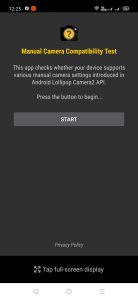
- If your device has Camera2API support, it’ll pass all the results. If any of the resulting points are missing, then you have to follow the below process to enable Camera2API manually on your Android device.
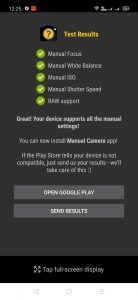
How to Enable Camera2API Manually on your Android device?
Here comes the tricky part. If your Android device doesn’t come with automatic Camera2API support, you have to enable it manually to install and use GCAM on your Android device. The reason why I’m calling it ‘Tricky’ because it’s a little bit complicated to enable Camera2API manually on your Android device. And you need a rooted Android device to do the work. So, if your device doesn’t support Camera2API and if your device is not rooted, then your have to do Root your device>Enable Camera2API Module>Check for GCAM Apk and you’ll be able to use GCAM on your device.
However, the problem is, even if you enable the Camera2API module, if you don’t find the compatible GCAM Apk file for your device, all your hard work will go in vain. So, it’s recommended that you check if your device supports GCAM or not before enabling the Camera2API module on your Android device.
You can follow the steps below to enable Camera2API on your Android device manually.
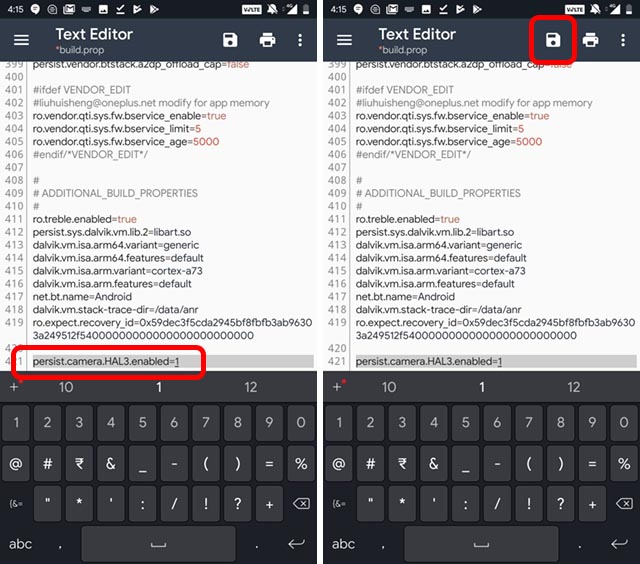
- First of all, download the BuildProp editor app on your rooted Android device using the link below.
- Open the app and grant root permission.
- Now, click on the ‘edit’ button to edit build.prop on your Android device.
- Then, you have to add a single line of code at the end of build.prop. Add the below code and save the build.prop file.
persist.camera.HAL3.enabled=1
- After saving the file, restart your Android device and check Camera2API support using the above method.
If it shows everything is fine, then you can use GCAM on your Android device.
Google Camera MOD Features
Although there are several features camera features are available on GCAM, here are some of the highlighted features. Note that the features vary with the different versions of GCAM. So, if you are not getting a required feature, you can try another version of the GCAM.
- Night Sight
- Portrait Mode
- HDR+ with Dual Exposure
- Sharp Zoom
- Much More…
How to Download and Install Google Camera MOD on your Android Device?
- First of all, download the compatible GCAM version for your Android device. Then go to Settings>security on your Android device and enable the ‘Install from Unknown Source’ option from there. If you are using an Android 7.0+ device, then you have to allow your file manager to install and external apk file.
- Open the file manager app on your Android device and go to the ‘Downloads’ folder. There you’ll find the apk file Click on it to install.
- Click ‘Install’ to install the apk file on your Android device.
- It’ll take a few seconds to install the apk file. Just wait until the installation process completes.
- After completing the installation process, you can open GCAM from your app drawer.
Frequently Asked Questions (F.A.Q)
Is GCAM Better than Stock Camera?
Sometimes, GCAM works better than stock camera in few aspects. Bit sometimes, the stock camera is better than GCAM. Because it uses several algorithms to process your image, you may get or not get good images with GCAM. But in some aspects, GCAM words like a charm.
Is GCAM Safe?
Although it is an unofficial version of the original Google Camera, GCAM or Google Camera MOD is completely safe to use on your Android Device. GCAM is developed by XDA Developers. So, you can use this camera app on your Android device without any doubt or worry.
Why is Google Camera is Not on Google Play?
Google Camera is only available for Pixel devices. So, you won’t find it on the Google Play Store. If you want to use Google Camera, you have to download Google Camera MOD or Gcam on your Android device. The features are almost the same on both official and unofficial versions of Google Camera.
Can I Use GCAM and Stock Camera on the Same Device?
Yes, some Android devices can run GCAM and Stock cameras both. But, you might get an error while opening your Stock Camera app after installing GCAM. It depends completely on the Android device that you are using. And if you want to install different versions of GCAM on your Android device, you can do that too. You can check which version of GCAM is giving you the best result and keep that version of GCAM on your Android device.
Read Also: How to Capture Screenshots on Windows PC
Final Words
If your device is fully compatible with GCAM, then you can do a lot of things and capture beautiful photos using this app. If you liked our guide about GCAM, you can share it on your social media platforms. You can ask any questions or queries in the comment section below and we’ll try to answer it.



![How to Fix Google Play Store Error 194 on Android Devices [2022] google play store error 194](https://cracktech.net/wp-content/uploads/2022/09/Fix-Google-Play-Store-Error-194-218x150.jpg)

![How to Root OnePlus Nord Easily in 2022 [3 Methods] Root OnePlus Nord](https://cracktech.net/wp-content/uploads/2022/08/How-to-Root-OnePlus-Nord-218x150.jpg)





![How to Unlock Bootloader without PC On Android [2022]](https://cracktech.net/wp-content/uploads/2019/02/unlock-boot.png)