When it comes to privacy browsers for Windows, Tor Browser comes to the top of the list. Tor is a privacy-focused browser with a lot of privacy features including history and cookie delete feature after closing the browser. However, over time, there are many web browsers that are getting the features of the Tor browser. And because of that, many Tor users want to uninstall this browser from their PC. If you want to do the same, then you just have come to the right place. Below, we have described how you can easily uninstall this web browser.
The reason why uninstalling the Tor browser from your PC can be tricky is because, when you uninstall this browser from your PC, it doesn’t delete the Windows registry records. And because of that, some of the data of Tor Browser might be on your PC even after uninstalling it. But, we have described the guide below to uninstall the Tor browser completely from your PC. So, if you want to get rid of this web browser completely, you just have to follow the process below. Below, we have described the complete process to delete this browser from your PC easily. You an also read about unlisting Truecaller number.
Table of Contents
About Tor Browser
Tor Browser is considered one of the most secure and privacy-friendly browsers. When it comes to browsing the web, we use different web browsers. When we use a regular browser on our PC, it keeps a record of our search history and cookies. Although almost all browsers have the incognito mode feature, still it keeps a record of browsing data. And that’s where the Tor browser comes. Tor browser doesn’t keep any record of your browsing activity. When you close this browser after browsing websites, it automatically deletes all your history, cookies, cache, etc.
However, that’s not the main feature of the Tor browser. It creates as a network overlay when you browse the Internet. In simple words, the Tor browser works as a VPN when you browse any website with it. But, the process is a little bit complicated as Tor creates a layer of secured servers and sends the traffic. And because of this, you get a secured privacy-focused browsing experience with the help of this web browser on your PC. There are several other features are available as well on the Tor browser. So, you can use this web browser, and browse websites with privacy. With Tor, you can also open Onion links on your PC.
How to Uninstall Tor Browser from PC?
As said earlier, nowadays, there are many privacy-focused web browsers are available. And many Tor users want to move away from Tor, and use another preferred browser on their PC. You can just follow the below steps to uninstall Tor Browser easily from your PC. Below, we have described different methods to uninstall this browser. So, you can choose your preferred method, follow the steps, and uninstall this web browser easily without any issues.
1. Using Windows Uninstaller
The first method of uninstalling the Tor browser is by using the built-in uninstaller option of Windows to uninstall this browser. You can easily follow this method, and uninstall Tor from your PC without any issues. You don’t have to use any 3rd party uninstaller to uninstall Tor from your PC using this method. Just use the built-in uninstaller of Tor, and you’ll be able to uninstall it easily.
Below, we have described how you can uninstall Tor from your PC using the Windows uninstaller. So, just follow the step-by-step guide below, and you can do that easily without any issues.
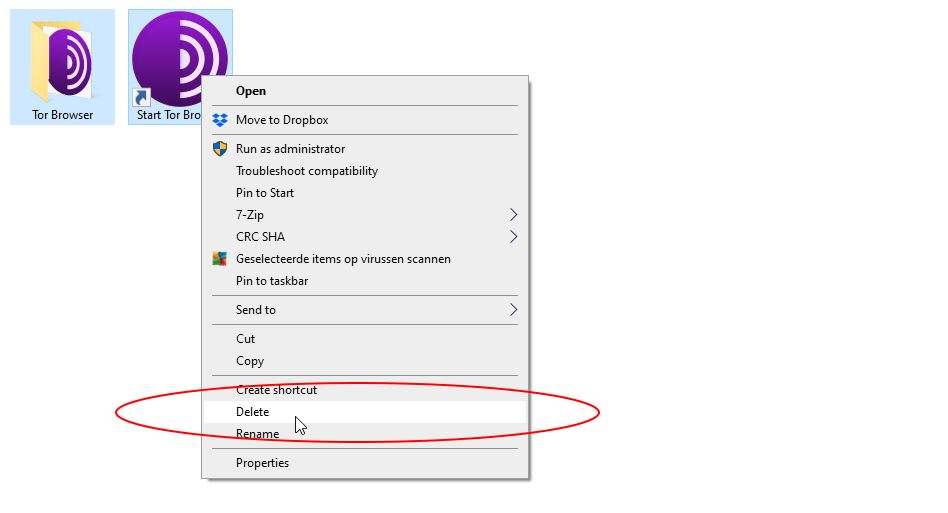
- First of all, open the Control Panel option of your Windows PC. You can open it by searching ‘Control Panel’ in the search box of Windows.
- After opening Control Panel, go to the ‘Uninstall a program’ option.
- There, you’ll find the Tor browser. Click on it and click on the ‘Uninstall’ option to uninstall this browser.
- That’s it. Just follow the uninstallation process, and you’ll be able to uninstall Tor Browser from your PC easily without any issues.
After you uninstall the Tor browser, you also have to delete the registry record of this browser to uninstall it completely from your PC. Below, we have described how you can do that.
If Tor Browser is not showing in the ‘Uninstall Program’ option of Windows, you can follow the below method to uninstall it from your PC.
- Right-click on the Tor icon from your desktop, and click on the ‘Go to the destination folder’ option.
- It’ll open the folder where the Tor browser is stored. So, delete it from there.
That’s it. It’ll delete the Tor browser from your PC. Now, just follow the below steps to delete the registry records.
Delete Registry Record
After you uninstall the Tor browser from Windows PC, you have to delete the registry record of this web browser. Below, we have described how you can delete the registry record, and uninstall this browser completely from your Windows PC easily.
- First of all, open the search bar of Windows and then search for the ‘Registry Editor’ option there.
- Open Registry editor on your Windows PC.
- When the Registry Editor is opened, click on Edit>Find or Press the Ctrl+F option to find the Tor registry.
- Search ‘Tor’ in the find option.
- When it finds it, just right-click on the Registry folder, and delete it.
Note: If you are not sure about the Tor registry folder, then don’t delete it. Make sure you delete the right folder. Else, it can cause various issues on your PC.
That’s how you can easily delete or uninstall the Tor browser from your Windows PC using the built-in uninstaller of Windows. So, just follow the above steps, and you can do that without any issues. Just follow the step-by-step guide above to delete the Tor browser easily.
2. Using 3rd Party Uninstaller
If you don’t want to uninstall the Tor browser manually from your PC, then you can use a 3rd party uninstaller tool to uninstall it from your PC. There are various 3rd party uninstaller are available for Windows PC. So, you can choose any of them, and uninstall this browser easily from your PC.
The benefit that you’ll get when you use a 3rd party uninstaller instead of uninstalling the Tor browser manually is, that you can uninstall this browser completely from your PC with just a single click using a 3rd party uninstaller. Also, it’ll clean registry files automatically with one click. So, just use a 3rd party uninstaller on your PC to uninstall this browser completely.
There are many 3rd party uninstaller tools are available for Windows PC. So, you can use any of them to uninstall this browser with a single click. Below, we have described how you can use CCleaner to uninstall Tor Browser from your PC. CCleaner is a freemium PC cleaner app for Windows.
Using CCleaner, you can easily clean your PC and uninstall different software from your PC easily. There are several other features are available as well on CCleaner. It also has a registry cleaning feature that’ll help you to clean registry files from your PC.
Below, we have described how you can use CCleaner to uninstall Tor Browser completely from your PC. So, just follow the step-by-step guide below to do that easily.
How to Use CCleaner to Uninstall Tor Browser?
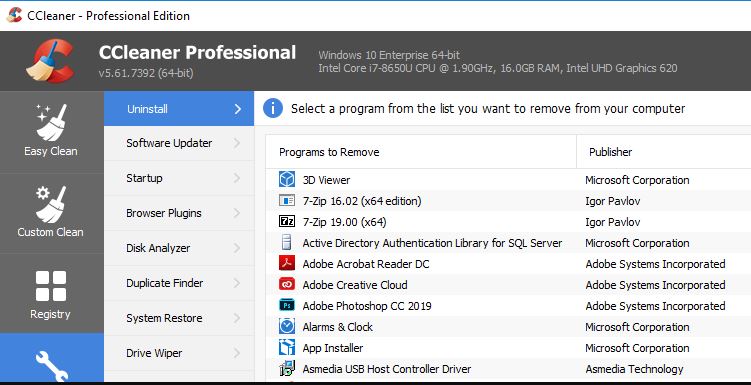
- First of all, download and install the latest version of the CCleaner tool on your Windows PC.
- Then, open CCleaner on your PC.
- Go to the Tools>Uninstall option of CCleaner to uninstall the software from your PC.
- Now, select Tor Browser, and uninstall it from there.
- That’s it. Now, you have to clean the registry files.
- Click on the ‘Registry’ option and clean the registry file of the Tor browser from there.
That’s it. It’ll completely uninstall the Tor browser from your Windows PC. Now, just restart your PC once, and you are good to go.
Frequently Asked Questions (F.A.Q)
Is Tor Browser safe?
Tor Browser is a completely safe browser for Windows PC. It is considered as a safe and privacy-focused web browser for Windows.
Is Tor Illegal?
No. Tor Browser isn’t an illegal browser. So, you can use this browser without any issues on your PC.
Is Tor a VPN?
No. Tor Browser isn’t a VPN. Although the purpose of a VPN and Tor browser are the same, still the working method is different. A VPN works in a different way, compared to the complex working method of Tor Browser. So, Tor isn’t a VPN.
Conclusion
As you can see, it’s easy to uninstall this browser from your Windows PC. So, you can just follow the above steps, and uninstall this browser without any issues. Above, we have described all the steps that’ll help you to uninstall this browser app easily from your PC. If you liked this guide, you can share this guide on your social media platforms. Just use the share buttons below to share this guide. If you have any question or queries, you can ask them in the comment section below. You can also provide your feedback in the comment section.


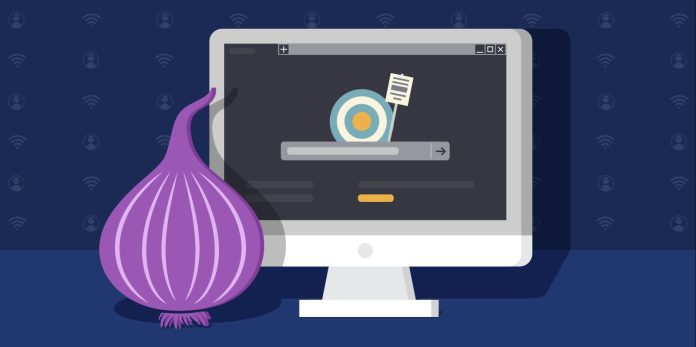

![How to Fix Google Play Store Error 194 on Android Devices [2022] google play store error 194](https://cracktech.net/wp-content/uploads/2022/09/Fix-Google-Play-Store-Error-194-218x150.jpg)





![How to Unlock Bootloader without PC On Android [2022]](https://cracktech.net/wp-content/uploads/2019/02/unlock-boot.png)