Do you want to root your OnePlus Nord phone? If yes, then you just have come to the right place. There are various ways to root your OnePlus Nord device. And below, we have described them. So, you can follow your preferred method to root your device easily.
Rooting an Android device isn’t easy. And when you have the OnePlus Nord phone and want to root it to get more features on the device, you need the right guide to do that. And below, we have described the easiest methods to root your OnePlus phone. So, just keep reading if you want to root the device. You can also read about rooting Xiaomi Redmi Note 8 easily.
Why Root OnePlus Nord?
There could be several reasons behind rooting your OnePlus Nord device. We have described a few of them below.
- When you root your device, you can use the root apps that work only on rooted devices.
- You can change the phone boot screen and system files when you root the device.
- If you wish to install a custom ROM on the device, you can root it.
- If you want to remove bloatware from your device, then you have to root your device. Rooting your device will help you to remove the bloatware or system apps from the device.
There are several reasons for rooting your OnePlus Nord device. No matter the reason, we have provided a guide below that’ll help you root the device easily.
Can I Root my OnePlus Nord?
Yes, it’s possible to root your OnePlus Nord device. OnePlus Nord is a budget-friendly smartphone from OnePlus. And millions of users use OnePlus Nord. Some of them want to know if they can root their device or not. If you think the same, let me tell you that you can easily root your device.
There are multiple ways to root your OnePlus Nord device. Below, we have provided the guides that’ll help you to root your device. So, you can just choose the method and root your device easily without any issues.
However, there are some consequences of rooting your device. Below, we have described them.
- When you root your Android device, it’ll void the remaining warranty of the device. So, you might not get a free repair from the service center if you have a rooted device.
- Rooting means getting superuser access. This helps to get access to the system or root files. So, if your device get any virus or malware, it can cause severe damage to the device and your privacy.
- Although most of the rooting process doesn’t wipe the internal storage of the device, still, while rooting, your device can be bricked. And you can lose all your data from the device.
If you are okay this with precautions, just go ahead and root your device.
How to Root OnePlus Nord?
1. Using Magisk
Magisk is the most popular rooting tool for Android right now. Using Magisk, you can root your Android device easily. However, if you want to root your device with Magisk, you must flash the magisk .zip file using TWRP or any other 3rd party recovery. So, the process of rooting your device using Magisk is a little bit longer. But, if you want to root your device safely and successfully, then you can use Magisk. Because Magisk has a high success rate when it comes to Android rooting. Below, we have described how you can easily root your OnePlus Nord device using Magisk.
Requirements:
- TWRP Recovery file
- Compatible USB Cable
- PC
- ADB & Fastboot drivers
- Magisk.zip file
- Your device should be charged at least 60%
Step 1: Install TWRP Recovery on OnePlus Nord
Note: No official version of TWRP Recovery for OnePlus Nord is available yet. So, you have to use the unofficial version of TWRP Recovery to root the device.
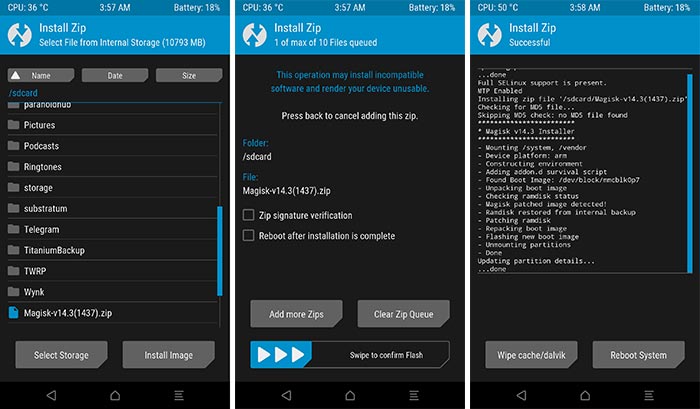
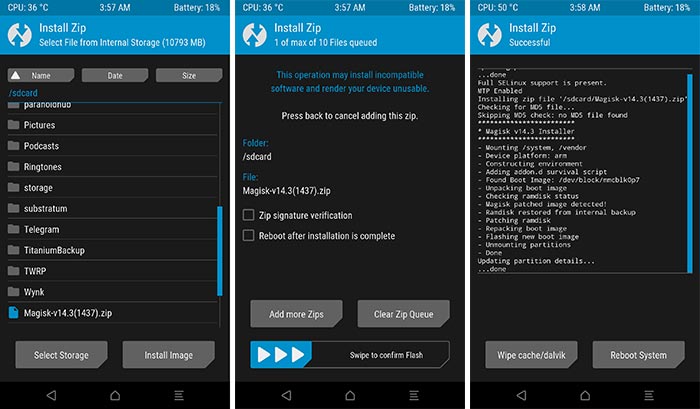
- First, install the ADB & Fastboot drivers on your Windows PC or laptop.
- Then, open the Settings>About Phone option of your OnePlus Nord phone and tap on build number 7-8 times.
- It’ll enable the Developers Option on your device. To go to the Developers Options, you can open Settings>System Settings>Developer Options and enable the ‘OEM Unlocking’ and ‘USB Debugging’ options.
- Download the twrp.img file on your OnePlus Nord device.
- Then, connect your OnePlus Nord phone using a USB cable to your PC.
- Go to the ADB & Fastboot Drivers folder on your PC.
- Hold the Shift button inside the folder, and press the right click of your mouse.
- You’ll get the ‘Open PowerShell Window here’ option. Click on it.
- Now, type the following command in the Powershell and hit enter.
adb reboot bootloader
- Your device will boot into the bootloader mode.
- Then, Copy the TWRP.img file and paste it into the ADB & Fastboot folder.
- Again, open Powershell Window inside the ADB & Fastboot folder, type the following command and hit enter.
fastboot flash recovery twrp.img
- It’ll install the Twrp recovery file on your OnePlus Nord device.
- Now, boot your device into recovery mode by entering the following command in Powershell.
fastboot reboot recovery twrp.img
- That’s it. It’ll boot your device into TWRP Recovery. Now, you can install the Magisk.zip file to root your OnePlus Nord device.
- From the TWRP Recovery, select the ‘Install’ option.
- You’ll get the option to browse the magisk.zip file. Locate the file, and install it on your device.
- That’s it. It’ll install the Magisk file on your device. Just press back, and reboot your device.
You’ll find that it has successfully rooted your OnePlus Nord device.
2. Using OneClickRoot
OneClickRoot is a 3rd party rooting software, available for PC that helps you to root your Android device. It is a popular rooting tool that you can use to root OnePlus Nord easily without any issues.
If you can’t root your device using Magisk because of the complex process, then you can use OneClickRoot to root the device easily. It doesn’t require much technical knowledge to root your device using OneClickRoot.
However, OneClickRoot is a paid rooting software. So, you must get a subscription to root your OnePlus Nord device if you want to root it using OneClickRoot.
You can just follow the process below to root your device using the OneClickRoot software without any issues.
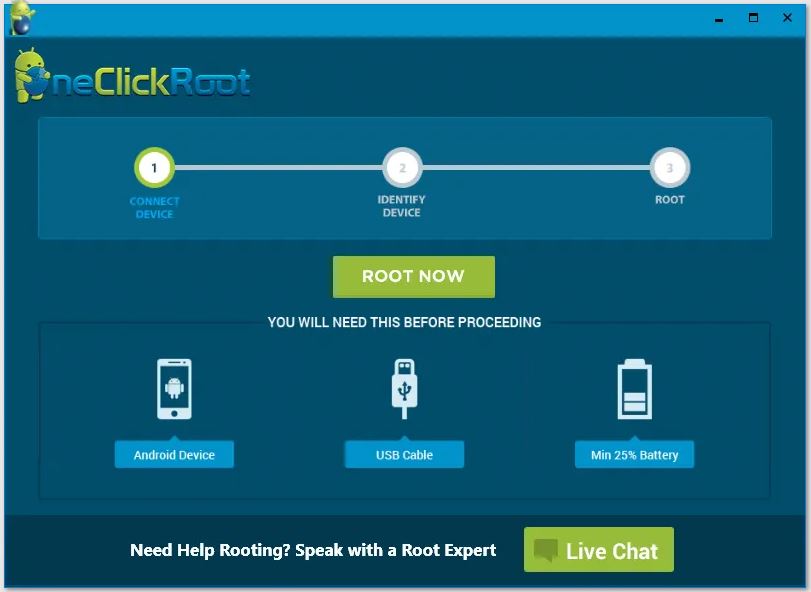
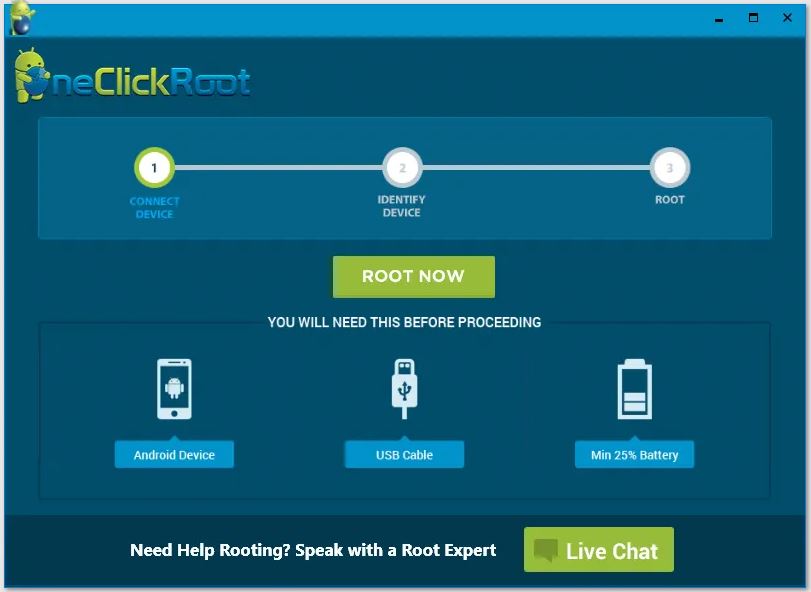
- First, open the link below to go to the OneClickRoot website.
- There, you’ll get the option to select your device. First, select the device brand, then select the model and buy the subscription.
- Then, install the OneClickRoot software on your PC or laptop.
- After that, open the Settings>About Phone option on your device, and tap on build-number for 7-8 times to enable Developer Options.
- Then, open Settings>System>Developer Options and then enable the ‘USB Debugging’ option from there.
- Connect your OnePlus Nord to your PC via USB cable and open OneClickRoot.
- Now, click on ‘Root Device’ to root the device.
Wait until the process is completed, and you can successfully root your device with OneClickRoot.
3. Using KingRoot
This is another method to root your OnePlus Nord phone. You can simply use the KingRoot app and root your device without any issues. KingRoot is a free rooting app for Android devices.
However, the success root of KingRoot is not good. So, there’s no guarantee that it’ll root your OnePlus Nord or not. However, if you don’t like the other methods, you can try installing KingRoot on your device and root the device easily.
Below, we have described how you can use KingRoot to root your device. So, just follow the steps below to do that.
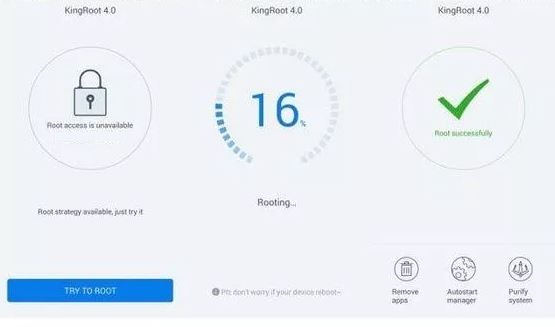
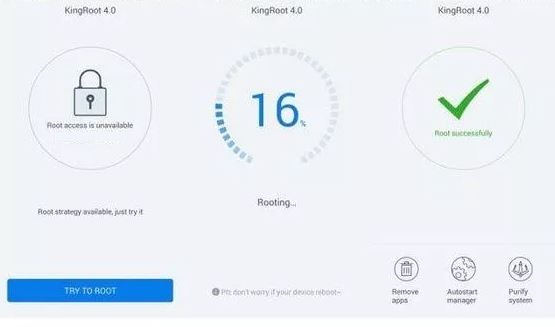
- First, download and install the KingRoot app on your OnePlus Nord device.
- Then, open the app on your device.
- You’ll get the option to root your device. Click on ‘Root’ to root the device easily.
It’ll start the rooting process. Wait until it completes the rooting process and see if it successfully roots your device or not.
How to Check Root on OnePlus Nord?
After rooting your OnePlus Nord, it’s important to check if your device is successfully rooted or not. Below, we have described how you can check the root permission on your device. So, just follow the below steps, and you’ll be able to check the root permission on your device easily.
- First of all, download and install the Root Checker app on your OnePlus Nord device.
- Then, open the app on your device.
- Click on the ‘Verify Root’ option to check the root permission on your device.
- It’ll check the root permission on your device. So, just wait until it completes checking.
After checking, it’ll show if your device is rooted or not.
Conclusion
So, guys, I hope you liked this guide about rooting your OnePlus Nord device. You can just share this guide on your social media platforms if you do. Just use the share buttons below to do that. If you have any questions or queries, you can ask them in the comment section below. You can also provide your feedback in the comment section.




![How to Fix Google Play Store Error 194 on Android Devices [2022] google play store error 194](https://cracktech.net/wp-content/uploads/2022/09/Fix-Google-Play-Store-Error-194-218x150.jpg)



















