It’s no doubt that YouTube is the most popular video watching platform nowadays. You can watch your favorite videos on this platform. YouTube is available for PC, Smartphones, Smart TV, and other entertainment gadgets. However, it’s oblivious that you’ll need an active Internet connection on your device to watch the videos. But, if you download it, you can watch videos in offline mode. YouTube download is currently supported on the YouTube mobile app. But, on PC, there’s no download option available. So, in this post, we’ll show you how you can download YouTube videos on your PC easily.
YouTube users, who want to download a YouTube video on their PC, face problems. Because, unlike the mobile app, there’s no download button available on the YouTube web version. But, there are some methods that you can use to download YouTube videos on your PC. Wondering how? Well, the process is very easy. In fact, there are many different ways to download the videos on your PC. In this post, we’ll share some of these methods. You can follow these methods to download YouTube videos on your computer or laptop easily. So, if you are looking for a way to download your favorite videos on your PC from YouTube, then you just have come to the right place.
Table of Contents
Why You Should Download YouTube Videos on Your PC?
There could be various reasons for downloading videos offline from YouTube. Although it’ll take the same size data to download the videos, still you get benefits by downloading them offline. Usually, downloading YouTube videos on Android is more popular. But, you can download them on your PC too. But why should you download the videos where you can stream them in offline mode? Well, let’s see why you should download YouTube videos instead of watching them online.
Play Videos without Internet
Suppose you are going out for camping. And there’s no Internet available in the forest. But, you want to watch a movie or some videos from your favorite YouTube creators. At that time, you can download the videos from YouTube and then watch them while camping. Or if you want to go somewhere where the mobile Internet is weak. So, you need a fast Internet to watch YouTube videos on your laptop or PC in full-HD mode. At that time, you can download the videos first on your laptop and you’ll be able to watch the videos anywhere you go.
So, the first benefit you’ll get by downloading the videos is, you can watch them in offline mode. So, you don’t need an Internet connection when you download a video from YouTube. It could be any type of video. It could be movies, music videos, web series, or video series from your favorite creators. You can download the videos easily and then watch them anytime you want on your PC or laptop. You can use any media player app on your PC to watch the videos. So, it’ll be easy for you to watch the videos in offline mode.
Watch Without Buffering
If you have a poor Internet connection and play videos in HD mode on YouTube, it’ll start buffering. Buffering is annoying when you are watching an important video on YouTube. So, you should always make sure that you watch the videos without any buffering. But, with a slow Internet connection, it’s not possible. But, when you download the videos on your PC, you can play them without any buffering.
So, if you are having a poor Internet connection, you can download your favorite YouTube videos on your computer or laptop, and play them without any buffering. Although if you use the same slow Internet connection, it’ll take some time to download the videos. But, after the download completes, you can watch the videos without any annoying buffering.
Watch Without Ads
Ads are annoying. Who wants to get interrupted by annoying ads while watching their favorite videos on YouTube? Although you can block ads on YouTube, it’s better to download the videos offline on your computer or laptop. Because you’ll not see any ads when you download a YouTube video and watch it on your PC. Downloading YouTube videos is one of the best things that you can do to avoid the ads.
Save Mobile Data
When you replay a video on YouTube, it takes mobile data to play the videos again and again. But, when you download a YouTube video on your laptop or computer, you can replay the video and it’ll not consume any mobile data. So, you can save data by downloading YouTube videos. Especially if you want to listen to your favorite music video over and over, it’s better to download it first on your PC, and then you can watch it as many times as you want.
Share on Other Platforms/Devices
If you want to upload a video on Facebook or other social media platforms, you have to download it. So, when you want to post a YouTube video on your Facebook page or profile, first you have to download it and then you can post the video on your other social media platforms. Also, if you want to share the video with your smartphone to watch it in offline mode, you can share the downloaded video with your smartphone, and then you can watch it on your smartphone anytime you want. You don’t have to download the video separately on your smartphone.
Download Any Video
YouTube app has a built-in download button on it. But, you can’t download every video on the YouTube smartphone app. Especially, some music videos are not downloadable due to copyright. But with the below methods, you can download any type of YouTube videos on your computer or PC. So, if you are not able to download a particular YouTube video on your smartphone, you can download it on your PC and watch it in offline mode. On PC, you can download any YouTube video you want. There are no limits when you want to download videos on your laptop or computer.
How to Download YouTube Videos on Your PC
There are different methods that you can use to download YouTube videos offline on your computer or laptop. Below, we’ve described the easiest methods to download the videos below.
1. Use IDM to Download YouTube Videos on PC
Do you know that you can download YouTube videos with IDM? IDM or Internet download manager is one of the best and most popular download manager software for your PC. IDM is very helpful software if you use the Internet a lot. And using IDM to download YouTube videos is very easy. You can download the videos in just one click with Internet Download Manager.
And the best part is, you can manually select the download quality while downloading the videos on your PC with IDM. So, Internet download manager will not only help you to download the videos from YouTube, but it’ll also boost the download speed on your computer. IDM also has several features in it. So, you can also use this software to manage download files on your PC. YouTube video downloader is just an extra feature of IDM. However, if you want, you can just use this software to download YouTube videos.
How to Use IDM to Download YouTube Videos on PC?
To download YouTube videos with IDM, first, you need to download the latest version of IDM. IDM is a paid software. But, it also offers 7 days free trial on your PC. So, you can just try out this software and see if it’s suitable for you to download the YouTube videos. However, you can also try IDM alternatives, and some of them even offer YouTube video downloading.
- Download IDM or Internet download manager from the link below.
- Install the software on your PC or laptop.
- Now, here’s the main part. To download a YouTube video with IDM, you should have the IDM Chrome extension installed on your Chrome browser. You can only download the videos from YouTube if the IDM extension is installed on the Chrome browser of your PC.
- When you use IDM for the first time, it automatically installs the extension on your Chrome browser. However, if something goes wrong and you don’t find the IDM Integration module extension on your Chrome browser, you can install it manually. Or you can just use the Mozilla Firefox browser and download the IDM Integration Module extension for the Firefox browser.
- Open YouTube on the browser on which the extension is installed.]
- You’ll find a ‘Download this video’ button on the video that you are playing in your browser. It’s the option of IDM to download the video from YouTube.
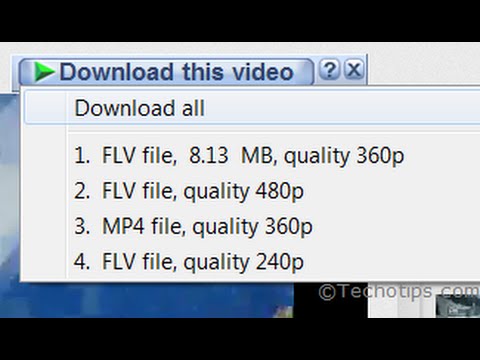
- Click on the download button, and it’ll start downloading the video. Sometimes, you’ll also get the option to choose download quality.
- That’s it! Download YouTube video with Internet download manager and you can play it on your PC anytime you want. You’ll get the downloaded file in the Video option of Internet download manager.
2. Use Website to Download YouTube Videos on PC
There are different websites that provide YouTube video downloading on your computer or laptop. You can just go to their website, paste the link of the YouTube video that you want to download. And you’ll be able to download the video easily with once click. The websites provide you a direct download link to download the videos on your PC. The best part of this method is, you don’t need any additional software to download the YouTube videos. You can just use any browser to open the website and download your favorite YouTube video.
There are many such websites are available that provide YouTube video downloading. But among them, Savefromnet is one of the most popular and easy to use websites. Savefromnet is a platform that’ll help you to download any video from YouTube to your computer or laptop. You just have to paste the YouTube video URL on their website and then you can download the video easily. It also gives the option to select the video quality while downloading the video. You can not only just download YouTube videos with Savefromnet, but there are many other platforms from where you can download the videos.
However, this platform also has some cons. Because you can’t download the videos at Full-HD resolution on your PC with Savefromnet. You can only download the videos up to 720p resolution on this platform. To download the videos in Full-HD, you can use their Chrome extension.
How to Download YouTube Videos on Your PC with Savefromnet?
- First of all, open the video on YouTube that you want to download.
- Now, open the Savefromnet website in your browser.
- Copy the YouTube video URL, and paste it on Savefromnet. And click on ‘Download’.
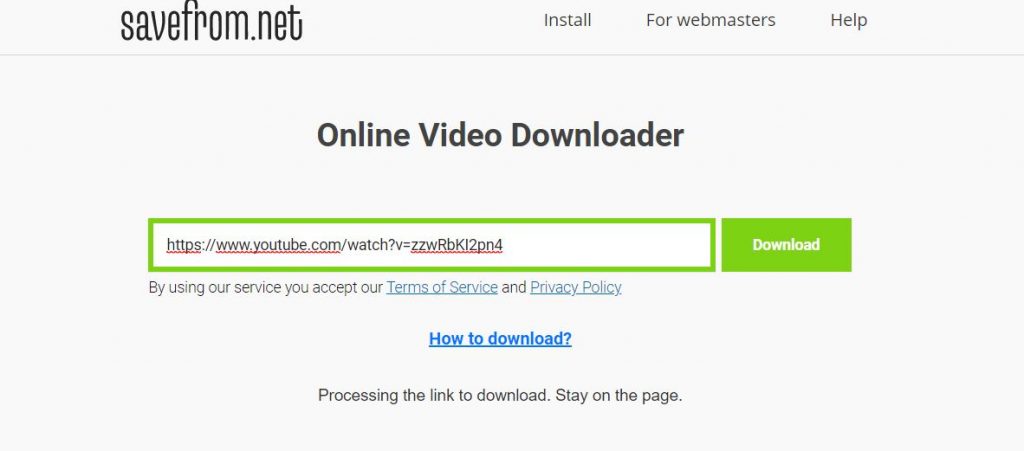
- That’s it! Now, it’ll generate the download link for the video. You can click on ‘Download’ to download the video on your PC.
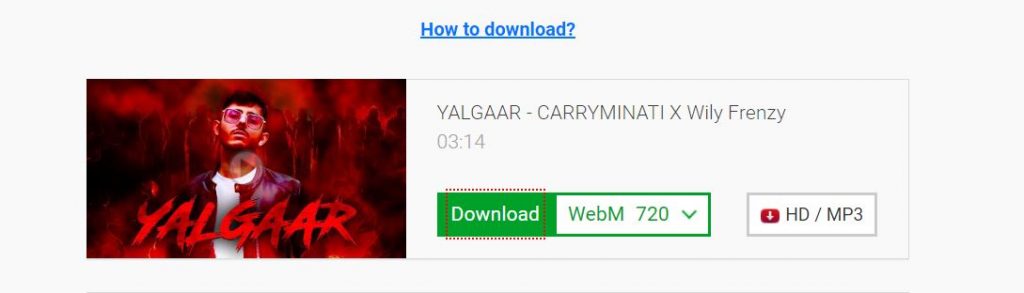
- To download YouTube videos with Savefromnet Chrome Extension, you have to install the extension first on your Chrome browser.
- Now, open YouTube and open any video that you want to download.
- You’ll get a ‘Download’ button below the title of the video.
- Click on the button to download the YouTube video on your PC.
You can also select the video quality while downloading the video. Savefromnet extension is good if you download YouTube videos regularly on your PC. As it provides a direct download option, you don’t need IDM to download YouTube videos if you use this Chrome extension.
Final Words
So, guys, I hope you liked this post. If you liked this guide about how you can easily download YouTube videos on your PC, just share this post with your friends and family and tell them how they can download YouTube videos easily. You can use the share buttons below to share this post. If you have any questions or queries, you can just ask them in the comment section below. And we’ll try to solve your problems. If you want to provide any feedback or suggestion, you can provide it in the comment section below.


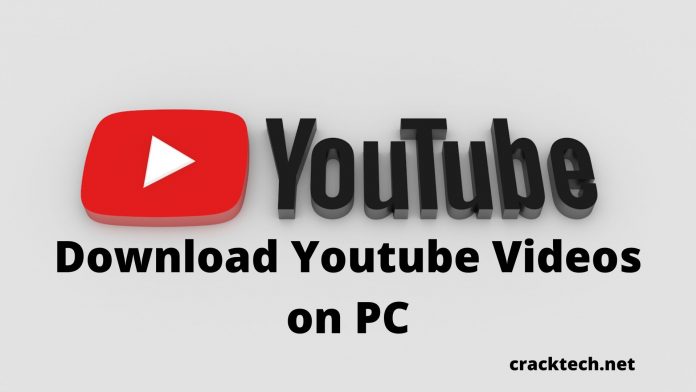

![How to Fix Google Play Store Error 194 on Android Devices [2022] google play store error 194](https://cracktech.net/wp-content/uploads/2022/09/Fix-Google-Play-Store-Error-194-218x150.jpg)





![How to Unlock Bootloader without PC On Android [2022]](https://cracktech.net/wp-content/uploads/2019/02/unlock-boot.png)