Changing your Android device and want to move all the text messages from the old device to a new one? If yes, then you just have come to the right place. Hello guys, welcome to another useful guide. In this guide, we’ll share the easy method to backup text messages on your Android device and restore them. To back up the text messages, you can simply use an Android app. Along with messages, you can also back up the call logs on your Android device. And we’ll share the easy method to do that. Read this post completely if you want to know about that.
There are many Android apps that help you to take the backup of the messages of your device. But, in most of the guides on the Internet, you’ll find paid apps to backup and restore the messages. But, let me tell you that, you don’t need a paid app to backup text messages on your Android device. You can use a simple free app that’ll help you to take the backups. In this post, we’ll talk about features of the backup app and how you can use it to take the backups.
Table of Contents
Backup Text Messages on Android Easily
Although text messages aren’t that popular nowadays, still we receive some important text messages on our phones. And the messages could be so important that you don’t want to lose them. However, when you change your device or upgrade to a new one, it gets really difficult to get the old messages back on your new device. But let me tell you that there are easy ways to get your old messages back on your new device. Especially if you are using an Android device, it’s very easy to backup and restore messages on your device.
Android smartphones are really popular nowadays. There are many reasons for the popularity of the Android OS. One of them is app support. Being an open-source OS for smartphones, Android has plenty of apps and games support. You can choose from thousands of apps and games and use them on your Android device. However, most of the time, people change their Android smartphones frequently. There could be various reasons why people change their Android devices. Most of the time, they buy an upgraded Android smartphone and replace the old one. The new Android smartphone could have a better processor, a better camera, or anything.
But. the point is, when people upgrade their devices, they need to move their all files from one device to another. If you want to change your old device, you’ll probably need the data, files, photos that are in the old device right? To back up the files manually, you can simply upload them to Google Drive or you can copy the files on your PC. Or, if you want to automate the process, you can use a backup app to take the backup of the files. But, sometimes, a backup app can exclude some crucial Android features like text messages.
So, when using a backup app to move the files from one device to another, you’ll probably find to back up the messages on your Android device. So, it gets really difficult for users who want an important message on their new device. To back up the messages, there are different methods. On some Android devices, there are built-in features to back up the old messages. But, for old devices, you probably won’t find the built-in option to backup the messages. For those devices, you have to use a 3rd party app to backup the messages.
There are many 3rd party apps are available for Android smartphones that helps you to take the backup of the messages on your Android device. However, many of the apps charge some amounts to the task. In simple words, there are paid apps that help you to take the backup of the text messages on your Android device. But why use a paid app when you can simply use a free message backup app to take the backups? Well, there are many free message backup apps are available as well. And just like the paid apps, these apps offer the same features.
Among the free message backup apps, you can use the SMS Backup & Restore app to take the backups. It is a free, simple, and easy tool that’ll help you to take the backup of the messages and call logs on your Android device. You just have to download, install this app on your Android device, take the backup of the messages, and then install the same app on the device that you want to restore. Then you’ll be able to take the backup easily on your device. It’s a very simple and easy process.
About the SMS Backup & Restore App
![]()
SMS Backup & Restore is a free SMS backup tool for Android smartphones and tablets. You can take the backup of the messages in cloud platforms and restore them when you need them. You can also use SMS Backup & Restore to take the backup of Call Logs. Overall, it’s one of the easiest ways that you can use to take the backup. SMS Backup and Restore app has over 10 Million+ downloads on the Google Play Store and has an average of 4.1* ratings from the users. It is free to use tool. So, you don’t have to buy it to take the SMS backups on your Android device.
For this particular guide, it is recommended to use the SMS Backup & Restore app on your device. Because of its features, SMS Backup & Restore app is really popular in its category. However, you can also use other apps to take backups. There are plenty of SMS backup apps are available. We’ve described the complete process from installing to take the backup of the messages below. So, you can go through the steps and start taking the backup on your device. Below, we’ve described some of the features of the SMS Backup & Restore app below.
SMS Backup & Restore Features
Take Backup of SMS and Call Logs
You can use this app to take the backup of SMS and Call Logs on your device. You can take the backups in a single click using this app on your device. No matter how many messages are on your device, you can just take the backups in a single click using the SMS Backup & Restore app. The same applies to taking the Call Logs backup. Sometimes, we need to look at the call log to find a number or call time. So, if you want to get all the past call log details on your device, you can use the SMS Backup and Restore app to do that.
Use Cloud Storage
You can either choose the storage of your device or you can choose cloud storage to take the backups. It is recommended that you use cloud storage to take the backup. Because, if you store the backup in the storage of your Android device and lost your device, the backup will be gone. But, that’s not the case with Cloud storage. You can use your cloud accounts like Dropbox, Google Drive, etc to take the backups and open the same account on the device that you want to restore.
Fast Transfer Between Two Phones
Don’t want to use Cloud Backup to take the backups? Well, if you just want to transfer the messages and call logs from one device to another, you can use the fast transfer option of SMS Backup & Restore to transfer the backups. The speed of transferring the messages from one device to another will be fast compared to cloud backup. However, it’s better to take the backup in clouds as you can restore it anytime you want. There are different backup and restore options are available on this app. You can choose your preferred option for backup.
Easy to use
Using the SMS Backup & Restore app to take the backup on your device is really easy. You can easily use this app to take the backups and restore it anytime you want. The simple and easy to use interface of this app will help you to do that. You’ll get different options to select different backups. So, you’ll be able to choose the options easily and take the backup of the messages. It’s very easy to use.
Free
Where other SMS backup apps are charging for taking the backups, it’s completely free to use this app on your Android device to take the backups. You just have to install it on your Android device and start taking backups. The process is straightforward and you’ll not need any subscription to take the backups on your device. You don’t have to spend a single penny to backup text messages on your Android device. You can do it for free using this app on your device. It is one of the best SMS backup apps available out there.
Download SMS Backup & Restore Apk Latest Version
You can download the latest version of this app from the link below. It is the direct link to download it on your Android device. The download link is completely safe and you can download this app easily without any issue. If the download link is not working, you can comment down in the comment section below and we’ll fix the download links. After downloading the apk file, you can follow the installation steps below to install this app on your Android device. We have described the complete process below.
How to Install?
- To install this app on your Android device, first, go to Settings>Security on your device and enable the ‘Install from Unknown Source’ option from there. If you are using an Android 7.0+ device, you’ve to allow the file manager of your device to install the apk file.
- Download the App from the above link.
- Now, open the file manager app on your device and go to the ‘Downloads’ folder.
- There you’ll find the apk file. Click on it to install.
- Click ‘Install’ to install the apk file.
- It’ll take a few seconds to install the apk file. Just wait until the installation process completes.
- After completing the installation process, you can open the app from your app drawer.
How to Use SMS Backup & Restore to Take Backup of Text Messages on Android?
- Open the app on your device. and Allow all the permissions.
- On the dashboard, you’ll find a Set Up a Backup option. Click on it.
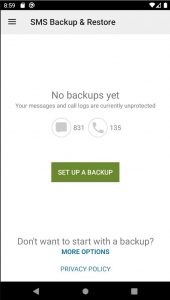
- It’ll ask you if you want to take the backup of Messages and Phone Calls. You can select if you want to take only message backup. You can also select particular conversations for backup from the option.
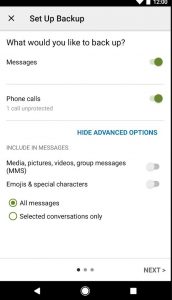
- Now, you’ve to choose the backup location. You’ll find the cloud location first. Or you can just select Your Phone to take the backups. If you select remote storage, you’ve to authenticate your account on the app.

- Then select the backup time or you can just click on ‘Backup Now’ to take the backups instantly.
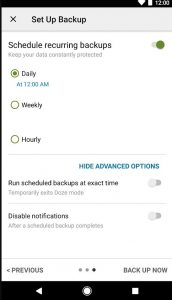
- That’s it! It’ll start taking the backups on your device. After it finishes running the backup, you’ll get a notification.
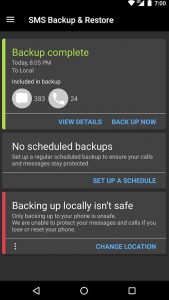
How to Restore the Backup of the Text Messages on Android
- Install and open the SMS Backup & Restore app on the device that you want to restore.
- Now, click the menu icon from the left corner and select ‘Restore’ from there.
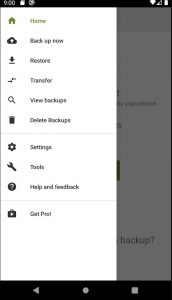
- It’ll ask you to select the backup account. You have to use the same cloud account that you used to take the backup.
- After authenticating, you’ll find the existing backups. Simply restore the backup and it’ll start restoring the backups on your device.
Read Also: Free Up Storage on Android
Final Words
So, guys, I hope you liked this post. If you liked, you can share it with your friends on social media platforms and tell them how they can back up and restore text messages on their Android devices. Just use the share buttons below to share this post. If you have any questions or queries, you can ask them in the comment section below. You can also provide your feedback in the comment section.




![How to Fix Google Play Store Error 194 on Android Devices [2022] google play store error 194](https://cracktech.net/wp-content/uploads/2022/09/Fix-Google-Play-Store-Error-194-218x150.jpg)





![How to Unlock Bootloader without PC On Android [2022]](https://cracktech.net/wp-content/uploads/2019/02/unlock-boot.png)