YouTube is one of the most popular streaming platforms nowadays. And on YouTube, you get the save video feature. However, after the recent YouTube app updates, people are facing issues when finding their saved videos on the YouTube app, and website. If you are facing the issue too, then you just have come to the right place. Because, in this guide, we have described the steps to find saved videos on the YouTube app and website. So, if you are frustrated about finding the videos you saved on YouTube, you can follow the guide below.
It’s really easy to find saved videos on YouTube. However, after the updates, YouTube has got complex interface. So, users who used to play videos on the old YouTube app might face issues finding the saved videos. But don’t worry. You just have to follow the step-by-step guide below to find this out. Below, we have described the complete process. So, you can follow the steps to view your saved videos on the YouTube app on your smartphone. You can also do the same on the YouTube web version. Below, we have described how you can download and find the downloaded videos on the YouTube app as well. So, you can check that out if you want to find out downloaded videos on YouTube.
Table of Contents
What is Saved Video Feature on YouTube?

Saved video is a really useful feature on YouTube. It is basically a ‘watch later’ feature that you can use to watch your favourite YouTube videos later. However, compared to the download’s feature, it is different.
Have you ever faced a situation where you have to watch a YouTube video many times for days? Well, that’s the save video feature of YouTube comes. Because you can use the save video feature and save the videos for later.
What it’ll do is, it’ll put the video in the YouTube watch later section, and you can find that video out easily when you need to watch it. Even after days and months, you can find the saved videos you like the most.
The saved video feature of YouTube is available for both the YouTube app and the YouTube website. So, no matter if you are using an Android or iOS smartphone, or your PC, you can save the videos and watch them anytime you want easily. YouTube has a dedicated section where you’ll find the saved videos easily.
However, if a YouTube video is made private by the creator or channel owner, you won’t find the video in the saved video section. So, it’ll show the live videos only. So, that’s one limitation of the saved video option of YouTube.
Below, we have described how you can easily save any YouTube video to watch it later and easily find the saved videos on YouTube. So, just follow the guide below to do that easily without any issues. You just have to follow the step-by-step guide below to do that easily.
YouTube Saved Videos vs Downloaded Videos (Offline)
YouTube users are often confused about the saved, or watch later and the downloaded or save video offline feature. Both are really useful features of YouTube. However, there are differences between these two features.
So, below, we have described what are the main differences that you get with these features.
Saved or Watch Later: The save or watch later is a feature on the YouTube app and website that’ll help you to find your favourite videos later. You can find them, and stream the videos using the saved or watch later feature. To use this feature, you should have an active Internet connection.
Save offline or Download: Saving the video offline means you can watch the video even without having an Internet connection. So, if you download or save a video in the YouTube app, you can find it and watch the video in offline mode and watch it on your smartphone or tablet. The official save or download feature is available only on the app version of YouTube. So, if you are using a PC, you won’t get this feature on the web version of YouTube.
But, there are ways to download YouTube videos on PC. Below, we have described this method.
How to Save YouTube Videos and Find Saved Videos on YouTube?
1. On YouTube App
If you are using the YouTube app on your Android or iOS smartphone, you can follow the steps below to save, and open saved videos on YouTube. Below, we have described the step-by-step method to do that easily without any issues.
Steps to save videos to watch later:

- First of all, open the YouTube app on your smartphone or tablet.
- Now, open any YouTube video that you want to save and watch the video later.
- Under the video title, you’ll get the Like/Dislike and other video features. Scroll to the right and you’ll find the ‘Save’ option.
- Click on the ‘Save’ option to save the video, and watch it later.
That’s it. Now, you can watch the video anytime you want.
Steps to find saved videos on the YouTube app:


- Open the YouTube app on your smartphone or tablet.
- Then, click on the ‘Library’ option from the lower right corner.
- Now, go to the ‘Watch Later’ section.
That’s it. There, you’ll find all the videos that you have saved for later. So, you can watch any video from there.
2. On YouTube Website
If you are using a PC or laptop and want to find out the videos you have saved for later, just follow the below steps.
- Open a YouTube website on your PC.
- In the left sidebar, you’ll get the ‘Watch Later’ option. Click on it.
That’s it. There, you’ll find the videos that you have saved for later. So, you can watch the saved videos anytime anywhere. However, as it’s not the downloaded videos, you should have access to an active Internet connection to watch the saved videos. If you want to save videos in offline mode or download the videos, then you have to follow the below guide.
Below, we have described how you can download a video offline mode. We have described both the download methods, from the YouTube app itself, and from a YouTube downloader. So, you can choose your preferred method to download or save a YouTube video in offline mode on your device.
How to Save YouTube Video Offline or Download the Video?
Compared to the saving or watch later feature of YouTube, the save offline or download feature is more practical. And, there are reasons for that.
Because, with the save video feature, you can’t really save the video on your device. It’s just a watch later feature that helps you to find out the video later, and watch it so that you don’t have to search for the video in your search or watch history.
However, when you really like a video and want to watch it over and over again, you need to use the download feature of YouTube. What this feature does is, save videos in offline mode on your smartphone or tablet. So, you can download the videos in offline mode, and watch them anytime you want on your device easily without any issues.
But, unfortunately, the offline downloading feature is available on the YouTube app only. Also, officially, you need a YouTube Premium subscription to save the videos. And even after that, you can’t save any video in offline mode because of copyright issues from the YouTube app.
But here’s the solution. If you want to download a YouTube video on your smartphone or PC, there are various ways to do that. And that removes the limitation of saving or downloading any YouTube video on your device. There are various methods are available that you can use to download a YouTube video on your device.
Below, we have described the most used methods to download YouTube videos including the official version. So, you can just follow the steps, and download any YouTube video easily on your device.
1. Using the Official YouTube App
This method is about saving a YouTube video offline with the official YouTube app. However, to save the video, you should have a YouTube Premium subscription. Without the YouTube premium subscription, it’s not possible to save the video in offline mode in the YouTube official app. After you get the YouTube Premium subscription, you can follow the below steps to save the video offline.



- First, open YouTube app on your smartphone or tablet.
- Now, open the video you want to download or save offline.
- Then, click on the ‘Download‘ button located under the video title.
- That’s it. It’ll download the video.
- You can go to the Library>Downloads option from the YouTube app homepage, and find the downloaded video easily on your device.
This method has various limitations as it requires a YouTube Premium subscription, and it doesn’t let you download any video you want. To bypass these limitations, you can follow the next methods.
2. Using YouTube Vanced

YouTube Vanced is a MOD version of YouTube that allows you to get more features than the stock YouTube app. On YouTube Vanced, you’ll get YouTube Premium features for free such as Offline saving, No Ads, Background playback etc.
As it is a MOD version of YouTube, YouTube Vanced is an unofficial app. However, there are many users who use this app on their devices. So, you can use it, and download various YouTube videos for free on your device. YouTube Vanced is available for Android smartphones and tablets only. So, this method only works with Android devices.
But, YouTube Vanced has a limitation as well. Just like the official YouTube app, you can’t download or save some videos with the YouTube Vanced app for copyright issues. But as a free method, this method is really helpful for Android users who wants to save videos on their Android device and watch the videos in offline mode.
You can follow the below steps to use YouTube Vanced to download YouTube videos and save them on your device in offline mode.
- First of all, download YouTube Vanced from Here on your Android device.
- Install the app on your Android device.
- Now, open it.
- Open the video that you want to download.
- Click on the Download button from the bottom of the video title.
- That’s it. You’ll be able to download the video successfully. Now, go to Library>Downloads option of YouTube Vanced to watch the video.
3. Using YouTube Downloader Apps

For Android, you’ll find various types of YouTube video downloader apps. These apps help you to download any YouTube video on your Android smartphone or tablet. So, if you want to save any YouTube video file on your Android device, you can just use one of these apps.
Using this method, you can download any YouTube video you want. So, there aren’t any limitations. However, downloading YouTube videos with 3rd party app might lead to copyright issues. So, download them at your own risk.
4. Using YouTube Downloader Websites

There are various YouTube video downloading websites like Y2Mate and Savefromnet are available. These websites work the same way as the YouTube video downloading apps. On these websites, you just need to paste the video link, and it’ll help you download the video on your device. If you are using a PC, or even a smartphone or tablet, you can use the YouTube video downloader websites to download any YouTube video. These websites even provide YouTube to MP3 converter features.
Conclusion
It is really easy to save, and find saved videos on YouTube. However, many users face issues when doing this. So, if you are facing the same issue, you can just follow the above guide to find out the saved videos on your device. Don’t forget to share it on your social media platforms if you liked this guide. Just use the share buttons below to do that. If you have any questions or queries, you can ask them in the comment section below. You can also provide your feedback in the comment section.


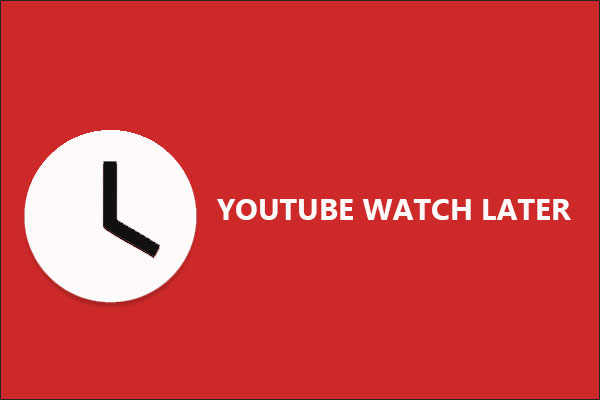

![How to Fix Google Play Store Error 194 on Android Devices [2022] google play store error 194](https://cracktech.net/wp-content/uploads/2022/09/Fix-Google-Play-Store-Error-194-218x150.jpg)





![How to Unlock Bootloader without PC On Android [2022]](https://cracktech.net/wp-content/uploads/2019/02/unlock-boot.png)