Table of Contents
How to Factory Reset any Android Device
We are back with another guide to how easily and safely you can factory reset any android device. Why we need to factory reset an android device. The reasons are a lot. Might be your android device is overloaded with huge number of android apps and games or newly installed update is making you phone slow or causing some problems or you are going to sell your phone or any other reason. Read the full article so that you will not miss even a bit of information. Let’s start…
Here below we have listed two methods to factory reset your android device. One is through phone’s system settings and another method works by using recovery mode. So you can choose from both methods. Both methods can be easily access able on any android device.
Important Note:- Factory reset can’t be reversible. By factory reset on your android device, all the data will be erased automatically such as installed apps and games, photo, videos, songs, movies, files, contacts, messages on internal memory. So we recommend you to make a backup of all your data on another external micro SD card or in your computer.
How to Turn Your Android User Interface into Windows
How to Install Dolby Atmos on OnePlus 5
How to Factory Reset any Android Device:-
Method 1- By Using System’s Settings:-
– First of all make a backup of all your data from your phone to another device.
– Now, Open Settings of your android Smartphone.
– Now scroll down in your Settings and look for Backup and Reset like option.
– In Backup and Reset, look for Factory Data Reset option.
– Click on Factory Data Reset option.
– Here, look for Reset Phone button and click on it.
– Now your phone will ask you to provide password, pin or pattern lock to confirm that the native user is doing the process.
– Simply, fill your pin.
– Then, click on Erase Everything.
– Now, the factory reset process will start automatically.
– Sit back and relax. Let the process complete.
– Congratulations!! You have successfully factory reset your android phone.
How to install Xposed Framework for Android Oreo 8.0 and 8.1
Apple’s iphone X-like features coming to galaxy s9
Method 2- By using Recovery Mode:-
– First of all make a backup of all your data from your phone to another device.
– Now Power Off your android device.
– After Power Off completely, simultaneously press and hold Power and Volume down buttons to enter into Recovery Mode.
– Once you are in Recovery Mode, use Volume Up and Volume Down buttons to navigate up and down and Use Power button to select the option.
– Now in recovery mode, look for Wipe data/Factory reset option.
– Now, select factory reset> erase all data.
– Now, the factory reset process will start automatically.
– Sit back and relax. Let the process complete.
– Congratulations!! You have successfully factory reset your android phone.
Last words:-
So here we have factory reset our phone. Most commonly, factory rest android phone through recovery mode known as Hard reset an android device. This second method used when you forgot the pattern, pin, or password of your phone. Otherwise, both methods works well on any android device. Comment below which method you prefer to factory reset your android device. Share this great article with your friends as well. Enjoy!!
Comment below guys if you face any problems while factory reset your android device and let us know if you have any questions. Stay tuned with us to get more regular updates. Have Fun!!!


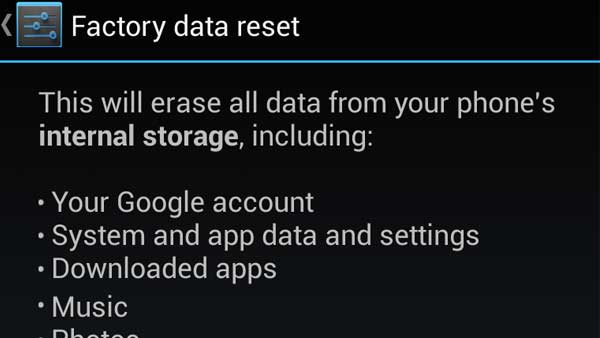







![How to Unlock Bootloader without PC On Android [2022]](https://cracktech.net/wp-content/uploads/2019/02/unlock-boot.png)