ADB and Fastboot are two things that you can use to give commands to your Android device from your PC. These are the two development tools that you can use on your PC to get access to your Android smartphone. Although ADB and Fastboot come in the same package, they have a different working process. You have to use different commands for both ADB and Fastboot. But, most of the users don’t know about the commands. So, in this post, we’ll share some of the most useful ADB Fastboot Commands that you can use to bring various changes to your Android device.
It’s very easy to install ADB and Fastboot on your PC. You can install ADB and Fastboot either on Windows PC, or Linux Machine to get control over your Android device. The most popular use of these tools is to root your Android device and install a separate recovery image for your device. However, there are also other various options that are available that you can use. Below, we have described some of them. We have also described in-depth features of both ADB and Fastboot below. So, you can follow and read them to know about these awesome tools.
Table of Contents
What is ADB?
The full form of ADB is Android Debug Bridge. It is a communication process that connects your Android device and PC. You can send different ADB commands from your PC to your Android device and change different things. ADB is meant to be used for changing the values of Android system files. So, you can change them directly from your PC by using different ADB Commands.
To give command via ADB, you have to connect your Android device to your PC via a USB Cable. Then, you can give commands and change different things on your Android device. Also, to get access to the system, you have to enable the ‘USB Debugging’ option from Developer Settings on your Android device. Else, the ADB Commands will not work.
Also, while giving ADB Commands, your Android device must be on. You can’t give ADB Commands from your PC if your Android device is not on. ABD Commands are usually simple commands to do different things like install and app over ADB, uninstall an app, make backup or restore, reboot to recovery and fastboot mode, etc. So, you’ll be able to use all the basic options using ADB commands.
What is Fastboot?
Fastboot is the advanced version of ADB. It is a tool that helps you to modify different system settings on your Android device completely. For example, if you want to change the recovery image of your Android device, you can’t do that with ADB. You have to use Fastboot to make the changes. It is an advanced developer option to give commands from your PC to your Android device.
Just like ADB, you also have to connect your Android device via a USB cable to your PC to give the Fastboot commands. Usually, Fastboot commands are more complicated than ADB commands. Also, you have to make sure that your Android device is Fastboot or bootloader mode before you run any Fastboot Command on your Android device. You can also use ADB commands to boot your Android device in Fastboot mode. In some Android devices like Xiaomi smartphones, you have to take special permission for their websites before changing something in Fastboot mode.
You basically have to unlock your Xiaomi device to give ADB Fastboot Commands. Then, you can change the stock recovery, boot image, etc on your Android device. We’ll suggest you not to use any Fastboot command unless you know what you are doing. Because running a wrong Fastboot command can brick your Android device.
Different Between ADB & Fastboot Commands
The main difference between ADB and Fastboot is, ADB is for doing simple works on your Android device. It triggers some functions that let you do some basic things on your Android device. But, Fastboot gives you advanced options to change and modify the system files of your Android device.
On the other hand, to run an ADB command, you can simply enable USB Debugging from Settings option on your Android device. But, to run a Fastboot command, you have to reboot your device to Fastboot mode. Also, Fastboot is more complicated than ADB. Because it gives you the option to change different settings on your Android device.
Although the functions of ADB and Fastboot commands are different, the method of giving the commands are the same. You’ll get both ADB and Fastboot Functions in the same package that you can install on your PC. Then, you’ll be able to run different ADB Fastboot Commands and change different things on your Android device. We have described how you can give the commands below. So, you can follow it to run different commands on your PC.
Best Useful ADB Fastboot Commands for Windows/Linux PC
| Commands | Functions |
| adb devices | Show available devices that are connected to your PC |
| adb install | Install an Android app via ADB on your Android device |
| adb install -r | Update an Android app which is already installed on your device |
| adb uninstall package_name.here | Uninstall an Android app over ADB on your Android device |
| adb reboot | Restart your Android device over ADB |
| adb reboot bootloader | Restart your Android device in Fastboot or Bootloader mode |
| adb reboot recovery | Reboot your device in recovery mode |
| adb push (source) (destination) | Copy any file from your PC to your connected smartphone via ADB |
| adb pull (source) (destination) | Copy any file from your connected smartphone to your PC via ADB |
| adb backup | Create a Backup of your Android device to your PC |
| adb restore | Restore a backup that you took with ADB |
| adb get-serial no | Get the serial number of the Android device that is connected to your PC via ADB |
| adb sideload | Sideload a .zip file on your Android device |
| adb reboot fastboot | Reboot your Android device into Fastboot mode |
| adb start-server | Start ADB Server Process |
| adb kill-server | Stop/Kill ADB Server Process |
| adb logcat | Show ADB Logs |
| fastboot reboot | Reboot your Android device over Fastboot |
| fastboot reboot recovery | Reboot your Android device in recovery mode over Fastboot |
| fastboot oem unlock | Unlock bootloader of your Android device |
| fastboot oem lock | Lock your bootloader to prevent any command from Fastboot |
| fastboot oem device-info | Check device information and check if the bootloader is unlocked or not |
| fastboot flash recovery examplerecovery.img | Flash custom recovery file on your Android device |
| Fastboot flash boot exampleboot.img | Flash custom boot file on your Android device |
| fastboot flash file | Flash .zip files over Fastboot on your device |
| fastboot getvar cid | Get cid of your Android device |
| fastboot devices | Check connected devices in fastboot mode |
| fastboot format:ext4 userdata | Format all your userdata |
| fastboot -w | Flash ROM into your Android device |
As you can see, there are some similarities and differences are available between ADB and fastboot commands. You can choose your favorite command according to your need and change different settings of your Android device over ADB and Fastboot.
Useful ADB Fastboot Commands and Descriptions
Here are some of the most useful ADB and Fastboot commands with their detailed descriptions. You can use these commands to change different things on your Android device.
adb reboot bootloader
This command is used for booting your Android device in bootloader mode. For some devices, it’ll boot into fastboot mode where you can provide different fastboot commands. Although some Android devices have a dedicated option/button that you can press to boot your device into fastboot mode, if you want to reboot it via ADB commands, you can use this command. It’ll instantly reboot your device and boot it into fastboot mode from where you can give other fastboot commands on your Android device.
fastboot reboot bootloader
If the bootloader and fastboot option of your Android device is different, then, you can reboot your device to bootloader over fastboot using this command. It’ll help you to reboot your Android device to bootloader mode easily when you run this command in fastboot mode on your device.
adb reboot recovery
If you want to reboot your Android device in recovery mode, then you can use this command. You can directly reboot your device to recovery mode using this command. If you don’t want to use the dedicated buttons to open the recovery mode of your Android device, you can reboot to recovery using this fastboot command.
fastboot devices
When you are in fastboot mode on your Android device, it’s important to know if your device is connected to your computer or not. If the device is not connected to your PC, you won’t be able to run any fastboot command. Using this command, you’ll be able to see if the device is connected to your PC or not.
fastboot reboot
After running a fastboot command, when you finish and restart your Android device, you can restart your device via fastboot. Using this fastboot command, you can simply restart your Android device. You don’t have to use the physical keys of your device to restart your device, just use this fastboot command to reboot your Android device.
fastboot flash recovery recovery.img
This is probably the most popular fastboot command available out there. You can use this command to flash a custom recovery file and replace your stock recovery file with the custom one. There are many custom recovery images are available for Android.
So, you’ll be able to replace the recovery of your Android device using this command. You have to download a recovery image that is compatible with your Android device first and then place the recovery image file in the ADB folder on your PC. Then, just run this command and you’ll be able to replace the recovery image of your Android device easily.
fastboot flash zipname.zip
If you want to flash a custom zip file on your Android device, then you can use this fastboot command to flash a custom zip file. This command will help you to flash any custom zip files like an app or firmware update or anything. If you don’t want to use your recovery to flash a zip file, then you can simply use this fastboot command and flash the zip file on your Android device.
How to Download ADB fastboot Tool?
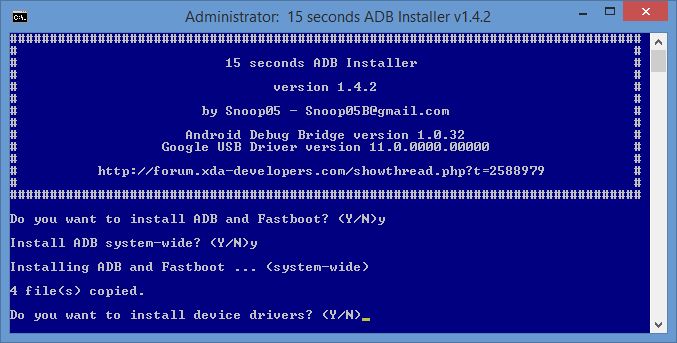
If you are new into ADB and Fastboot things, you are probably looking for a guide to use the commands. Well, first, you need to download and install ADB software on your PC on which you are going to apply these commands.
You can download the latest version of ADB and Fastboot from the link below. Both of these tools come in the same package now. So, you can easily install both of them on your Android device from this package. Just use the download link below to download ADB Fastboot on your PC.
How to Use ADB Fastboot Commands?
You can use all the commands by following the below process. Just follow the steps below to run and ADB or Fastboot command on your PC and use different features of ADB and Fastboot.
- After installing the ADB Fastboot tool go to C://>adb folder on your PC.
- Now, if you are using a Windows PC, press Shift+Right click inside the adb folder and you’ll see the option to open PowerShell window. Click on it.
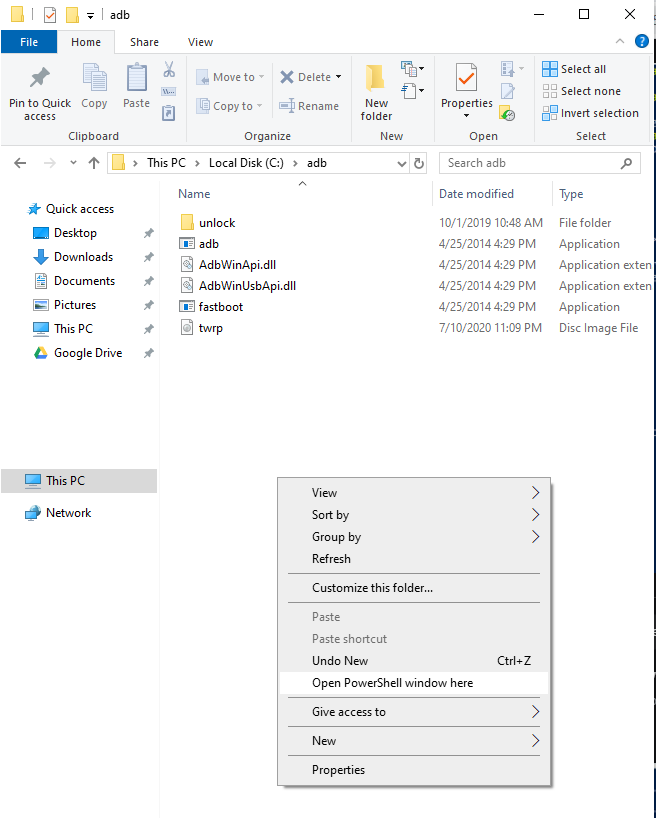
- That’s it. Now, just connect your Android device via ADB or Fastboot any method and type the commands inside the PowerShell window.
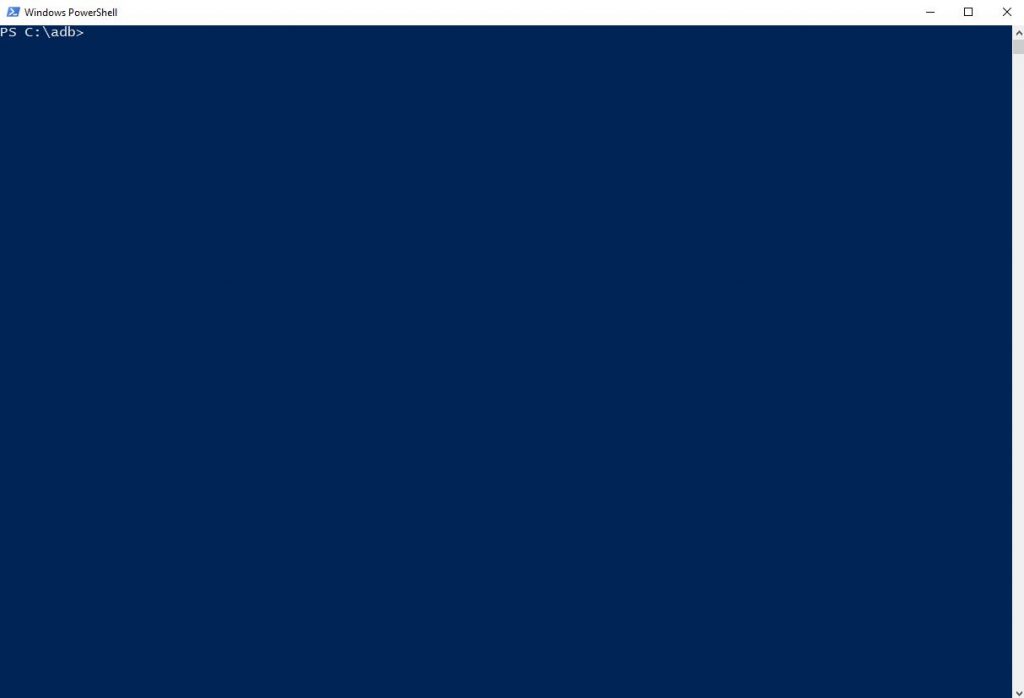
It’ll execute the commands and you’ll be able to change different things on your Android device via adb and fastboot commands.
Final Words
So, guys, I hope you liked this guide and will be able to use ADB Fastboot properly to do different things. If you liked this guide, you can share it with your friends on different social media platforms. Just use the share buttons below to share this post. If you have any questions or queries, you can just ask them in the comment section below. And we’ll try to solve your issue. You can also provide your feedback in the comment section.


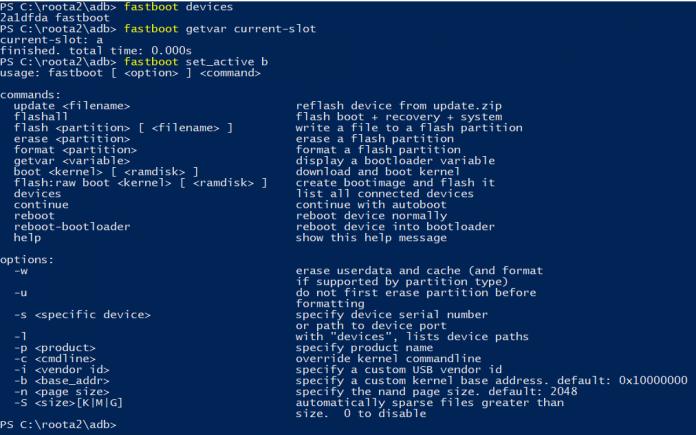

![How to Fix Google Play Store Error 194 on Android Devices [2022] google play store error 194](https://cracktech.net/wp-content/uploads/2022/09/Fix-Google-Play-Store-Error-194-218x150.jpg)





![How to Unlock Bootloader without PC On Android [2022]](https://cracktech.net/wp-content/uploads/2019/02/unlock-boot.png)