How to Manage and Merge Duplicate Contacts on
Android
We CrackTech are back with another article that how easily and quickly you can manage and merge duplicate contacts on Android within easy steps. Almost every android user faces the problem of having duplicate contacts in the contact list. This problem is annoying for anyone who doesn’t want to spend time deleting contacts every time. Therefore, for our beloved readers, we have written this article that how easily and quickly you can manage and merge duplicate contacts on your android device. So, let’s begin…
Manage and Merge Duplicate Contacts on Android:-
The best thing of having android device is that whenever you sign in to your Google account and the sync is enabled then contacts will be synchronized to your Google account that means you can get your contacts on any device by sign in to your Google account then enabling sync. Apart from that, all android device’s contacts app comes with an option to back up contacts in .vcf format files. Using this .vcf you can restore your contacts on any android device. This all is theoretically good but practically it annoys because your contacts sometimes get duplicated.
Manage and Merge Duplicate Contacts with Google Contacts Web:-
The Google Contacts web will be the best option to manage and merge duplicate contacts on your android device. Its web version features a specific option to manage and merge duplicate contacts. You can follow below steps vice versa:-
1- First visit contacts.google.com.
2- Here sign in using your Google username and password.
3- After sign incomplete, you will find the same interface as Google contacts app for android.
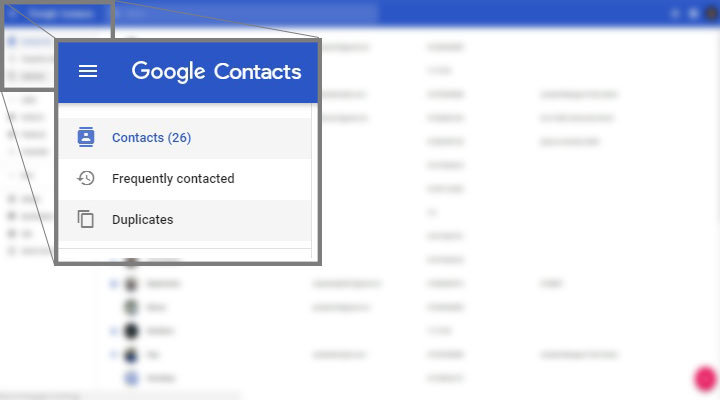
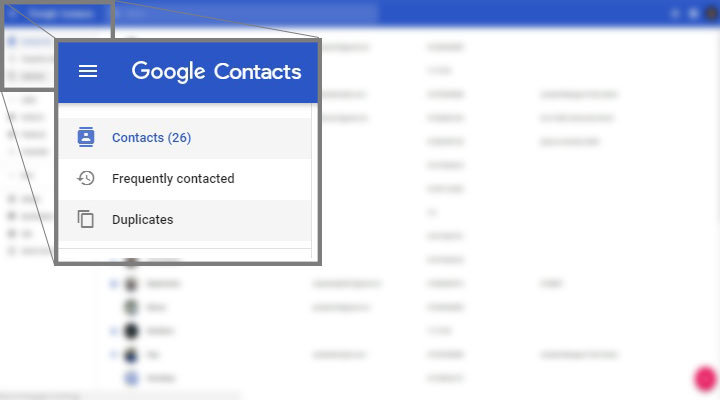
4- Now click on the left menu button.
5- Here click on Duplicate.
6- Here single cards will appear. You can click on Merge or Dismiss to ignore it.
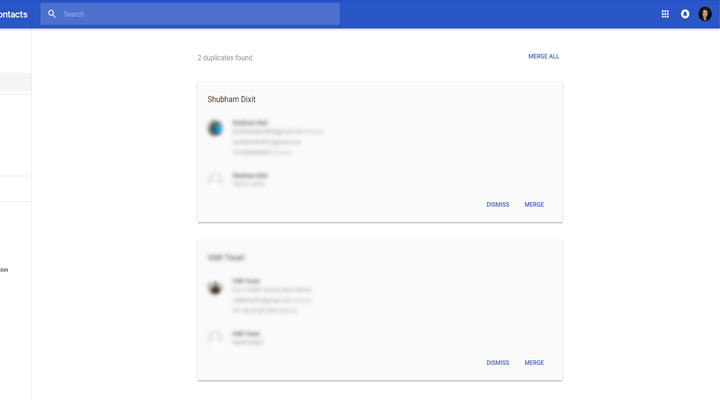
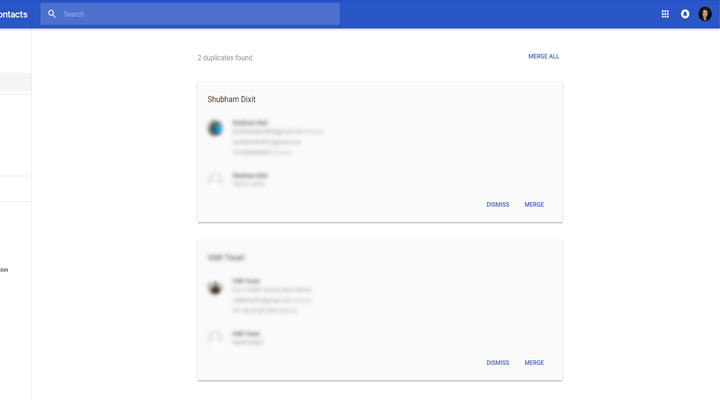
7- Go along with every card and when you have done click on exit.
8- Here it will automatically merge duplicate contacts by same/different information, numbers.
Drawbacks:-
> You have to manage each contact individually.
> All contacts must be synced to Google Contacts.
[su_box style=”soft”]
How to Fix Contacts Sync issue for iOS and Android devices
How to Fix “No Internet Access” Error on Windows 10, 8, or 7
SIM CARD NOT DETECTED ERROR ON ANDROID – HOW TO FIX IT?
[/su_box]
Manage and Merge Duplicate Contacts with Contacts Optimizer:-
Here we have the best alternative of Google Contacts as Contacts Optimizer. This app has easy to understand and read UI, interface. You can use it easily. If you don’t want to stuck with online contacts managing and prefer to use local storage then Contacts Optimizer app will be a good option to have. Using it, you can manage contacts on your phone memory, SIM card and even on WhatsApp.
1- First of all to Download Contacts Optimizer app.
Note:- If you are installing Contacts Optimizer app from other than Google Play Store then make sure to enable Unknown Sources option in your device’s Settings. Simply head to [su_highlight background=”#ddff99″ color=”#050505″]Settings> Security> Enable Unknown Sources option[/su_highlight] here.
2- After download complete, install it on your android device.
3- After installation complete open it. On the main screen, you will get a popup of how to use.
4- On the main screen, click on Select Account. You can choose from WhatsApp, SIM, phone storage, Paytm and Google.
5- After selection complete, simply tap on find duplicates.
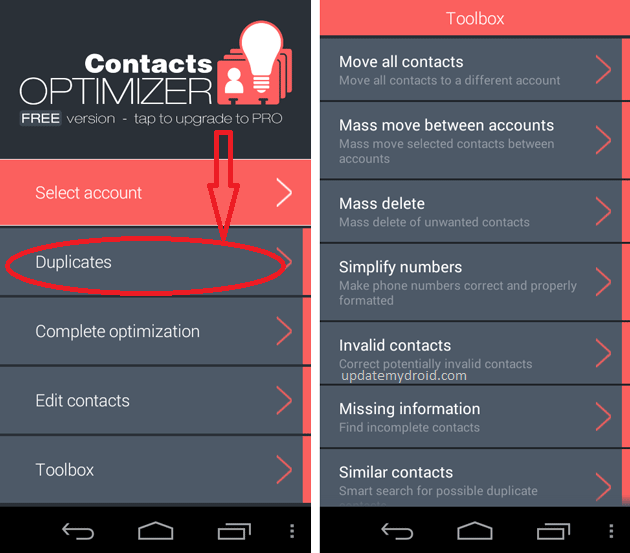
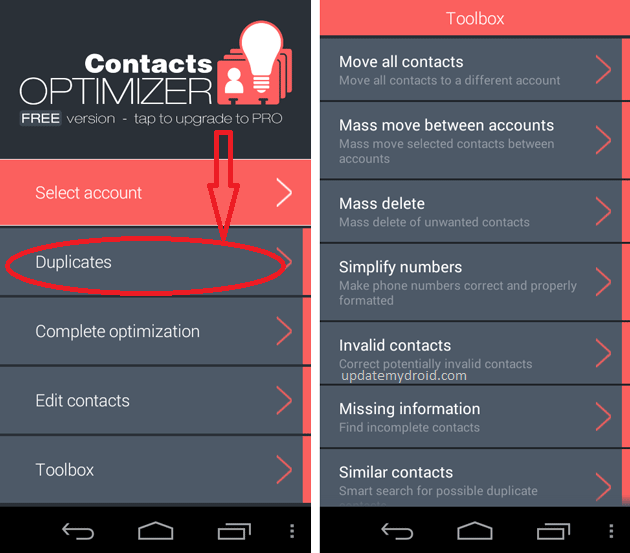
6- Now a list of duplicates contacts will appear. Simply select then click on Delete Duplicate Contacts.
7- Once done, click on Finish.
More Alternatives of Contacts Optimizer:-
> Download Duplicate Contacts Remover.
> Download Duplicate Contacts Remover Pro.
Conclusion:-
Here you have successfully managed and merged Duplicate Contacts on Android device. Drop your comment below guys if you face any problem while managing and merging Duplicate Contacts on Your Android Device. Stay tuned with CrackTech to get regular updates on upcoming gadgets and Android. Enjoy!!!

























