If you play Playerunknown’s Battlegrounds regularly, then you probably have faced this error: “PUBG Servers are too busy, please try again later.”. Well, many users have faced this error when starting Playerunknown’s Battlegrounds game. So, if you are facing the same issue, then you just have come to the right place. In this post, you’ll know how you can fix this error while playing PUBG. There can be several reasons behind this error. So, we have discussed every possibility in this post. You can try different methods and fix this error easily.
PUBG Servers are too busy, is a common error among PUBG PC Players. You start your game and suddenly you get this error. At that moment, this can be frustrating. PUBG is a well known Battle Royale game, available for most of the devices. So, this error can lead a user to leave this game. But don’t worry. Because there are solutions available out there. You can follow the procedure and apply the solutions to fix this error while playing PUBG on your PC. You don’t need to search every forum or website to fix the error. Because, you’ll get the complete guide here in this article.
Table of Contents
Why Users Face “PUBG servers are too busy” Error?
There can be various reasons why users face this error. It is not a major problem. But, when a player wants to play PUBG and see this error when he starts the game, it can be frustrating for the player. However, some users have experienced that this error has been fixed automatically.
But, there is no guaranty that it’ll be fixed automatically. So, why wait for an automatic fix, when you can fix this error yourself? If your friends are also facing this error, then you can share the guide to solve this problem with them.
Although there can be different reasons behind this problem, we have shared the most common ones below. So that you can know what is causing this problem when you try to open PUBG on your PC.
Slow Internet Connection
If you are having a slow Internet connection and trying to play PUBG with the connection, then you can face this error. PUBG or Playerunknown’s Battlegrounds is a heavy game that needs a good speed Internet connection. So, you can’t play it with a low-speed Internet connection. It’ll lead you to this error or some other errors like ‘Timeout’. You can also try Fixing Slow Internet Connection.
Many Players are Trying to Play from the Same Location
This can be one of the reasons why you are facing this error. As you guys know, there are millions of players who play PUBG daily. So, sometimes, a particular server can be overloaded when everyone tries to connect to the same server at the same time. This could happen in peak times after an update. Servers can take a limited load. So, if most of the players want to play from a specific region, it can cause the ‘PUBG Servers are too busy’ error.
Your Firewall or Proxy Blocking the Connection
If you are using a firewall or proxy settings on your PC, then this can be the reason why you are facing the error. Sometimes, the Firewall blocks outgoing connections for no reason. And if you are using a proxy, then your proxy might not work out when you want to play PUBG. And this can lead you to this error. Although there is a low chance that Firewall will block the connection, still this could be a reason why you are facing this error while playing PUBG on your PC.
An Update is Going on
We all know that the developers of PUBG add new features to the game regularly. When they patch the update, the servers will not be available to the users. At the time of updating the servers, one can face different error messages if they try to connect to the server. So, you can check if there’s any ongoing update. Although you’ll get a notification when the developers release an update for PUBG. Still, you can check the latest update if there is an update or not. Just to be sure that you are not playing the game at the time of the update process.
Servers are Under Maintenance
Sometimes, they can just upgrade the server for better speed and stability. So, when they update the servers, they put the server in maintenance mode. At this time, the players can’t join the servers and play the game. This could be another reason why you are facing this error while playing PUBG on your PC. The server upgrade is a good thing as this can give you better speed and low lag after the Maintainance. So, you should know that server maintenance is important and sometimes users can face this error when they want to connect to the server at the time of maintenance.
How to Fix ‘PUBG servers are too busy error’?
1. Disable your Antivirus
If you are using antivirus software on your PC, then you could face this error. So, you have to turn off the antivirus and try to connect to the server. Sometimes, the built-in firewall of an Antivirus can block the PUBG servers connection. So, you should make sure that your antivirus software is not blocking the connection. You can try disabling the antivirus software and then try. It’ll help you if the antivirus is causing the problem.
Different antivirus Softwares has different options to turn off the firewall feature. So, if you don’t know how to turn off the firewall, you can search online for the guide to turn off the firewall for your particular antivirus software. And you’ll get the guide for sure.
Here is a universal guide to turning off the firewall in most of the antivirus software.
- Open the Antivirus software on your PC.
- Go to the ‘Internet Security’ option. On some antivirus Softwares, you can find the firewall option on the dashboard.
- Select the Firewall settings and turn it off.
That’s it. Now, try to reconnect on PUBG and look if the problem is fixed or not.
2. Restart Your Computer
Sometimes, a simple restart can solve your problem right away. It is an old fix but still works like a charm. Just close PUBG and restart your PC. That’s all the thing you need to do in this step. After restarting your PC, you can open PUBG and try connecting to the server to play the game. The restart solution doesn’t have any logic but it’s effective for sure. So, you can try restarting your PC and look if the problem is fixed.
3. Reconnect/Change your Internet
As I said earlier, the Internet connection problem could be behind this error. So, you should reconnect your Internet and try to connect to the PUBG servers. If you are using a broadband connection, you can change the connection and try connecting to a mobile data connection. Sometimes, you can face the ‘PUBG servers are too busy’ error because of your Internet connection. Maybe the connection is slow or it’s getting ping loss or sometimes, it’s unstable. So, try reconnecting your Internet or change the connection and try your mobile hotspot data to fix the problem. It could solve the error.
4. Disable VPN
If you are using a VPN connection on your PC, then make sure that you have disabled the VPN connection before connecting to the PUBG servers. Sometimes, a VPN connection could block the connection. So, it’s better not to use a VPN connection when connecting to PUBG servers. Just disable the VPN when you want to play this game and you are ready to go. VPN connections can slow the speed and performance of the game. So, it’s not recommended to use a VPN connection if you want to play PUBG on your PC.
5. Don’t Play When an Update is Going on
It’s oblivious that you won’t be able to play if an update is going on, on PUBG. So, just look if it’s getting an update or not. You can try searching online for that. Most of the time, you’ll get a notification when the PUBG servers are closed at the time of an update. So, if you come to know that there’s an update going on, you shouldn’t play at that time. It could lead you to many types of error. You can try to play PUBG after finishing the update process.
6. Try Changing Region
As I said earlier, you can face the ‘PUBG servers are too busy’ error if the server is overloaded. So, at this time, you can choose different servers and try to connect to the different servers. If your local regional PUBG server is facing any issue, it should be worked on different servers. This way, you can check if there’s any problem with your selected server on PUBG. If you face the same ‘servers too busy’ error even when you connect to a different server, it’s not a server problem. So, at that time, you can try different solutions.
To change the server, you can follow the below process and try alternate servers on PUBG. You have to try each server and look if you are getting the same error or not. There’s a chance that you’ll be able to play the game with an alternate server on your PC.
- When it shows you the ‘Servers are too busy error’, you’ll find a Settings icon on the lower right corner of the error dialog.
- Click on the Settings icon.
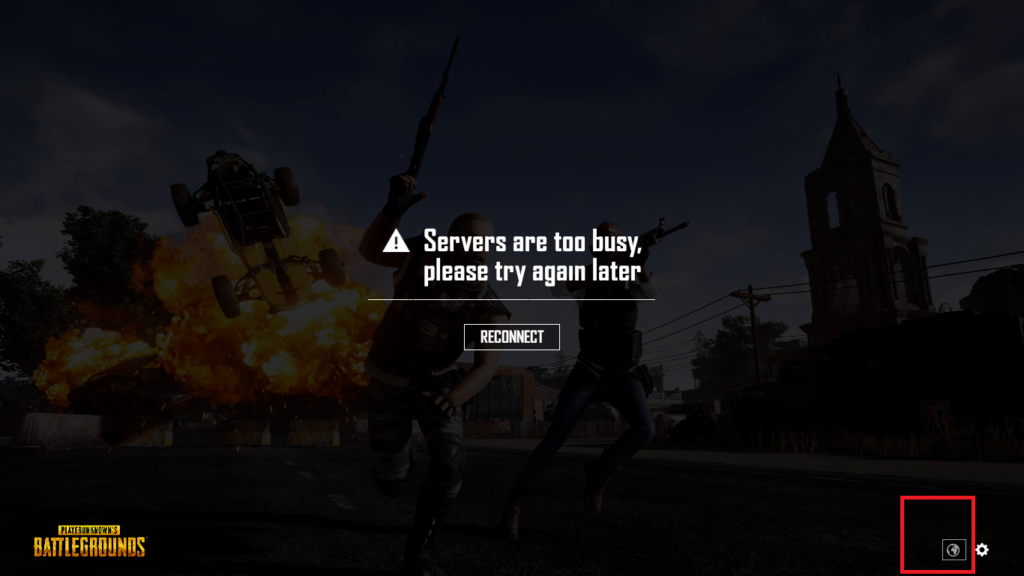
- Now, you’ll get the list of different servers.

- You can try connecting to each server and look if it solves the problem.
7. Try Reconnecting
When you face the error on PUBG, you’ll find a ‘Reconnect’ button on the error dialog. You can try clicking the reconnect button several times and look if it solves the problem. Sometimes, simple solutions can solve your problem. So, make sure that you are trying to reconnect for at least 10 minutes before applying any other solutions. Sometimes, it gets fixed on its own. So, you must give time to the game to fix the problem on its own. If you are facing the error for a long time, you can try the other solutions to fix the error.
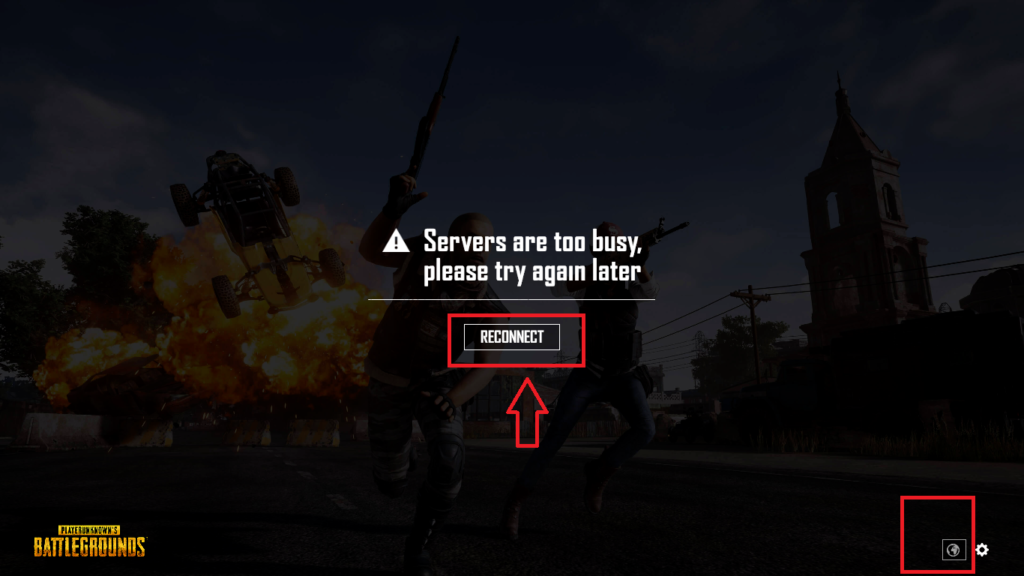
8. Disable Proxy
Sometimes, manual Proxy settings can cause this error. So, you should check if the proxy setting is the real culprit behind this problem or not. It’s very easy to reset the proxy settings on your PC. So, if you are unable to fix this error after trying all the fixes, you can try disabling or resetting the proxy settings on your PC. It may solve the problem. Because, proxies can block the server connection and after that you might face the ‘Servers are too busy’ error on PUBG. That’s why it’s important to check the proxy settings.
To check the proxy settings, you can follow the below steps. It’s very easy to do that and you don’t need any 3rd party tool. So, just follow the steps below and look if the problem is fixed or not.
- First of all, search for ‘Change proxy settings’ in the Windows search bar of your PC.

- Open the settings.
- Now, follow the below image and change the proxy settings as displayed in the picture. You can also try the settings on your own.
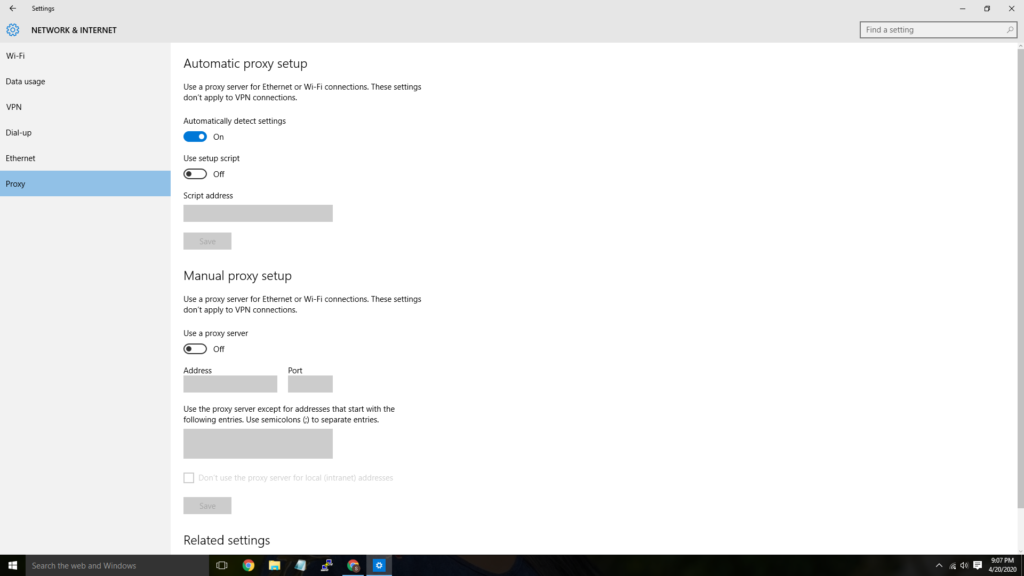
- When you finish changing the settings, just close the settings option and try opening Playerunknown’s Battlegrounds on your PC.
9. Reset DNS
You can also try flushing your DNS settings. Follow the below steps to reset the DNS settings.
- Press Windows Key + R at the same time and open Run.
- Now, type CMD in the Run box.

- When CMD opens, enter the following command: ipconfig /flushdns
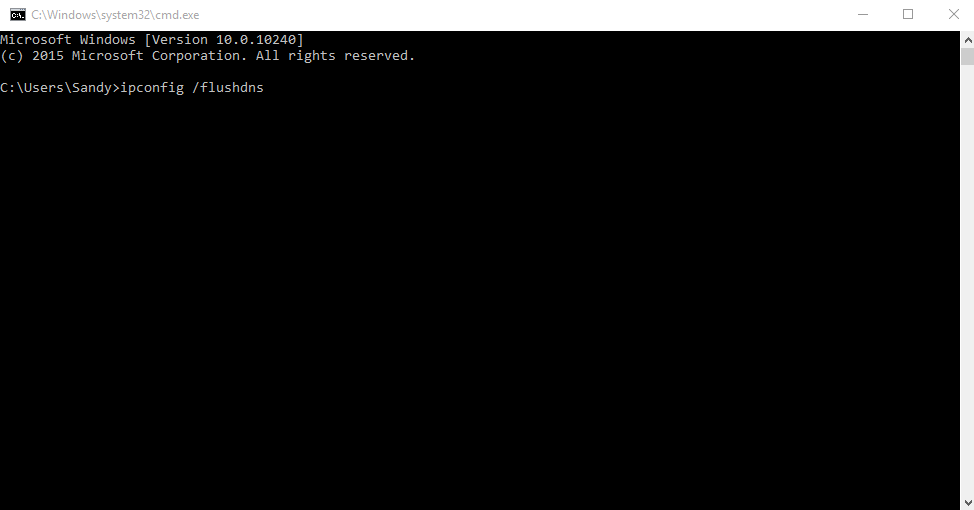
- That’s it, now you can try connecting to the PUBG Server.
Final Words
So, guys I hope this post has been helpful to you. If you liked this post, you can share it with your friends if they are facing the same problem. If you have any questions or queries, you can ask them in the comment section below. You can also provide your feedback in the comment section.


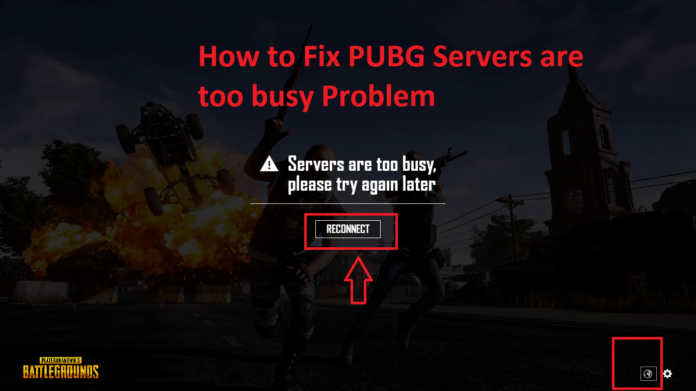








![How to Unlock Bootloader without PC On Android [2022]](https://cracktech.net/wp-content/uploads/2019/02/unlock-boot.png)