It’s no doubt that WinZip is one of the most popular archive extractors for Windows PCs. With its ability to extract, create, copy most of the type of archive files, WinZip is very popular among Windows users. But, every software has its own con. So has WinZIP. Although WinZIP is a perfect archive extractor for Windows PC, it’s not the best. That’s why people search for the best WinZIP alternatives for their PC. So, if you are searching for an alternative to WinZIP, you just have come to the right place. In this post, we’ll share some of the free WinZIP alternative apps for your PC.
Although you can use Winzip to compress or extract compressed files, there are some complexities. Because Winzip has different versions that do different jobs. So, to do different things with an archive file, you have to download different products of Winzip on your PC and do your work. Because of this problem, people often move from WinZIP to another archive extractor. There are many archive extractor apps are available for Windows PC. But, to choose the best one, we are writing this guide. In this post, you’ll know which are the best WinZIP alternatives for your PC.
Table of Contents
Introduction to WinZIP
Archive files are awesome for no doubt. You can compress any file or folder into an archive file and it’ll be less in size. That’s why archive files are popular among Windows users. If someone wants to download Windows 10 ISO, he can download the Highly Compressed Windows 10 ISO and extract it to get the full file. It’ll help the users to get the full file in less size that’ll save their time. There are many highly compressed files are available on the Internet that users can download on their PC. They can use fewer Internet data to download big sized files.
But after downloading the archive or compressed file, you need an extractor app to extract the file. Here comes the main part. Because the extraction time of extracting the file depends on the file size and your PC’s resources. It uses the processor and RAM of your PC to extract the file. At the time of the extraction of a compressed file, it uses so many resources that sometimes people experience the PC Hang issue while extracting an archive file. So, it is important to choose the best extractor app for your PC to extract the archive files.
Usually, people use their favorite extractor app on their PC to extract archive files like .zip, .RAR etc. But, those are a beginner and don’t know much about compressed files, faces problem while extracting them. So, it’s better to choose the best extractor app for your PC so that you don’t face problems extracting a compressed file on your PC. There are many extractor apps are available for Windows PC. But, among them, WinZIP is one of the most popular extractors and compressor app available for Windows PC.
WinZip is a good archive extractor app, but not the best. Because it lacks some features. One of the reasons why Winzip isn’t the best archive extractor is, it has paid versions that allow the users to unlock some features of this app. So, if you want to use a locked feature on Winzip, you’ve to buy the pro license. Not only that, but Winzip also doesn’t allow the users to compress files in several archive formats. So, if someone wants to compress their file into a specific file format, he can’t do that with Winzip. So, Winzip has some big problems with it that users could experience.
Another issue with Winzip is, it has some extra products that allow the users to do certain things with compressed files. They could add these features directly to the main app, but you have to download separate software to use these features. So, it makes a complexity while using Winzip to extract files on your Windows PC. But don’t worry there are many Winzip alternatives are available that you can use instead of this archive extractor app. The alternatives will help you to get all the file compression features without any issue on your Windows PC.
However, if Winzip has it’s own cons, it doesn’t mean that it’s a bad extractor software for Windows PC. Because Winzip also has its own pros that make it one of the best compress file extractor software for Windows PC. It has several compressor and extractor features that you can use to extract most of the archive files easily on your Windows PC. It has a simple and easy to use interface that’ll let the users extract any archive files easily on their PC. Winzip isn’t a bad archive extractor, it’s just not the best to use on your PC. That’s why you need the best Winzip alternatives for your Windows PC.
If we talk about the problems of Winzip, the most annoying problem is its pricing. Because Winzip is a partially free extractor software for PC. So, users have to pay for their Pro version to use several features of this extractor app on their PC. It’s really not good because most of the extractor apps provide free service to all its users. That’s why after using Winzip for few days, users want to move to other alternatives. And there are many similar Winzip Softwares are available that you can use on your PC.
Below, we have described some of these alternatives. You can use these extractor Softwares on your Windows PC for free and extract any compressed files you want. Not only just for Windows, but some of these Softwares are also available for Mac, Android, and iOS mobiles. So, you can go through all the features of these Winzip alternatives Softwares and choose which one will be good for you. Then, you can just download it and use it on your PC to extract archive files on your PC easily. Most of these Softwares are completely free to install and use.
Top 5 Best Winzip Alternatives for PC
1. WinRAR

When it comes to choosing the best archive files extractor app for Windows PC, WinRAR comes to the top of the list. WinRAR is probably the most popular archive file creating and extracting app ever. Because of its features and popularity, most of the Windows users prefer to use WinRAR on their PC to extract compressed files. You can not only just extract the archive files, but you can also create different types of archive files on your PC and share them with others. Overall, WinRAR is one of the best Winzip alternatives that you can use.
When it comes to pricing, WinRAR is completely free to use. WinRAR comes with a ‘Never-ending’ free trial that users can use for unlimited days. The reason why we’re calling it a ‘Never-ending’ trial is that no users have faced license buying issues on WinRAR. So, that makes WinRAR completely free to use the app for a lifetime. If you want to create various types of archive files on your Windows PC or if you just want to extract the files on your PC, then you should use WinRAR right away.
WinRAR supports most of the popular archive file-formats including RAR and ZIP. So, you can create RAR and ZIP files on your Windows PC with WinRAR or you can extract them on your PC. The interface of WinRAR is very simple and easy to use. Anyone can use this app to create archive files and extract archive files on their PC. WinRAR is a very lite app for PC. So, you won’t face any PC hang issue while using it to extract archive files on your PC.
2. 7-ZIP
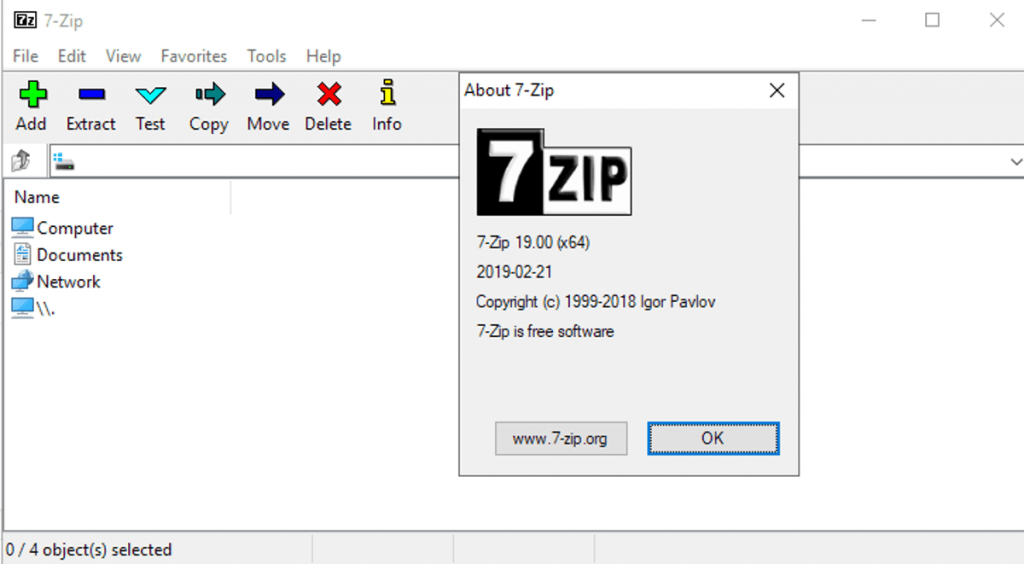
Supported File Formats:
(Packing+Unpacking) 7z, XZ, BZIP2, GZIP, TAR, ZIP and WIM
(Unpacking only)AR, ARJ, CAB, CHM, CPIO, CramFS, DMG, EXT, FAT, GPT, HFS, IHEX, ISO, LZH, LZMA, MBR, MSI, NSIS, NTFS, QCOW2, RAR, RPM
The next archive extractor app on our list is 7-zip. 7-ZIP is another popular file extractor app for Windows PC. It is a free and open-source archive file extractor app that users can use to archive and extract different file formats. One of the best things about 7-zip is its speed. Many users consider 7-zip as the fastest archive extractor app for Windows PC. We don’t know about ‘fastest’ but, 7-zip is pretty fast and it can extract big archive files in seconds.
7-zip is an open-source extractor app. So, there’s no subscription available on this app. Users can use it for free on their PC to pack or unpack different format files. The only con of this software is, it supports few file formats for packing or making the archives. But, when it comes to unpacking or extraction, 7-zip supports most of the file formats on your PC. Overall, 7-zip is lite Winzip alternatives that you can use on your PC.
3. B1 Archiver
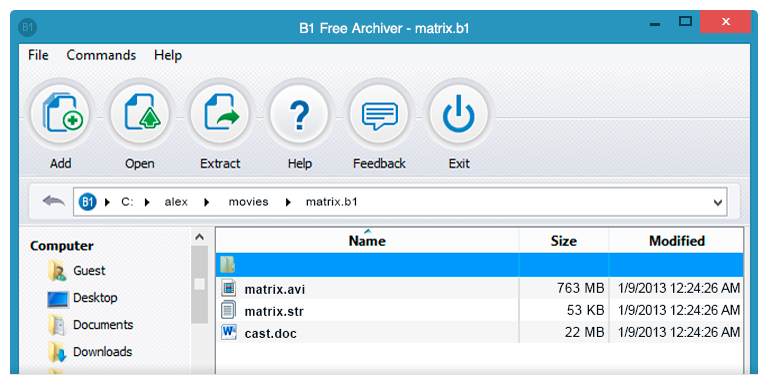
The next archive file opening software on our list is the B1 archiver. B1 Archiver is one of the most underrated archive extracting software ever. It is a free archive file opening software, available for Windows, Linux, and Android devices. B1 archiver is a pretty fast, safe, and secure archive app for Windows PC. You can use it to archive and unarchive various file formats on your PC. It’s open-source software for Windows, so there’s no subscription. B1 Archiver has a really modern interface that’ll help you to unarchive the files quickly.
B1 Archiver supports most of the archive formats. So, you can just use this archiver app to archive and unarchive files on your PC. You can also set passwords to the compressed files using the B1 archiver on your PC. It’ll help you to secure your files.
4. PeaZip
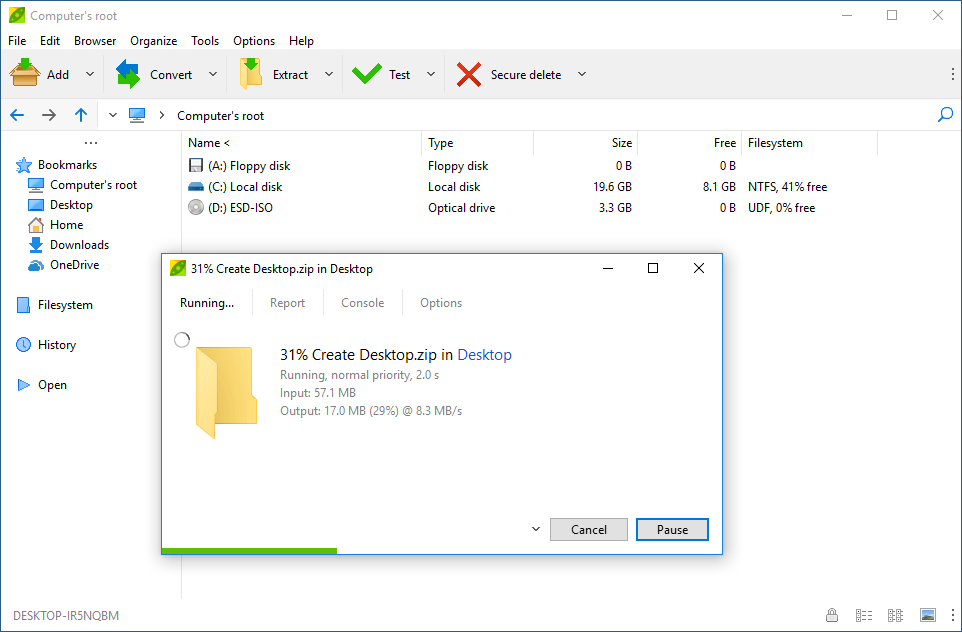
The next WinZIP alternatives on our list is the PeaZip software. PeaZip is another free and open-source archive opening and extracting app for Windows PC. You can also use the PeaZip software on your Linux machine to open and extract different archive files. It supports different kinds of archive files that you can extract with the help of PeaZip. One of the best things about this archive opening app is its interface. The interface of Peazip is similar to the Windows Explorer. So, you’ll be able to extract the files easily on your PC using PeaZip.
Peazip supports 180+ different archive file formats. So, you can extract almost any archive file using this archive extractor on your PC.
5. Extractnow
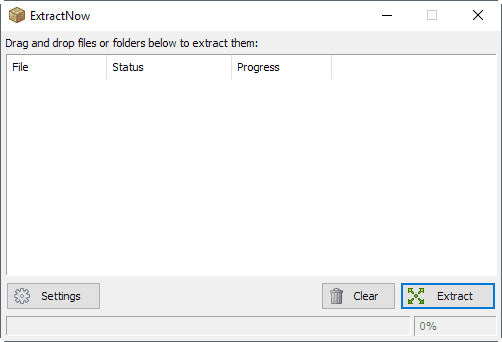
If you just want to extract archive files on your Windows PC, not compress files into an archive, then Extractnow will be the perfect one for you. It is a free archive extractor app that you can use on your PC to extract different file formats archives. Extractnow has a simple interface and it’s very easy to use on your PC. It is a simple archive extracting app for Windows PC, so you won’t get many features with this software. Still, there are many useful features are available that you can use on Extractnow. Overall, if you just want an archive extractor for your PC, then Extractnow will be one of the best for you. The simple interface of Extarctnow will help you to extract the files.
Final Words
So, guys, I hope you liked this post. If you liked, you can share it with your friends on social media platforms. Just use the share buttons below to share this post. If you have any questions or queries, just ask them in the comment section below and we’ll try to solve your problem. You can also provide your feedback in the comment section below.











![How to Unlock Bootloader without PC On Android [2022]](https://cracktech.net/wp-content/uploads/2019/02/unlock-boot.png)