Chromebooks are really trendy nowadays. It’s no doubt that Chromebooks are ready to complete with traditional laptops with it’s ChromeOS. But, are Chromebooks really ready to replace traditional laptops? Well, let’s find out. As we know, Chromebooks are based on ChromeOS. Which is a Linux based operating system from Google. Unlike Windows-based or Mac laptops, ChromeOS doesn’t support traditional apps. But, there are ways that you can get different apps for your Chromebook. In this post, we’ll share some of the best apps for Chromebook, that you can use in 2020. These include a replacement to all the traditional desktop or laptop-based apps.
Some Chromebooks support some of the Android apps, but not all of them. Because of this, ChromeOS users face a problem when they want to use a particular app on their Chromebook. And as most of the Chromebook users are new to this OS, they might face problems while choosing the best apps for their Chromebook. So, if you want to know which are the best apps that you can get for ChromeOS, then you just have come to the right place. In this post, we’ll share apps in every category that you can get for your Chromebook. And then, use it as a real laptop.
Table of Contents
What are Chromebooks?
Chromebooks are the replacement to traditional Windows or Mac laptops for better usability. It runs ChromeOS, which is a Linux based operating system from Google. ChromeOS is similar to the AndroidOS, but it is made for Chromebooks only. So, instead of providing Windows or Linux as the primary operating system for laptops, many laptop making companies are releasing Chromebooks. And it’s gaining its popularity for sure. ChromeOS is a totally different kind of operating system that you can get for Chromebooks. Because of this, ChromeOS doesn’t support traditional desktop or laptop softwares.
But, as many of the Chromebooks support Android apps nowadays, you can get many Android apps on your Chromebook. And Google has optimized ChromeOS to run cloud apps especially. So, you can get thousands of cloud-based apps for your Chromebook and run them in online. However, it’s debatable that if ChromeOS is really optimized for professional use or not. But, we can say one thing. ChromeOS is a totally new kind of OS. So, it’ll take time to get used to it. Till then, you can get many essential apps for your ChromeOS right now.
ChromeOS is optimized to run apps with lower resources. So, all the apps, available for ChromeOS are optimized. That’s why you’ll get slightly better performance on a Chromebook than a traditional laptop. And as it supports most of the Android apps, ChromeOS can be a perfect remote working device. But again, it depends on Google how they’ll optimize their OS. There are many apps are available for ChromeOS. But we have picked some of the best of them and made a list. If you are a new Chromebook user, you can use these apps on your Chromebook to do your daily work. We’ll share the apps in every category.
Top 10 Best Apps for Chromebook to Use in 2020
1. Google Office Tools
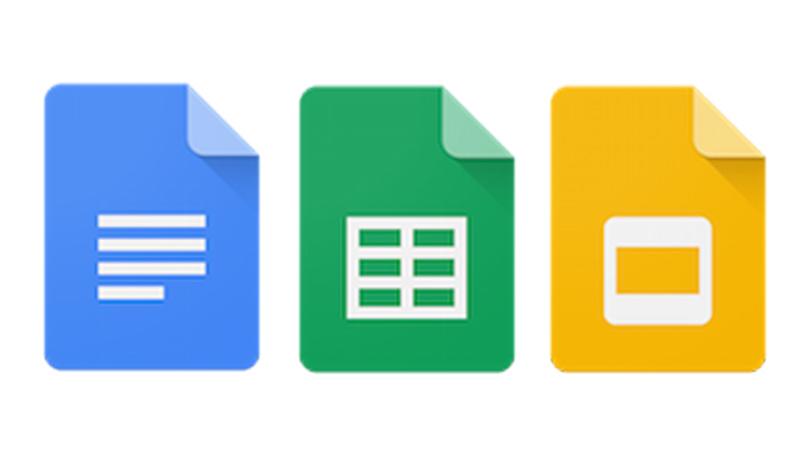
Instead of using Microsoft Office, you can use Google office tools on your Chromebook. This includes Google Docs, Google Sheet, and Google Slides. These are the alternatives to Microsoft Office tools. And these apps are optimized for ChromeOS. Google’s office tools are online tools. But, you can also use them in offline mode. Plus, you can add the office tools extension in your Chrome browser and use them. Google office tools are ideal for office and enterprise working, even for personal use.
After getting your work done with Google office tools, you can save it as an excel file or you can save the document in your Google drive. Google office tools are really good for office works, especially Google docs, and google sheets. Just open the web version of these tools on your Chromebook, or add the extension and you’ll be able to office works.
2. Pixlr

If I ask you what is the most popular photo editing app for Windows Desktop and laptops? I know most of you will answer Adobe Photoshop. Adobe Photoshop is a great photo editing tool for sure. But, not for Chromebooks. Because Chromebook is ideal for cloud-based app using. So, instead of using Photoshop, you can get Pixlr for your Chromebook to edit photos professionally. Pixlr is an online photo editing tool and an alternative to Adobe Photoshop. You can use the web version of Pixlr to edit photos on your Chromebook easily. Pixlr has many different options that’ll help you to edit photos professionally on your Chromebook easily.
And the best part is, it’s completely free to use Pixlr. So, you can use this awesome photo editing tool for free on your Chromebook and edit your photos online.
3. Snapseed

If you don’t like editing photos online, then you can also edit the photos in offline using Snapseed on your Chromebook. Snapseed is a really popular photo editing tool from Google. On Google Play Store, it has millions of downloads. Snapseed is ideal for professional-level photo editing on Android devices. But, as Chromebooks support Android apps, you can also use Snapseed on your Chromebook and edit the photos in offline mode.
Snapseed is completely free to use the app. So, you don’t have to buy any subscription to use Snapseed on your Chromebook. And the best part is, Snapseed is specially optimized for ChromeOS. Most of the Chromebooks come with touch support. So, you can easily edit your photos on your Chromebook without using the Internet with Snapseed. It’s good for both professional and personal photo editing. You’ll get many different options to edit your photos with Snapseed on your Chromebook.
4. VLC Media Player

A media player is necessary for every type of device, so for Chromebooks. As there aren’t many apps available for ChromeOS, you get limited media player options. But among them, you get VLC Media Player for your Chromebook. VLC Media Player is a well-known and popular media player app for Windows and Android devices. But, you can also get this media player app for your Chromebook. VLC App isn’t available for Chromebooks, but you can add the official VLC App extension for the Google Chrome browser and play any media files in it.
VLC Media Player is a free media player app that you can use to play any media file on your Chromebook. If you want to watch videos in offline mode, you can play them on VLC Media Player and enjoy your favorite videos and movies. On VLC, you can also play MP3 files and listen to your favorite songs in offline mode.
5. NordVPN

When it comes to privacy, you shouldn’t really compromise with your online security. As Chromebooks are for those who spend most of the time doing things online, a VPN is really necessary to protect their privacy. If you spend most of the time browsing on the Internet, then you should get a VPN. NordVPN is available for Chromebooks. You can either install the NordVPN Android version on your Chromebook or, you can use the Chrome extension for NordVPN.
NordVPN is a paid VPN. But, the subscription worth it. Because you’ll get really good speed with this VPN on your Chromebook. And it’ll help you to unlock block websites on your Chromebook. You can also watch country blocked content on Netflix using NordVPN on your Chromebook. And the primary work of this VPN is to hide your real IP from hackers. So, It’ll help you to secure your privacy.
6. Spotify

Spotify doesn’t require any introduction. Because it’s probably the most popular online music streaming platform nowadays. Spotify is a paid music streaming platform that you can use to listen to your favorite songs online. It has a collection of thousands of music files. So, you can listen to your favorite music with Spotify on your Chromebook.
There are two different ways to install Spotify on a Chromebook. You can either use the Spotify web version to listen to your favorite music, or you can use the Spotify Android app to listen to your favorite music. Spotify is a really popular music streaming platform that’ll help you to release your stress by listening to your favorite music. It isn’t paid, but you can get a free trial to use the web version or ap version of Spotify on your Chromebook.
7. Solid Explorer
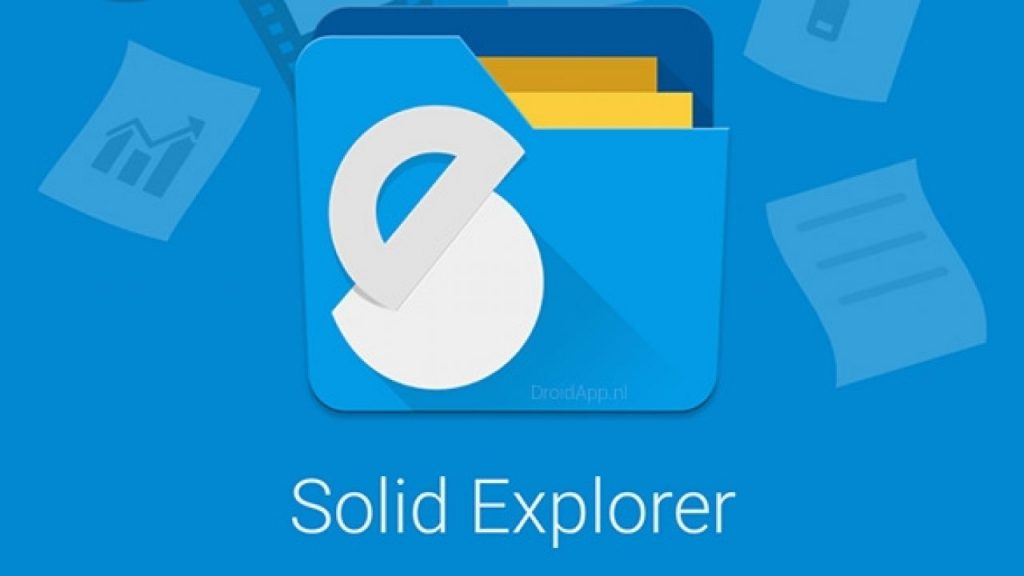
Chromebooks don’t have file explorer like Windows explorer. So, it’s better to get a 3rd party file explorer app for your Chromebook. It’ll help you to browse the files on your Chromebook easily. Some file explorers come with advanced features like FTP support. Solid Explorer is one of them. Solid Explorer is a popular file manager app that you can get for your Chromebook. If you want a file manager app for ChromeOS, Solid Explorer is one of the best that you can get.
Solid Explorer is specially optimized for ChromeOS. So, you’ll get many advanced and useful features with this file manager app. If you just want to browse files on your Chromebook, you can do that too with Solid Explorer. There are various options to cut, paste, copy files, show hidden files etc that you can use with Solid Explorer file manager on your Chromebook.
8. Powerdirector/WeVideo

If you want to edit videos on Chromebook, you can do that too. One of the best video editor apps that you can get for your Chromebook is the Powerdirector video editor. Powerdirector is already a popular video editor app for Android devices. But, you can install it’s Android version on Chromebook too. Powerdirector video editor has several features that’ll help you to edit videos on a Chromebook easily. But, the problem with Powerdirector is, you might face crashing issue while editing videos on a Chromebook with Powerdirector. And it’s not a good thing that you should experience.
That’s why you can also use we video to editing the videos. WeVideo is an online video editing platform that you can use to edit videos on your Chromebook. You can just open WeVideo on your Google Chrome browser and start editing videos easily. WeVideo is an alternative to offline video editing apps for Chromebooks.
9. Autodesk Sketchbook/Google Canvas

Most of the Chromebooks come with a touchscreen. So, you can use a Chromebook for drawing and illustration purposes. To do that, there are some apps that’ll help you. One of them is Autodesk Sketchbook. Autodesk Sketchbook is a professional sketching app that you can use to do sketching on a Chromebook. You can use the Android version of Autodesk Sketchbook on a Chromebook to do sketching. And it’s free to use.
If you don’t want to use a professional sketching tool and want a basic sketching app for your Chromebook, then you can use Google Canvas. Google Canvas is an online sketching tool that you can use to do basic sketching on your Chromebook. It has limited options that’ll help you to do basic sketching on a Chromebook. Overall, Google Canvas is a good platform from Google that you can use on your Chromebook easily.
10. Malwarebytes
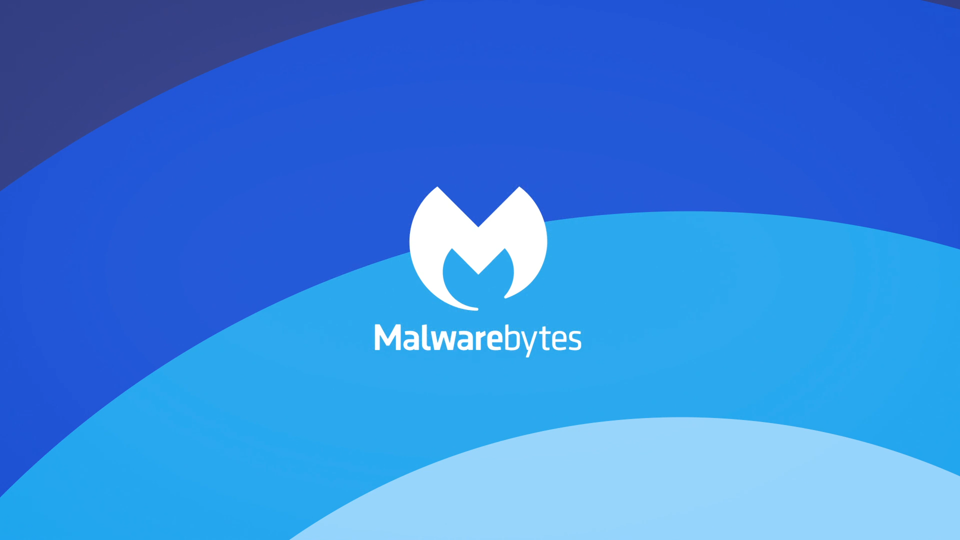
Security comes first. But, we are mentioning the security app in the last. Malwarebytes is a security app that you can use on your Chromebook to protect your device from viruses and malware. It’ll help you to get rid of any type of virus and malware on your Chromebook. You can also use Malwarebytes to remove adware. Overall, Malwarebytes is one of the best security apps that you can get for your Chromebook to protect your device from viruses and Malware. It has both a free and paid version.
Final Words
So, guys, I hope this post has helped you to choose the best apps for Chromebook. If you liked our post, you can share it on different social media platforms. Just use the share buttons below to share this post. If you have any questions or queries, you can ask them in the comment section below. And we’ll try to solve your issue. You can also provide your feedback in the comment section.


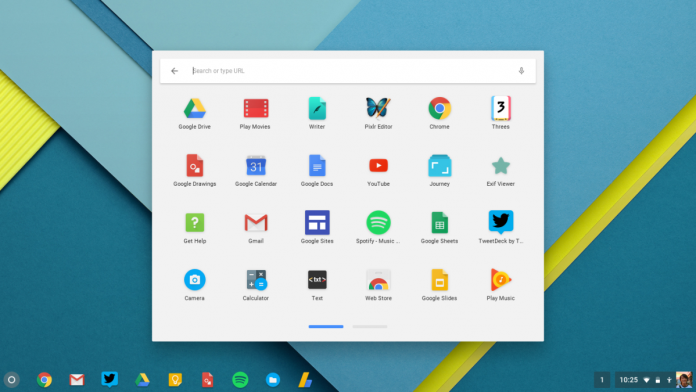








![How to Unlock Bootloader without PC On Android [2022]](https://cracktech.net/wp-content/uploads/2019/02/unlock-boot.png)