Do you want to set a particular song or music as the ringtone of your iPhone? If yes, then you just have come to the right place. In this guide, we’ll share the method to set a ringtone in iPhone without iTunes. You can easily set the ringtone on your iPhone when you follow this guide.
You don’t have to use iTunes or your PC to set the ringtone. All you need to do is to follow some important steps to do that. Just use the method to set ringtone and you can easily set it without any issues on your iPhone.
Table of Contents
Set Ringtone in iPhone without iTunes or PC
There are many iOS users are available out there. However, one of the most common problems that iPhone users face is when they want to set their favourite song or music as the ringtone on their device.
Usually, you get options to set a ringtone on using iTunes or a PC. But, there are ways to set the ringtone without using a PC or iTunes. And you’ll be able to do that easily without any issues. You just have to follow some simple steps to do that.
You can set any song or music as the ringtone of your device. So, it is convenient for iPhone users to set a ringtone on their iPhone without using a PC or iTunes. Below, we have described the whole process to do that. So, you can follow the process and set the ringtone on your iPhone.
There are multiple methods are available to set ringtone without using iTunes or PC on iPhone. But, we have described the easiest method to set the ringtone on your iPhone. So, you won’t face any issues while doing that. Also, it’s completely free to set the ringtone. You don’t have to get any subscription to set a song or music as the ringtone on your iPhone.
Requirements
1. Local Music or Song
First, you have to make sure that the song or music that you want to set as the ringtone on your iPhone, is in the local storage of your iPhone. This means you have offline access to the music file on your iPhone.
So, you have to download the music or song first that you want to set as the ringtone. You can use multiple different platforms to pick the song that you want to set as the ringtone. There are platforms like Zedge that offers free ringtone download.
2. Garageband App
The second thing that you need to set a ringtone in your iPhone without using iTunes is the Garageband app. Garageband is a free music app for iPhone. This app helps you to get many music instruments on your iPhone. You can use the musical instruments and play them on your device. You can also mix different music in the Garageband app. There are various musical instruments are available on this app. So, you can use them and create your own music.
However, to set the ringtone on iPhone, we’ll use the Garageband app as a recorder. So, you just need to follow some simple steps to use this app on your iPhone. There are many options are available on the Garageband app. But, you only need to use the recording option of this app to set a custom ringtone on your iPhone. Follow the below steps to set any custom song or music as the ringtone on your iPhone. Below, we have described the method to set the music as a ringtone on your iOS device.
How to Set Ringtone in iPhone without iTunes or PC?
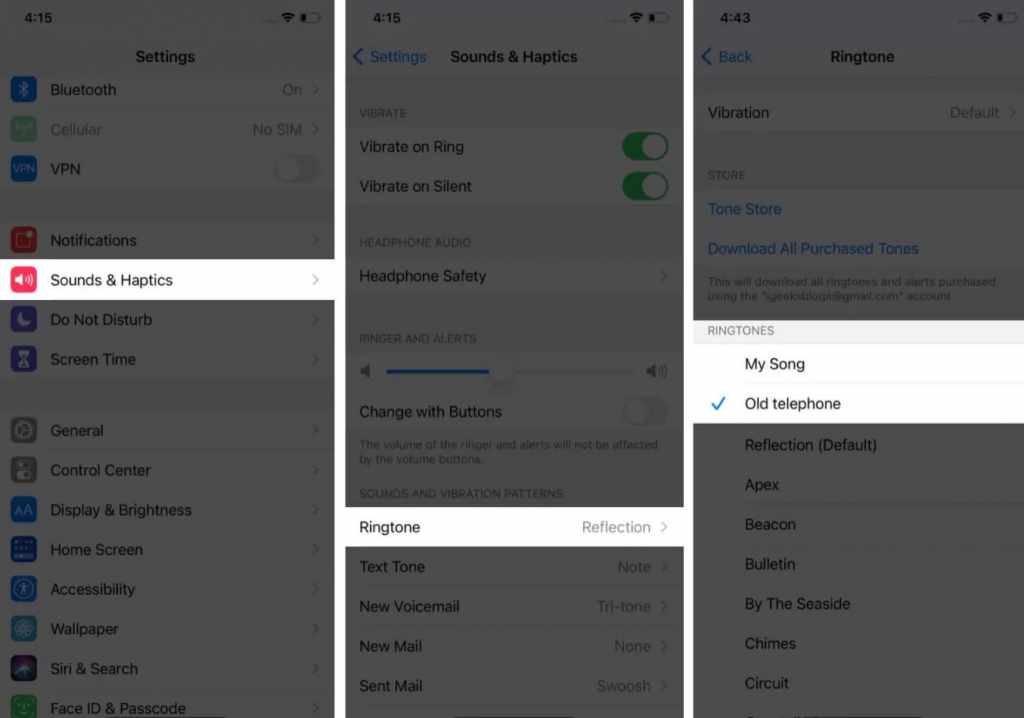
- First of all, download and launch the Garageband app on your iPhone. You can download it from here.
- In the app, you’ll find a recording option. Click on it.
- When you open the audio recorder option on Garageband, you’ll find different options. Click on Voice with the Mic icon.
- Now, click on the View icon with multiple grids like interface.
- Then clock on the Loop icon from the right side.
- There, you’ll find a different tab. Click the file tab to import the music that you have stored offline.
- Now, when the music is imported to the Garageband app, you can select the portion of the music that you want to set as a ringtone on your iPhone.
- After you finish editing the music, click on the Dropdown icon from the left corner of Garageband.
- Now, click on ‘My Songs’.
- Now, tap and hold the music that you have imported and edited in Garageband and you’ll get the Share option there.
- From the Share option, you have to select ‘Ringtone’ as you want to set the music as ringtone.
- It’ll start exporting the music. After the export is completed, select ‘Use Sound as’ and click on ‘Standard Ringtone’.
- You can also go to the Settings>Sound and Haptics>Ringtone and select the music that you have exported as the default ringtone on your iPhone.
So, guys, as you can see, it is really easy to set custom music as the ringtone on your iPhone without using iTunes. You can just follow the above steps and do that easily on your iPhone. All you need to do is to download the music first that you want to set as the ringtone, and then you can use the Garageband app to do the rest. This method is applicable to all iPhone models. So, no matter which iPhone model you are using, you can set the ringtone easily.
Read Also: Hyperion Launcher Pro
Final Words
So, guys, I hope you have found this guide helpful. Just follow the above guide to set the music as a ringtone on your iPhone. We have tried our best to describe the process above. If you liked this guide, you can share it on your social media platforms. Just use the share buttons below to share this guide. If you have any question or queries, you can ask them in the comment section below. You can also provide your feedback in the comment section.




![How to Fix Google Play Store Error 194 on Android Devices [2022] google play store error 194](https://cracktech.net/wp-content/uploads/2022/09/Fix-Google-Play-Store-Error-194-218x150.jpg)





![How to Unlock Bootloader without PC On Android [2022]](https://cracktech.net/wp-content/uploads/2019/02/unlock-boot.png)