Are you too busy to reply to your SMS? If yes, then you can try scheduling your SMS on your Android device. Scheduling text message on smartphones is one of the trending things that people are doing. Nowadays, we all are busy doing our works. So sometimes, we forget to do SMS to particular users and that causes major problems. So, if you want to solve this issue, you can easily schedule text message on your Android device. Below, we have described how you can do that. It’s very easy to schedule messages. So, just follow the below steps and you can do that.
By default, not all Android devices have the option to schedule text message. So, you have to use other methods to schedule the messages. However, you can do that easily. So, you don’t have to worry about scheduling the messages on your Android device. Just follow the steps below and you can successfully do that. There are many methods to schedule messages. However, we have described the easiest methods below. So, you won’t face problems to do that. Read this post completely if you want to schedule the text messages.
Table of Contents
Schedule Text Message on Android
Smartphones are in the trends nowadays. Most of us use a smartphone in our daily life. So, smartphones have become a part of our life. There are many things that we can do with our smartphones. However, in past, when we didn’t have smartphones, we could only send text messages and do calls with our smartphones. But today, we have social media apps on our smartphones to connect with people. And we can do other things as well on our smartphones. But, the trend of sending text messages isn’t over yet.
There are still some people who love to use old school messaging methods on their smartphones. When you have an Internet connection, you can use social media apps. However, when you don’t have an active Internet connection, you have to rely on text messaging. That’s why text messaging is still a popular thing in today’s smartphone generation. Even there are some 3rd party text messaging apps are available that help you to customize the text messaging experience. But, most of the time, people love to use the stock messaging app on their smartphones. If you are using an Android device, it’ll have a stock text messaging app for sure.
But one of the most essential features that a stock messaging app doesn’t have is the message schedule feature. That means you can’t schedule the text messages on your Android device with the stock messaging app. For that, you have to use other methods. That’s where the problem comes. Because, when people want to wish for birthdays or celebration days, they have to send the text message at the exact time. But, if you have the option to schedule text messages on Android, you can easily schedule birthday wishes, new year wishes, etc to multiple contacts at once and relax. The Schuler will send the message at the time that you have set.
How to Schedule Text Message on Android Easily?
Here are some methods to schedule a text message on your Android device. You can easily do that on your Android device using a 3rd party app. As the stock messaging app doesn’t have the message schedule option, the best way to schedule the message is by using a 3rd party app on your device. Below, we have described the methods. So, you can just follow the methods and schedule the messages on your Android device.
For Samsung Users
If you are using a Samsung Android device, then you can consider yourself lucky. Because the stock messaging app of Samsung Android devices has the option to schedule the messages. So, for Samsung users, it’s not required to download a 3rd party messaging app to schedule a text message on their Android device. However, most of Samsung users aren’t aware of this. So, if you are a Samsung smartphone user, then you can just follow the steps below and schedule the messages on your Android device easily. It’s very easy to do that.
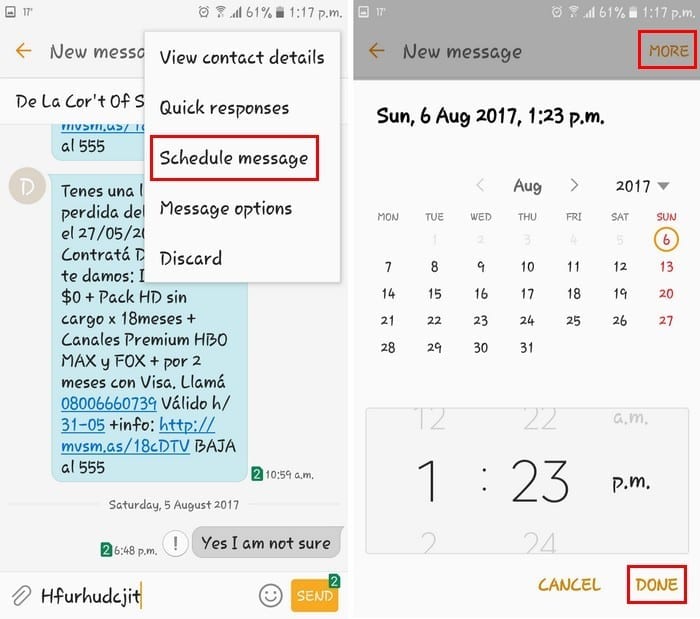
- First of all, open the stock messaging app on your Samsung smartphone.
- Now, type a message to a number and don’t send it now.
- On the upper right corner of your device, you’ll find the ‘More’ button. Click on it.
- From the ‘More’ section, you’ll find an option named ‘Schedule Message’, click on it.
- Now, select the date and time when you want to schedule the message and save the message.
- That’s it. Now, it’ll send the text message at your scheduled time. And you can relax and do other things.
It’s very easy for Samsung users to schedule a text message. However, if you are not using a Samsung phone, you can follow the below method to schedule it.
Using Pulse SMS
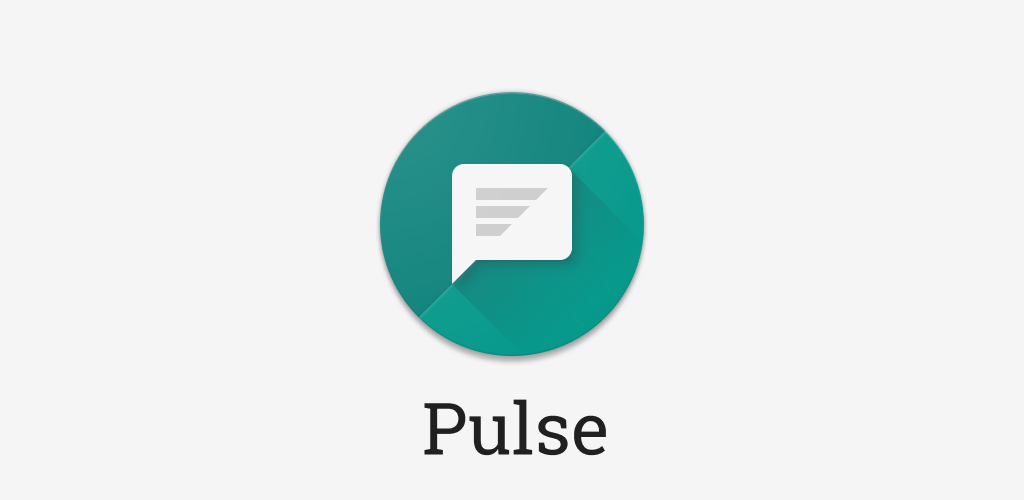
This method is for all Android users. You can schedule a text message on your Android device easily with the Pulse SMS app. Pulse SMS is a 3rd party SMS app for Android devices. So, you can use this app and schedule text messages. Follow the below steps to do it.
- Download Pulse SMS Apk on your Android device.
- Install it.
- Open the app on your device.
- Go to the Menu section and select the Schedule SMS option from there.
- Select number, type the message and select the date and time.
That’s it. Now save it and it’ll send the SMS at the time that you have set.
Final Words
So, guys, I hope you have found this guide helpful. It’s very easy to schedule messages on your Android smartphone or tablet. So, just follow the above steps and you can do that easily. If you liked this guide, you can share it on your social media platforms. Just use the share buttons below to share this guide on your social media platforms. If you have any questions or queries, you can ask them in the comment section below. You can also provide your feedback in the comment section.


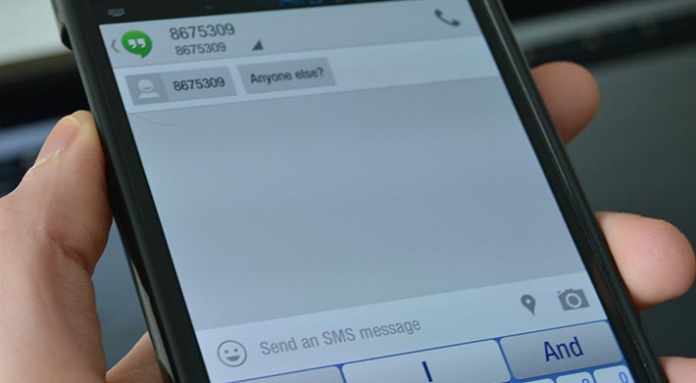

![How to Fix Google Play Store Error 194 on Android Devices [2022] google play store error 194](https://cracktech.net/wp-content/uploads/2022/09/Fix-Google-Play-Store-Error-194-218x150.jpg)





![How to Unlock Bootloader without PC On Android [2022]](https://cracktech.net/wp-content/uploads/2019/02/unlock-boot.png)