Recently bought a new Windows PC or Laptop? Confused which software should you install? If yes, then you just have come to the right place. Many users face difficulty choosing the best Softwares for their brand new PC. Windows supports lots of Softwares and apps. So, it’s not easy to choose the must have software for your Windows PC. That’s why we are here to help you. In this post, we’ll suggest some must-have Softwares for your Windows PC. If you have bought a new PC or Laptop, these Softwares are the ones that you need to install.
None of these Softwares will harm your Windows PC nor they’ll affect the performance of your PC. These are just essential software’s that you should install on your Windows PC and use them. Most of this essential software for Windows is completely free to download. So, if you are looking for the best free software’s for a Windows machine, then this post will be helpful to you. We’ll talk about all the features of these best Windows apps that you can install on your brand new Windows PC or laptop. These include some basic and some advanced software’s for your PC. So, without talking more, let’s get into the list.
Table of Contents
Top 10 Must Have Software for Windows PC/Laptop
1. Office Suite: Microsoft Office/Google Sheets
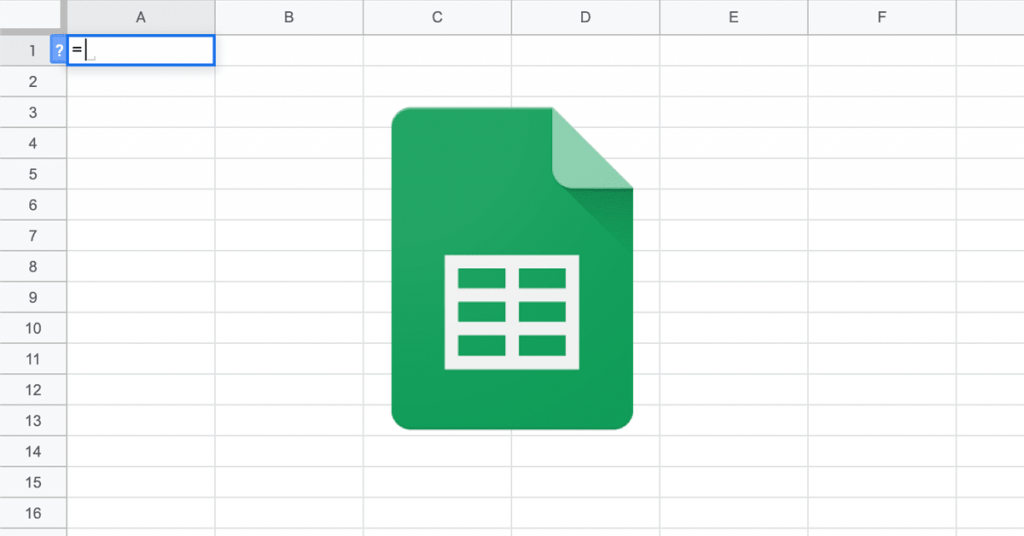
It’s no doubt that the office suite is one of the most essential software’s that you can install on your Windows PC. And when it comes to an office suite, Microsoft Office is king in the market. Whether it’s Microsoft Excel or Powerpoint, each software of Microsoft Office is very useful. But, Microsoft Office is paid. But, if you are a student, there’s a student pack of Microsoft 360 office is available. If you buy a PC/Laptop with genuine Windows OS installed, there’ll be Microsoft Office automatically installed on your PC.
The best alternatives to Microsoft Office is Google Sheets. And other Google office suite apps like Google Docs and Google Slides. They are completely free to use. But, you have to use google sheets using a browser. There’s no installation software available for Google Sheets/Docs/Slides. You just need a Google account and an active Internet connection to use the Google office suite tools. You can also edit your sheets or slides on the Google office suite in offline mode. And that makes it one of the best alternatives to Microsoft Office.
2. Antivirus Software: Malwarebytes/Quick Heal

Although Windows Defender is strong enough to detect and clean viruses and malware from your Windows PC, it’s better to get a powerful 3rd party antivirus software for your Windows PC. As Cybercrimes are raising, you have to protect your PC from hackers. If you want to go with free software, Malwarebytes antimalware will be perfect for you. We’ve already discussed how you can Remove Adware from Android using Malwarebytes. And just like it’s Android version, Malwarebytes is available for free for your PC. Actually, Malwarebytes is a freemium software for PC. So, you can use it both free and premium model.
The free version of Malwarebytes has some limitations. But, as free antivirus software, it’ll help you a lot. If you want to use it for a long time, it’s worth buying the premium version of Malwarebytes. Because, it’ll not only help you to detect and clean viruses and malware from your Windows PC but, it’ll also provide your Internet security. So, if you browse the Internet a lot, you should definitely get antivirus software for your PC. The best alternatives to Malwarebytes is Quick Heal Total Security software. Quick Heal Total Security is a lite, fast, and powerful antivirus software for your Windows PC.
3. Media Player: VLC Media Player
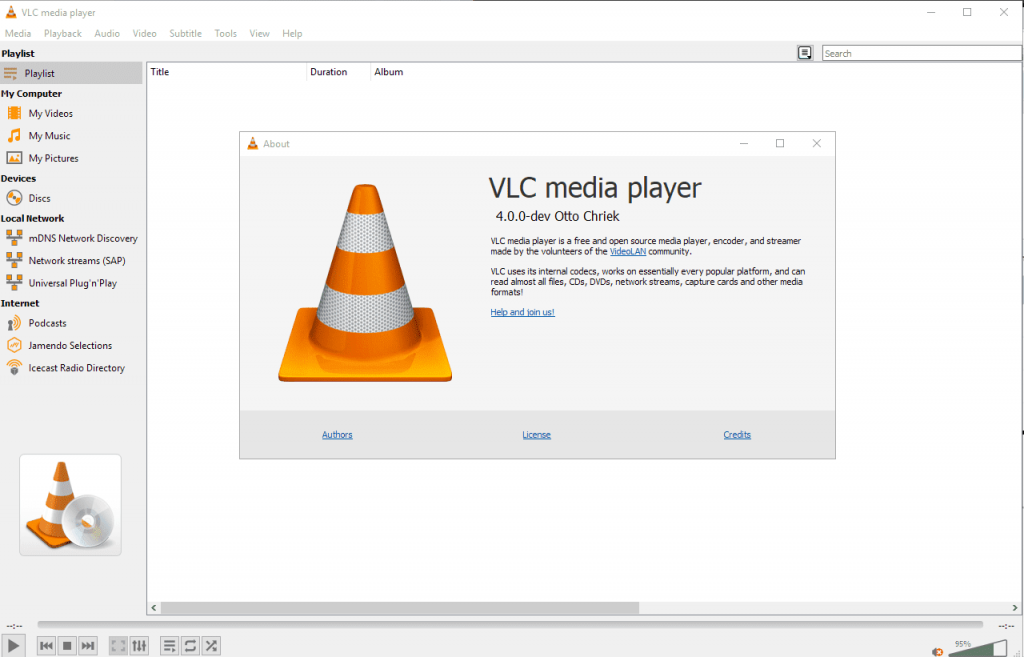
A Media Player is one of the most useful Softwares that you should get on your PC. You can play any video file you want with a good media player on your Windows PC. And when it comes to the best media player for Windows, VLC Media Player comes to the top. VLC media player is an audio and video player for Windows PC. You can play any type of audio and video files using the VLC Media player on your Windows PC or Laptop.
It is an open-source media player from VideoLAN. So, you don’t have to buy this media player and use it. It’s completely free to use VLC Media Player on your Windows PC. It can play almost any type of media files including MP4, MKV, MP3, etc. And it’s very light in size. VLC is an old media player with the latest features. You can also stream using this media player if you have a streaming link. Overall, the VLC media player is the only media player that you’ll need to play media files on your Windows PC.
4. Browser: Google Chrome/Mozilla Firefox

We all know how important are Internet browsers are nowadays. If you want to browse the Internet on your Windows PC or Laptop, you’ll need a browser for sure. Although Windows comes with the default Microsoft Edge browser, it’s not that good, and we all know that. So, the 3rd party browser that you can use on your Windows PC is the Google Chrome browser. Google Chrome is the most popular browser for Windows PC. With all the Google sync features, Chrome is dominating the market. But, the problem with Google Chrome is, it consumes many resources on your PC. Which led us to the Google Chrome freeze problem. But, it has Chrome Extensions support which is an awesome feature for sure.
As an alternative to Google Chrome, you can use Mozilla Firefox on your Windows PC or Laptop. It consumes less RAM than Chrome. And the latest version of Firefox is super fast and comes with a lot of features. Both Chrome and Firefox are free to use the browser. So, you can choose which one to use or you can just install both of them on your Windows PC to browse the Internet.
5. File Compress: WinRAR

If you need a file compressor and extraction software for your Windows PC, WinRAR is one of the best that you can get. WinRAR supports almost every type of compress extensions including RAR, ZIP, ISO, 7Z, ZIPX, etc. So, if you want to compress files and extra the compressed files on your Windows PC or Laptop, you can use WinRAR to do the work.
WinRAR comes with a 30 days never-ending trial. So, you don’t have to purchase it to use WinRAR on your Windows PC. WinRAR is one of the lightest, stable file compression software for Windows PC’s. Sometimes, when you download a file from the Internet, it’s compressed. At that time, you need an extractor to extract the file on your PC. So, it’s better that you install WinRAR on your Windows PC so that you don’t get problems downloading files from the Internet on your PC.
6. Note Editor: Notepad++

Although Windows comes with its default note editor Notepad, if you want to use an advanced Note editor, Notepad++ is one of the best that you can get. Especially if you are a coder, and want to use your Windows PC or Laptop for coding, then Notepad++ will help you a lot. Notepad++ comes with a lot of advanced features including line by a line text editor, Powerful search, Macros, RUN codes, etc.
It is completely free to download and use this software for your Windows PC. If you need an advanced text editor for your Windows PC, especially for coding, then Notepad++ will help you a lot. You can convert this editor into a different computer language editor and edit the codes. Although Notepad++ is mainly build for coders, if you are a normal user, it can help you too. You’ll get search, line number, save as, etc options with this editor.
7. Download Manager: Internet Download Manager

If you download a lot of files from the Internet, or if you want to use a download manager on your Windows PC, then the Internet download manager is the app that you’ll need. The Internet download manager is a popular download manager app for Windows PC that’ll help you to manage the download files on your Windows PC.
You can pause, resume, delete your download files using the download manager on your Windows PC. It’s paid software for Windows. But, you can use the 30 days trial of Internet download manager to manage download files on your Windows PC. You can download the files by copying the download links on the Internet download manager. It can download any type of file from the Internet. If a file is not supported by IDM, you can add the extensions to IDM and download files of that extension.
8. Photo Viewer/Editor: Imageglass
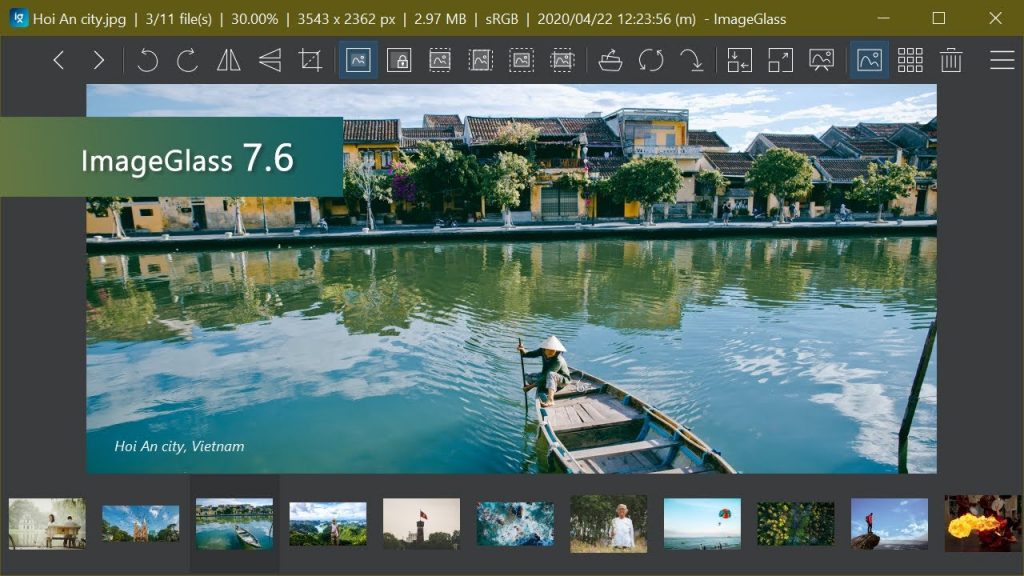
A photo viewer app is another essential software’s that you should have on your Windows PC. Windows Photo manager is good, but it takes a lot of resources on your PC or laptop. That’s why you’ve probably noticed hang issue when you open a photo with the default Windows photo viewer. So, when it comes to the alternatives to the Windows photo viewer, you can get imageglass photo viewer on your Windows PC.
ImageGlass is a free to use photo viewer for Windows PC. You can not only just view the photos using this photo viewer, but you can also edit them using it. There are both simple and advanced photo editing features are available on Imageglass. You can crop, adjust brightness, rotate, add effects to your photos using Imageglass. It supports almost every type of photo extensions including PNG, JPG, etc. We all know that Adobe Photoshop is probably the most popular photo editor for Windows. But, it’s heavy in size and most of all, Photoshop is paid. So, if you want to get a free and basic photo editor for your Windows PC, Imageglass will help you a lot.
9. PC Cleaner: CCleaner

When it comes to PC Cleaner software’s CCleaner is one of the best among them. CCleaner will help you to clean junk files from your PC and make it faster. It has both a free and paid plan that you can use. The free plan of CCleaner is good enough to clean junk files from your PC and make it faster. When you get the paid version of CCleaner, it has many features including file recovery, automatic clean, etc.
CCleaner helps you to clean the junk files including browser cache, installation files, etc from your PC and makes it fast. But, it doesn’t mean that if you install CCleaner, it’ll fast your PC, it just cleans the junk files so that your PC gets to get a good amount of speed. Else, it’s an option to get a PC cleaner software for your Windows PC.
10. Backup: Google Backup & Sync

It’s recommended to take a backup of your files on your Windows PC. Because, if you lost any important file, you can restore the backup and take the file back. So, you should have a backup and restore software on your Windows PC. Google Cloud Backup & Sync is one of the best backup and sync software’s that you can get for your Windows PC. It’s completely free to use the Google Backup & Sync Software on your Windows PC.
You just have to download the backup & sync software on your PC, configure it, and it’ll automatically take a backup of the folders. You can choose which folders to be backed up manually with the Google Backup and Sync app on your PC. And it’ll take the backups on Google drive. So, you can also access the backup files from Google drive on your PC.
Final Words
So, guys, I hope you liked this post. If you liked, you can share it with your friends and tell them about these essential softwares for PC. If you have any questions or queries, you can ask them in the comment section below. And we’ll try to solve your issue. If you want to provide feedback, you can provide in the comment section below.











![How to Unlock Bootloader without PC On Android [2022]](https://cracktech.net/wp-content/uploads/2019/02/unlock-boot.png)