It’s no doubt that for iOS users, iMessage is the most popular instant messaging service. Although nowadays you get a lot of messaging apps for the iOS operating system, Apple users still prefer to use iMessage to send messages over the Internet. And one of the most concerning issues of the users is if they can use iMessage on PC or not. So, if you are looking for a way to use iMessage for PC, then you just have come to the right place. In this post, we’ll discuss if you can use this instant messaging app on your Windows PC or not.
Many people have an iPhone but not a Mac. For them, if they want to use iMessage for PC, they get into a problem. But, in this post, we’ll discuss the possible solution. We’ll also suggest some of the best alternatives to iMessage. So that you can use alternative apps if you want. So, read this post entirely if you’re going to get all these informations. And after reading this guide, I hope all your doubts will be clear. So, keep reading, and you’ll be able to know if iMessage is available for Windows PC or not.
Before we get into the solution, let us explain what iMessage really is and why it’s the most loved instant messaging app for iPhone users.
Table of Contents
What is iMessage?
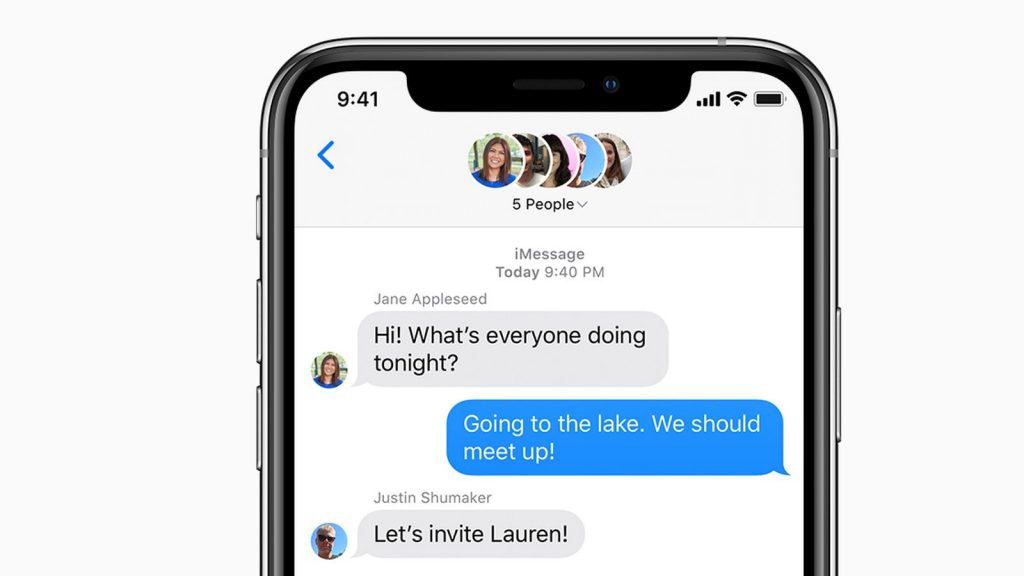
iMessage is the official instant messaging app for iPhones and iPad. You can use this app on your iPhone to send messages over the Internet. iMessage doe’s the same job for Whatsapp, but most of the users love iMessage because it is the official messaging app from Apple. As it is an official instant messaging app from Apple, this app runs smoothly on iOS devices like the iPhone and iPad.
Also, iMessage comes preinstalled on iOS devices. So, most of the users love to use it to send the messages because of the security. As we know, iOS is probably the most secure OS for smartphones and tablets. So, at this point where Apple is providing their own version of Whatsapp, which is iMessage for the users, the iPhone and iPad users can’t ignore it. iMessage is an awesome app for sure. But, the main problem with iMessage is, it is limited to the iOS operating system. So, you can only send messages to another user who already has an iPhone or iPad.
Here are some of the features that you get with iMessage on your Apple iPhone or iPad.
iMessage Features
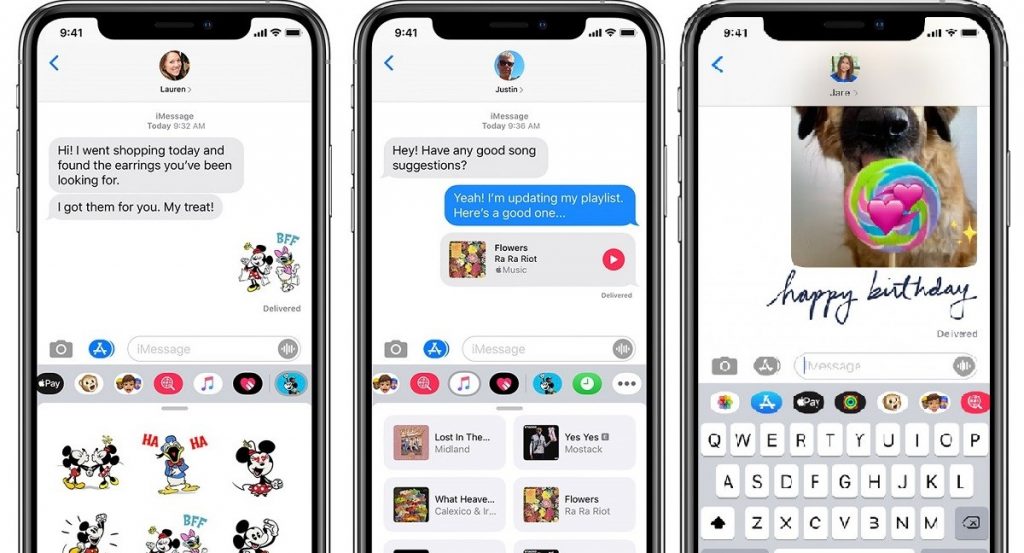
- Using iMessage, you can send free messages to another iMessage user for Free. You just have to make sure that you are using an active Internet connection. Using the Internet, you’ll be able to share messages with your contacts easily.
- You can also send photos and videos with iMessage. Just like the traditional messaging app, there are options available on iMessage to send pictures and videos over the Internet. You can send unlimited photos and videos with the help of this app.
- iMessage has the option to share live locations with your contacts. So, you can share live locations and let them know where you are currently. Live location sharing isn’t a new feature. However, for iOS users, this feature is beneficial.
- As iMessage is the official messaging app for iPhones and iPad, the interface of this app is very user friendly. You’ll get iOS styled user-friendly chat options on the iMessage app. It’ll help you to send messages over the Internet easily with the help of the iMessage app. For iOS users, it is very easy to use iMessage.
- There are various unique emojis and stickers are available on iMessage. And you won’t find these emojis or stickers on any other messaging app. This is another reason why iOS users choose iMessage over any other messaging app available for iPhone and iPad. You can also send handwritten texts with iMessage.
- Group chatting is a new feature that comes on iMessage. Using the group message feature, you can chat with your friends at once.
- Usually, you don’t get too many things free on the iPhone. But, iMessage is completely free to use. So, you can use it on your phone without any issue.
Is iMessage Available for PC?
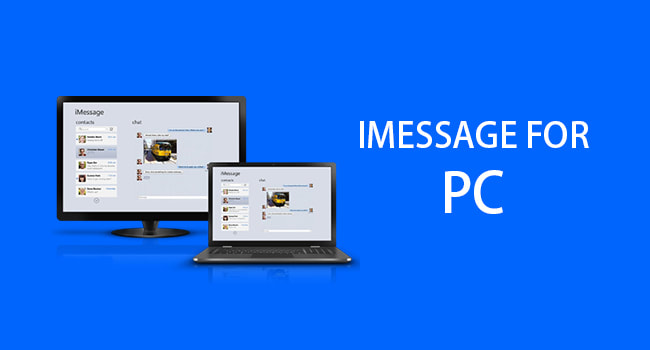
Here comes the main question. Is iMessage available for PC? Well, many iOS users ask this question as many of them have an iPhone, but not a macOS. iMessage is officially available for Mac. So, you can send and receive messages on your macOS. But, not all iPhone users have a Mac. So, many users who have Windows PC or Laptop, they wonder if they can use iMessage on their Windows computer or laptop or not. Well, then let me answer the question.
Currently, iMessage is not available for Windows PC or computer. It is only available for Apple’s devices. However, in past, Apple promised to release a web version of iMessage for Windows and other operating system users. But, they haven’t announced any. So, Windows users face problems while getting iMessage on Windows computer or PC. But, the truth is, there’s no official version of iMessage is available for Windows computer or laptop.
But again, there are ways to use iMessage on your Windows PC or laptop. Wondering how? Well, then let me tell you the process that you’ll find on different websites. We have described the methods of running iMessage on Windows PC.
How to Use iMessage on PC?
Using Remote Desktop
With this method, you can use iMessage on your Windows computer or PC by connecting it to a Mac remotely. The primary process is to access open iMessage on a Mac and then access it through a remote desktop. By doing this, you’ll be able to get access to iMessage successfully, but it’ll be a remote connection, not a real one.
Also, there’s no logic behind this method. Still, you’ll find this method on various websites, and they’ll recommend you to use iMessage on your Windows computer or laptop with this method. But, it doesn’t make sense to use iMessage on a Mac and then control it from a Windows PC. When you are using iMessage on your Windows PC, if you have a mac to run iMessage, you can run iMessage directly on your Mac. So, this method is completely useless and suggested by many websites.
Using iOS Emulator
Many of the websites will also recommend you to use an iOS emulator to run iMessage on a Windows computer. At a glance, this method seems good. And there are actually iOS emulators are available for Windows PC that allows the users to run iOS apps on Windows PC. But, let me tell you the truth about these iOS emulators.
Usually, people love to use Android emulators like Bluetsacks on their PC to run Android apps on Windows and Mac PC. As Android is an open-source operating system, it’s not a problem to use an Android emulator. They can smoothly run an Android app on your PC, and you’ll be able to use it. For example, you can run Android apps like Pixellab on PC easily using an Android emulator. It’ll work the same as it does on an Android smartphone or tablet.
But, that’s not the case with iOS emulators. We all know that iOS is a private operating system from Apple. You can’t install the OS on any other device except Apple’s devices like iPhone or iPad. Because of this, the iOS emulators that are available for Windows PC are not stable. Most of them promise to run any iOS app on your Windows PC. But in reality, these emulators support limited apps. And they are not any official versions of the iOS apps.
So, it’s obvious that you won’t be able to run iOS apps on your Windows PC with an iOS emulator. And it includes iMessage. So, you won’t be able to run iMessage on your Windows PC as most of the iOS emulator doesn’t support iMessage.
But, on many websites, you’ll find this as a ‘Working method.’ But, in actuality, it is not. You’ll also see some websites are recommending iPadian, which is an iOS simulator. But, you can’t run apps on an iOS simulator simply because it is not an operating system. So, this method of using iMessage on Windows computers or laptops is useless too.
Is There any Official Way to Use iMessage on Windows PC?
Sadly, there isn’t. You can’t use iMessage ‘officially’ on your Windows PC. It’ll not make sense to connect to a remote desktop or using an iOS emulator to use a messaging app on your PC.
So, the best thing that you can do is to use an alternative to iMessage on your computer or laptop. Frankly speaking, there are many free messaging apps available for the iPhone or iPad that has the same features of iMessage. And you can use these messaging apps officially on your PC. So, if you really want to use iMessage on your Windows computer or laptop, you have to use an alternative to this messaging app.
Below, we have suggested some of the best alternatives to iMessage that is available for both iPhone and Windows computer.
iMessage Alternatives for Windows PC

The best alternatives to iMessage for your computer is Whatsapp. Whatsapp is currently the most popular messaging platform. You can send texts, photos, videos, voice messages, locations, documents, and a lot of things on Whatsapp. It’s a free app like iMessage.
And the best part is, Whatsapp is officially available for Windows computers and laptops. You can either get Whatsapp on your PC from the official Microsoft store, or you can just use the web version of Whatsapp, which is the easiest and convenient way to use Whatsapp on Windows PC. Just open web.whatsapp.com, and scan the QR code, and you’ll be able to use Whatsapp on your Windows PC.
And Whatsapp is available for all iOS operating system. So, you can install Whatsapp on your iPhone or iPad and then use the web version successfully on your PC. It has almost the same features of iMessage. So, you won’t face any issue while using Whatsapp on your Windows PC.
Telegram
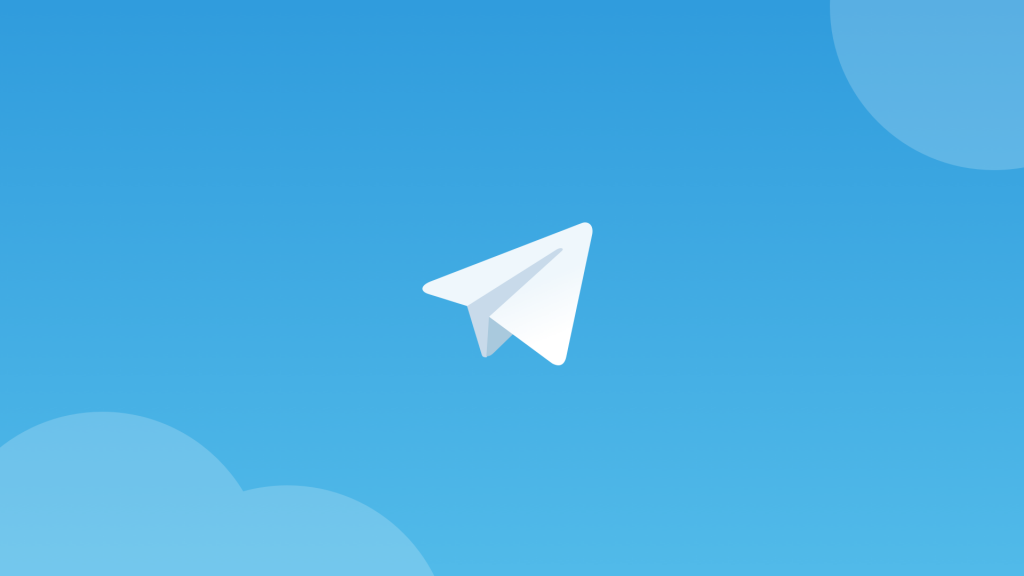
After Whatsapp, Telegram is another popular instant messaging app that you can use on both your iPhone and on your PC. Telegram is well known for its privacy features. On Telegram, you can share texts, photos, and videos, documents, etc. over the Internet. So, it has similar features to the iMessage app.
Telegram has a dedicated app available for Windows PC. It is available for almost all the major operating systems, including Windows, Mac, Linux, Android, and iOS. So, you can just install the official version of Telegram on your Windows PC and start using it. You can use the same Telegram account on your Windows PC and on your iPhone or iPad. So, it’s one of the best alternatives to iMessage.
Facebook Messenger
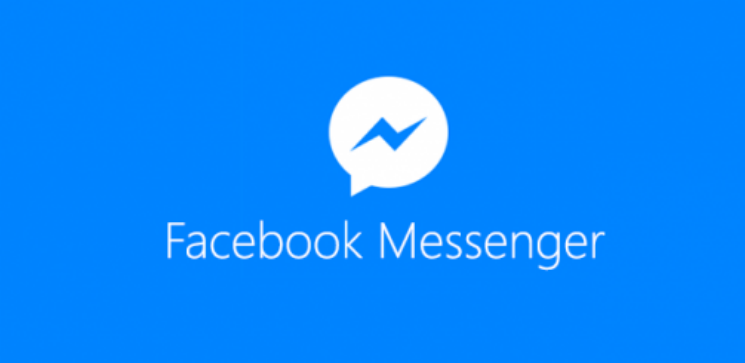
For the past few years, Facebook messenger has got many features. And it is one of the most leading instant messaging services available out there. And now, you’ll get a separate option to use Facebook messenger on your PC.
However, the problem with Facebook messenger is, you need to have a Facebook account to use Facebook messenger on your PC. So, the Facebook messenger is another app that you can use as an alternative to iMessage.
Final Words
So, guys, as you can see, there’s no way to run iMessage on your Windows PC easily. So, it’s better to use an alternative to this messaging app if you want to send messages from your PC. If you liked this guide, you can share it on your social media platforms. Just use the share buttons below to share this app on your social media platforms. It’s no doubt that iMessage is a great instant messaging app available for iPhone or iPad. But, you can’t use it on Windows PC. So, if you have any questions or queries, you can just ask them in the comment section below. And we’ll try to solve your issue.


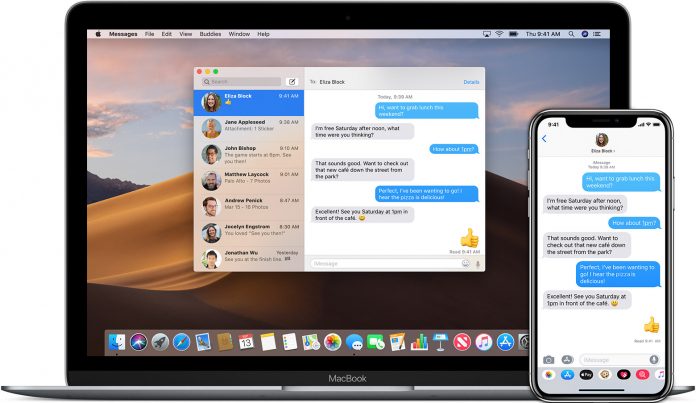








![How to Unlock Bootloader without PC On Android [2022]](https://cracktech.net/wp-content/uploads/2019/02/unlock-boot.png)