Table of Contents
Download and Install Moto Z Play Android Oreo Update
Do you want to update your Moto Z Play to Android Oreo? Follow this guide. Motorola was testing Android Oreo on moto z play from months. Using this guide you can install android oreo manually using moto z play oreo ota zip without waiting for an ota update.
Moto z play is one of the best mid-range smartphone of 2017. It is sad to see that Moto has taken long time to update their smartphones released previous year. While other smartphone manufacturers like OnePlus keep all their device updated by rolling out updates as soon as possible. Same as Motorola Samsung is also struggling to bring out update for their latest launched smartphones. Read ahead to know how to install android update in moto Z play.
Moto Z Play Oreo Update
Motorola was testing the android oreo software on their moto z play from the mid of January this year. Some devices will get the update first. Update to rest will be provided after sometime as they need to take feedback from users and know about bugs users have noticed in the new software. You can check for update by going into Settings > About > System Update.
If you don’t want to wait so long for getting OTA update from Motorola you can follow below steps to manually install Android oreo update.
Download Moto Z Play Oreo Firmware Update
- Filename: Blur_Version.27.1.28.addison.retail.en.US.zip
- Download: Download here
Prerequisites
- Make sure your device is running the software build NPNS26.118-22-2-12.
- Take backup of your device to recover if anything goes wrong.
- Charge your battery above 50% before installation.
How to Install Android 8.0 Oreo on Moto Z Play
There are two methods by which you can update Moto Z Play to Android Oreo. Choose any one of them. Both of them works fine.
ALSO READ: Download and Install Lineage OS 15.1 on Moto G4 Play (Android 8.1 Oreo)
ALSO READ: Download and Install Lineage OS 15 on Motorola Moto G5 (Android 8.0 Oreo)
Method 1: Via ADB Sideload
- Make sure you have ADB and Fastboot installed on your PC
- Enable USB Debugging on your Moto Z Play: Go to Settings > Developer options > Enable USB Debugging.
- Move the downloaded Oreo Update Zip file to the folder where ADB and Fastboot are installed.
- Boot your Moto Z Play into Recovery Mode by keep pressing power and volume down button for 8 seconds after power off.
- Once you are in recovery mode, use the volume buttons to highlight Apply update from ADB and use the Power Button to select it.
- Connect your phone to PC/Mac via USB cable.
- Open a command prompt from inside the folder where ADB is installed.
- To check if your device is properly connected, execute the below command in command/terminal window:
Windows:
adb devices
Mac:
./adb devices
If your device is listed, head to the next steps.
- Execute the below command in command prompt/terminal window to flash Oreo Update on Moto Z Play:
Windows:
adb sideload Blur_Version.27.1.28.addison.retail.en.US.zip
Mac:
./adb sideload Blur_Version.27.1.28.addison.retail.en.US.zip
Wait for the process to complete.
Reboot your device.
Method 2: Via Stock Recovery
- Copy the Moto Z Play Oreo Update Zip file to your device.
- Boot your Moto Z Play into Recovery Mode by keep pressing power and volume down button for 8 seconds after power off.
- Once you are in recovery mode, use the volume buttons to highlight Apply update from sdcard and use the Power Button to select it.
- Select the Oreo Update Zip file which you downloaded to install Moto Z Play Oreo Update.
- Wait for the process to complete.
- Reboot.
That’s it you are now with Moto Z play updated with Android Oreo. If you have any doubt please comment below.



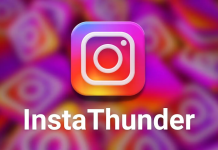






![How to Unlock Bootloader without PC On Android [2022]](https://cracktech.net/wp-content/uploads/2019/02/unlock-boot.png)