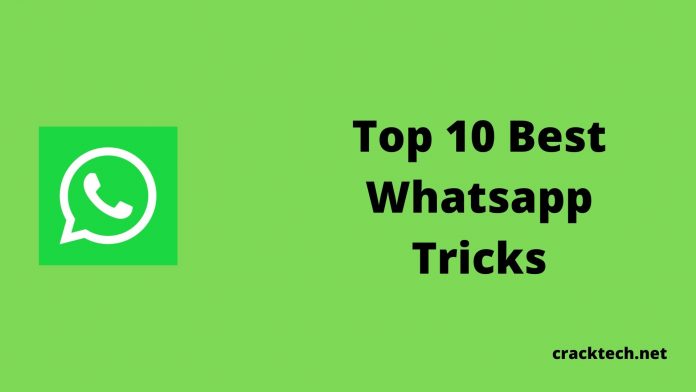Currently, Whatsapp is the most popular messaging app for both Android and iOS smartphones. Because of it’s fewer complexity features and being free, Whatsapp has been popular among all ages. We have seen new features on Whatsapp with every update. But, there are some hidden Whatsapp features that you may don’t know. Whatsapp has many hidden features in it. So, we are going to share these features with your guys. Hello guys, welcome to another post and in this post, we are going to share the latest Whatsapp tricks with you. Tricks, that you should know and use them on your Android or iOS smartphone.
There’ll be the top 10 Whatsapp tricks in this post. Although you may already have known about these tricks, there are some hidden ones that you should try. Whatsapp has been everyone’s favorite of all time. So, anyone can use these tricks on their Whatsapp and know about the hidden features. You don’t need to use any 3rd party app in most of the tricks. Because they are integrated features of this most popular messaging app. But, the funny thing is, most of the Whatsapp users don’t know about these features of Whatsapp. You’ll get the top Whatsapp tricks below.
Top 10 Whatsapp Tricks that You Should Know
1. Disable Blue Ticks
The first Whatsapp tricks is about the Bluetick option. Well, we all know about the blue ticks. When a user sends a message to the other user, if the other user sees the message, Whatsapp shows a blue tick to the sender. The blue tick is a confirmation of reading the message. But, you can disable it if you want. If you find that the Bluetick feature of Whatsapp is hurting your privacy, you can easily disable it.
There’s an option called ‘Read Receipt’ on Whatsapp, that you can turn off to disable the bluetick option. To disable the Bluetick option on Whatsapp, follow the process below.
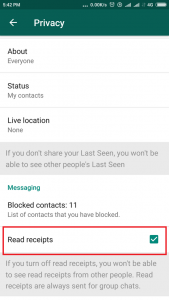
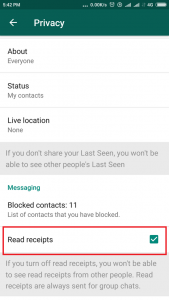
- First of all, open Whatsapp on your Android or iOS device
- Then click on the three dots from the right corner and select ‘Settings’
- Then go to Account>Privacy option
- There, you’ll find the ‘Read Receipt’ option. It’ll be enabled by default. If you want to disable the blue tick, you’ve to turn it off
- That’s it. When you turn off the ‘Read Receipt’ option, the blue tick feature will be disabled and no one will know if you have seen the message or not.
- You can also turn it on and get the Bluetick option back
2. Customize Message
Do you know that you can customize the text that you send to your Whatsapp contacts? Well, you can customize the send text and make it bold, italic, strikethrough, or monospace. And this feature comes with Whatsapp by default. So, you don’t have to use any other app to customize the text.
It’s very easy to customize the texts. You can follow the process below to customize your messages on Whatsapp. You can also do it manually, but the below method is simple and easy.
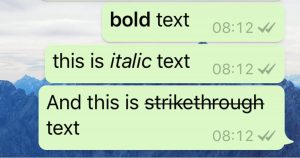
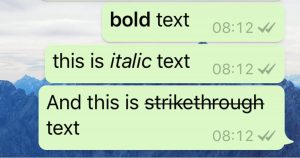
- First of all, open Whatsapp on your iOS or Android device
- Now, open the contact to whom you want to message
- Type the message on Whatsapp
- Now, select the complete message
- When you select the complete message, you’ll get a different option than the usual options.
- First, you’ll find the bold option. Click on the two dots from the right corner and you’ll get the rest of the customization options.
- You can choose from Italic, Strikethrough, Monospace, and customize your text on Whatsapp.
- That’s it, now, you can customize any text you want on Whatsapp without using any third-party app on your Android or iOS device.
3. Send Message without Saving Contact
We all know that Whatsapp doesn’t allow us to send messages without saving the contact. So, every time you send a message to a number that is not in your contact, you have to save the number on your device. It’s annoying to save a number on your smartphone when you know that you won’t send messages to the number in the future. So, is there a way to send messages to a Whatsapp number without saving it as a contact? Well, there are several ways to do that. You can use a 3rd party app to send the messages without saving numbers.
But, you can also do it without using a 3rd party app. You just need to use a browser on your Android device. You can use any browser to do the work. Just follow the below process to send messages on Whatsapp without saving a contact. It is one of the best Whatsapp tricks that you can use.
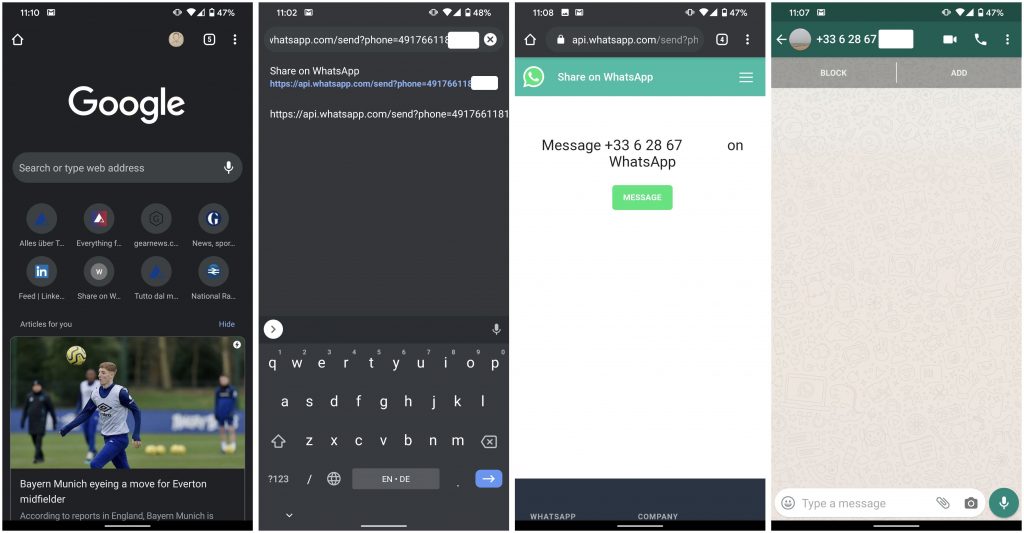
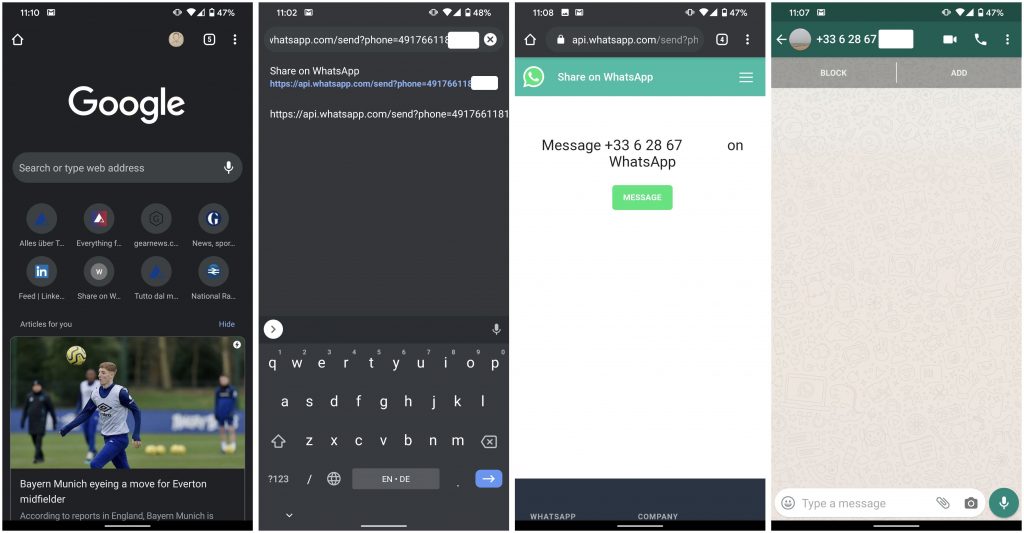
- First of all, open any browser on your Android device.
- Now, open this URL in your browser https://api.whatsapp.com/send?phone=xxxxxxxxxxxx
- Replace the x with the phone number to which you want to send the Whatsapp message. Also, you have to add country code to the beginning of the number
- When you open the link, you’ll see a Whatsapp page. There, click on the ‘Message’ button to send the message
- That’s it. Now, you can send the message to anyone without saving the contact number
4. Stop Someone From Adding You to a Whatsapp Group
Whatsapp group feature is awesome. But sometimes, it’s annoying too. Because, anyone who has your contact number, can add you to a random group. And you ended up leaving the group. We all know how family groups are. So, if you want to stop your family members to add you to a family group or your friends to add you to a random group where you don’t know anyone, then you can stop someone from adding you to any group.
Sometimes, you can’t just ask a person not to add you to a Whatsapp group. But luckily, there’s an option on Whatsapp that’ll prevent someone to add you in random groups. Follow the steps below to stop someone from adding you to a Whatsapp group.


- First of all, open Whatsapp on your Android or iOS device.
- Now click on the three dots from the upper right corner and go to the Settings option.
- Now head to the Accounts>Privacy>Groups option
- There you can select who can add you to a Whatsapp group. You can either select all your Contacts or block someone from the ‘My Contacts Expect’ option. When you choose this option, the selected contact will not be able to add you to a Whatsapp group.
5. Know with Whom You Talk the Most on Whatsapp
If you use Whatsapp a lot to talk with all of your friends, you can know to whom you talk the most. You can know every detail of a Whatsapp contact like the total number of messages of the conversation, shared location, the total number of photos and videos sent, Document send, etc. You can inspect the total conversation of a Whatsapp contact easily. Just follow the below process to know the details of the storage use of a Whatsapp contact on your smartphone.


- First of all, open Whatsapp on your Android device or iOS.
- Click on the three dots from the right corner and go to the Settings option.
- Now, click on the ‘Data and Storage Usage’ option and go to the ‘Storage Usage’ option.
- There, you’ll find all the contacts option. The contacts that you talk with the most will appear to the top of the list.
- You can select any contact from the list and inspect the total number of sent messages, audio, video, and photos, etc.
6. Export a Conversation
On Whatsapp, you can export a conversation and save it as a text file. Later, you can print the conversation also. There is an option that allows the user to export any chat on Whatsapp and save it on your Android or iOS device. When you save the total conversation with a particular contact, you can easily find specific chats. It’ll give you the total conversation with the date and time.
You can export a conversation with or without media files. This feature is very useful when you try to print a conversation with your contacts. And it’s very easy to do that. Just follow the below steps to export a conversation on Whatsapp.
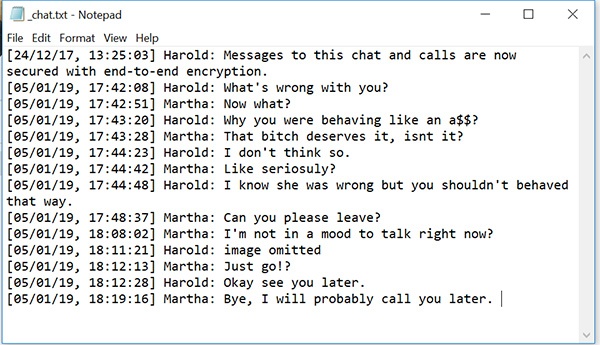
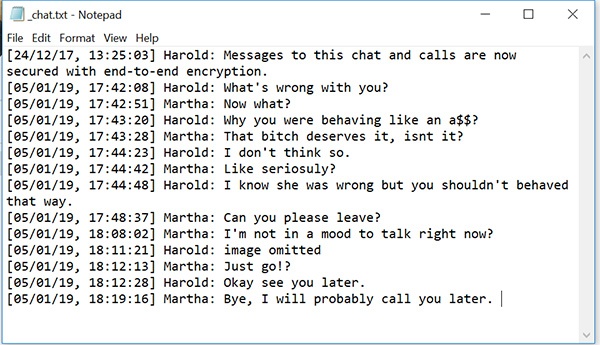
- Open Whatsapp on your Android or iOS device.
- Click on the three dots from the right corner and go to the Settings option.
- Now, go to Chats>Chat History>Export Chat option.
- Select the contact. You can select any contact and export total chat history.
- Now, select if you want to export the chat with or without media option.
- After selecting the option, you can save it on your Google drive or you can directly share it using Bluetooth, Whatsapp, or any other share option.
- If you choose the ‘Include media’ option, it’ll save all the media files from the conversation and mention it on the chat text file.
7. Hide a Chat from the Conversation Screen
Do you know that you can hide a chat from the conversation screen without deleting it? Yes, that’s totally possible and you can do it easily. You can hide any chat from the conversation screen without deleting it and restore anytime you want. You simply have to use the ‘Archive Chat’ option of Whatsapp.
When you choose to archive a Chat, it’ll remove the chat from the home screen of Whatsapp and archive it. If you want to restore the chat on the conversation screen, you can unarchive it. Follow the below steps to do the work.
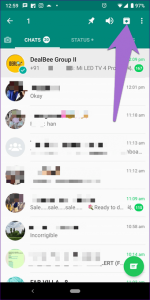
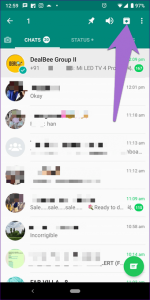
- Open Whatsapp on your Android or iOS device.
- Now, hold on the contact from the home screen that you want to archive.
- Click on the ‘Archive’ button from the upper right corner.
- That’s it, the chat will be archived.
- If you want to restore it, scroll down to the bottom of your chat screen, and select the ‘Archived’ option.
- There, you’ll find all the archived chats. Click on it and click on the Unarchive button.
- That’s it. Now, the chat will back on your chat screen
8. Save Whatsapp Status
Whatsapp has an awesome status feature that you can use to share any status, photos, or videos with all your contacts at once. But, there’s no option to download someone’s status on Whatsapp. So, if you like someone’s status, you can’t download it. But, there are ways to download the Whatsapp status. Follow the below process to download any Whatsapp status.
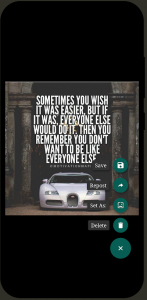
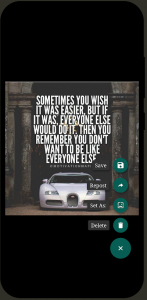
- First of all, download the Status Saver app on your Android device. Click Here to download.
- Open the app and it’ll display all the available status shared by your contacts on Whatsapp.
- Choose the status that you want to save And click on the ‘Save’ option.
- That’s it now, you can save any Whatsapp status on your Android device.
9. Run 2 Whatsapp in 1 Android Smartphone
If you want to use 2 Whatsapp accounts in one Android smartphone, you can do that too. Sometimes, we need to use two Whatsapp accounts one for work and one for personal purposes. And if you are using a dual sim smartphone, you can easily use run two Whatsapp accounts in one Android device.
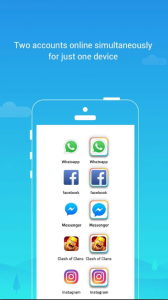
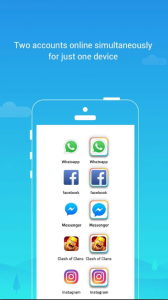
- Download the Parallel Space app on your Android Device. Click Here to download.
- Open Parallel space and select Whatsapp from the dual apps option.
- It’ll make a clone of the Whatsapp, verify a number on the second Whatsapp and you’ll be able to use both the Whatsapp accounts at the same time. One from Parallel space and the other one is the original Whatsapp.
10. Download Whatsapp Beta
Want to get all the Whatsapp updates before the public release? If yes, then you have to download the beta version of Whatsapp. Whatsapp beta will help you to get all the features before the public release.
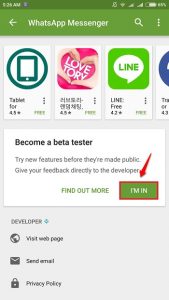
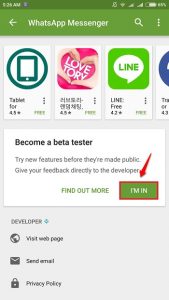
- Open the Play Store on your Android device.
- Search for Whatsapp and open it on Play Store
- Scroll download and you’ll see the ‘Join Beta’ option.
- Click on this option to join Whatsapp beta.
- After joining, you’ll receive the updates at first before it’s public release.
Final Words
So, guys, I hope you liked all the Whatsapp tricks mentioned in this guide. If you liked, you can share this post on your social media profiles. If you have any questions or queries, you can ask them in the comment section below.