Are you looking for the best skins to set on VLC Media Player? If yes, then you just have come to the right place. As VLC supports custom skin, many custom skins are available for this media player. You can download your favourite skin and set it on the VLC media player. It’ll completely change the look for the app. And most of the custom skins are free to download. So, you can just download them and set on the VLC media player. Below, we have described some of them.
It’s no doubt that VLC Media Player is one of the best media player apps, available for PC. Because of its simple interface and advanced features, users like to use this media player app on Windows. VLC Media Player is available for almost all platforms, including Windows, macOS, and Android. Because you get a simple interface on this media player, it’s very easy to browse the options. One of the best things about VLC Media player is, you can change the skin of this media player and set a custom skin. We have recommended some of the best VLC Skins below that you can set on VLC Media Player.
Table of Contents
About VLC Media Player
VLC Media Player is an open-source video and music player app. This media player has many advanced options in it. That’s the reason why VLC is probably the most popular media player for PC. Along with all the video extensions support, you also get options to play audio files on this media player app. VLC is open-source software, and it is completely free to download it on Windows PC. So, you can just download this media player app on your PC and play your favourite media files using it. There are many VLC Alternatives are available, but none of them are as good as this media player app.
It also supports subtitle for different videos. So, you can add subtitle to a movie that you want to watch if the film is not in your language. The VLC media player also supports screen recording. That means if you’re going to record a part of your video, you can record it directly from the main interface of VLC media player. VLC supports different codecs, and you’ll get many other useful features on this app such as change aspect ration, set video as wallpaper, and many other features. Overall, VLC is one of the best media player apps that you can get for your PC.
About VLC Skins
VLC Media Player has support for different themes. And these themes are called VLC skins. So, you can get different cool looking skins for this media player and set it as the default skin on this media player app. There are hundreds of different attractive skins are available for this media player. So, you can literally change the different themes daily and every day makes VLC media player look like a different media player. As changing the skin will completely change the look of VLC media player, in each skin, it’ll look like a different media player app.
However, even after changing the skin, you’ll still get the same features of the original VLC media player. The features won’t change at all, and you’ll still be using them without any issue. There are two ways to change the skin of the VLC media player. First, you can download the skins directly from the VLC media player app. And the second method is to download the skin manually and then apply it from the VLC interface. Although you’ll get thousands of free skins on the built-in skin collection of VLC, it’s difficult to choose the right skin for it.
Because you’ll get a lot of options there, and you’ll find that most of the aren’t such good skins. So, it’s better to download the skin that you like manually, and then change it from VLC media player. Also, it is very easy to set the skins. We have described the process of setting skin on VLC below. So, you can go through the process to set a VLC skin manually. But, as there are thousands of skins are available for VLC, it’s hard to get the best skin for you. That why we have sorted some of the best VLC skins for your VLC media player that you can set. We have described the details about these skins below.
Top 10 Best VLC Skins to Use in 2020
1. Skyfire
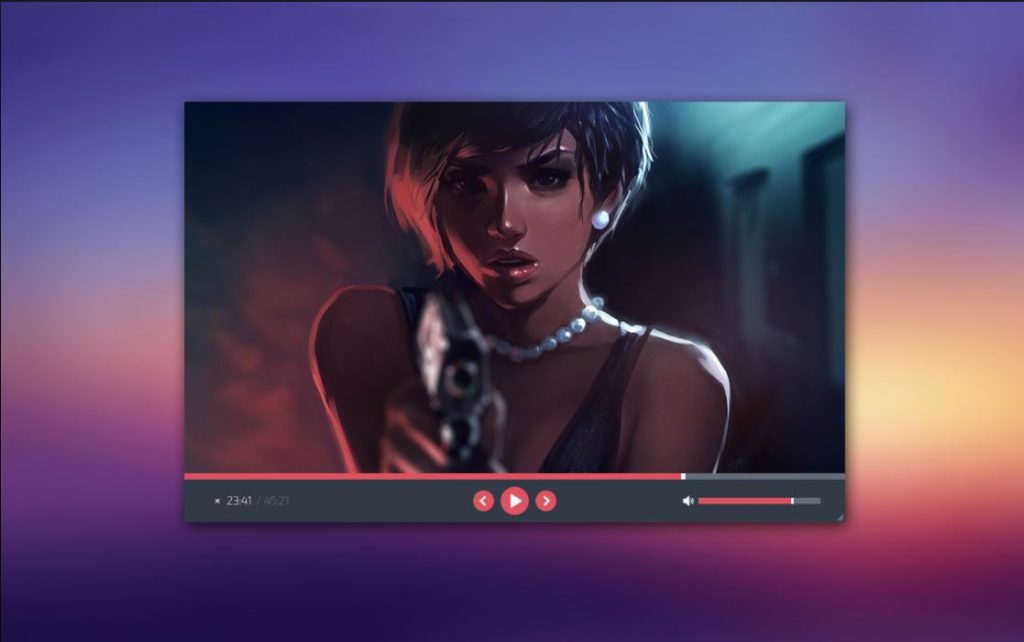
Starting with a simple, but attractive looking skin for VLC, if you want a simple skin for your VLC media player, Skyfire is the skin that you can download. Skyfire is a smooth and attractive looking skin that you can download and set on the VLC media player.
This skin is for those who want to use a simple, but attractive looking skin on their VLC media player. One unique feature of this skin is, when you set it on VLC, it’ll automatically zoom your videos and movies so that you can get better quality.
2. Alienware

Alienware skins have been very popular for VLC Media Player. One good skin among Alienware skins is the Alienware Darkstar skin. When you apply this skin to the VLC media player, it’ll show the functions of the app separately.
So, you’ll get separate options for changing equalizer, controlling videos, and do other works. The Alienware Darkstar skin is really cool looking and attractive. You’ll get a UFO-like interface when you apply this skin to the VLC media player.
3. MinimalX
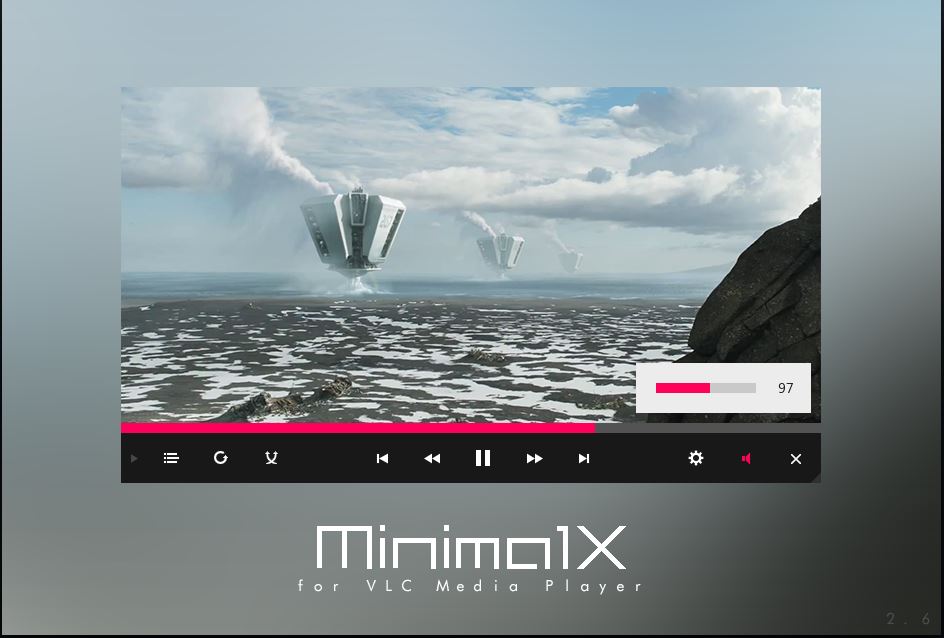
MinimalX is one of the most popular skins that you can get for the VLC media player. This skin is also a simple but attractive looking skin. The overall theme that you’ll get with this skin on the VLC media player will be eye-catchy. You’ll get similar control positions with the MinialX skin that you get on the default VLC skin. So, you don’t have to worry about finding the controls.
Also, the MinimalX theme is available in differnt colours. You can set the theme in three differnt colours – Blue, Pink, and Green. Overall, if you want a simple skin for VLC media player that’ll have differnt colour options, you can get the MinimalX skin for VLC.
4. Transformers
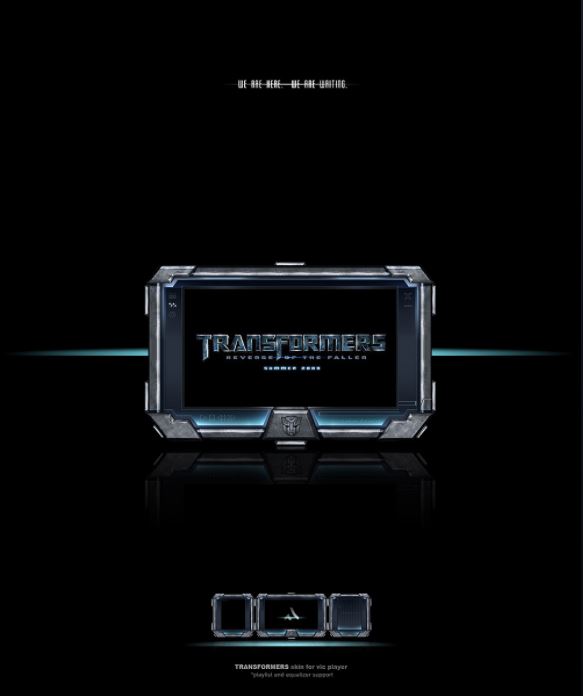
If you are a fan of Transformers series movies, then you’ll like the Transformer skin for VLC for sure. Even if you are not a fan, still you’ll like this skin because of its colour combinations and overall theme.
Transformers is a compact and attractive looking theme for the VLC media player. You’ll get a blue and black combination theme with this skin that makes it look cool. Also, the controls are the same on this skin that you get on the default VLC media player.
5. YouTube Skin
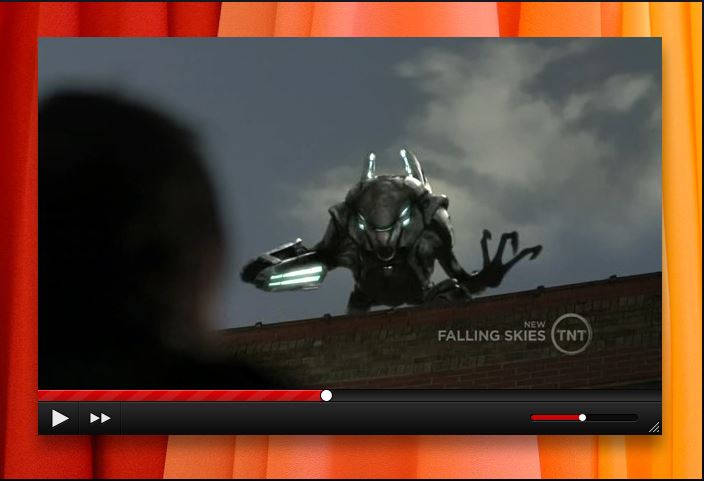
It’s no doubt that YouTube is one of the most popular videos streaming platforms. And people also love the main interface of the YouTube player. So, if you like the YouTube player interface too, you can get the YouTube skin for the VLC media player.
YT skin for VLC is inspired by the YouTube player interface. So, you’ll get the same red and black theme when you apply this skin to the VLC media player. But, one the downside of this skin is, you won’t get skin support for playlist or equalizer. So, you’ll only get the YT for VLC skin on the main player interface.
6. OS X Yosemite

This skin is only compatible with OS X Yosemite operating system. So, if you are using a Windows PC, and want to get this skin for the Windows version of VLC media player, you won’t be able to do that.
But, if you have OS X Yosemite OS and want to get the best skins for VLC, then this one of the best skins that you can get. You’ll get a clean and minimal look on VLC media player when you get this skin for VLC Media Player.
7. SilentVLC
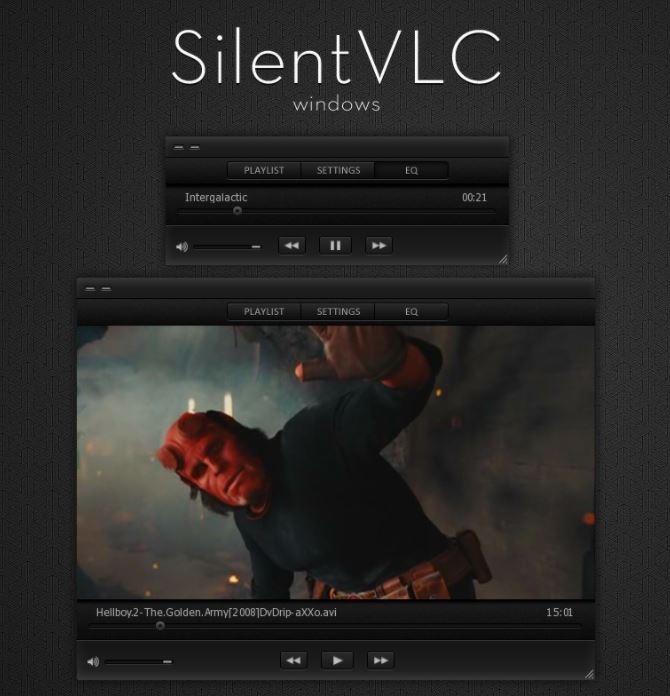
If you want a full black skin for the VLC media player, then you can get the silentVLC theme for it. SilentVLC is another cool looking skin that you can get for the VLC media player. It is a minimal black-themed skin for VLC Media Player.
One of the best things about SilentVLC skin is, you’ll get Playlist, Settings, and Equilizer controls on the top of the VLC media player when you apply this skin to it. So, you’ll be able to get quick access to the differnt controls after using this skin on the VLC media player.
8. ZuneVLC Skin
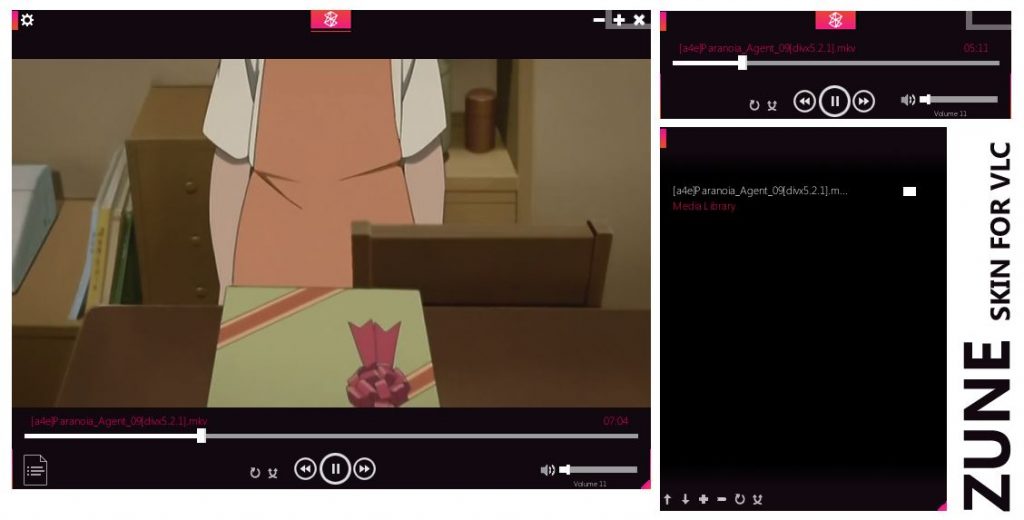
ZuneVLC is a three-colour combination skin that you can apply to the VLC media player. It has the colour combination of Red, Black, and White. And the overall colour combinations makes it look beautiful. Also, the ZuneVLC skin a minimal looking skin.
You’ll also get controls for VLC on this screen. So, you don’t have to face problem to get the video controls after applying this skin to your VLC media player. ZuneVLC skin is inspired by the Microsoft Zune Player. So, if you want to get this skin, you can download it for free and apply it to the VLC media player.
9. Avengers Shield
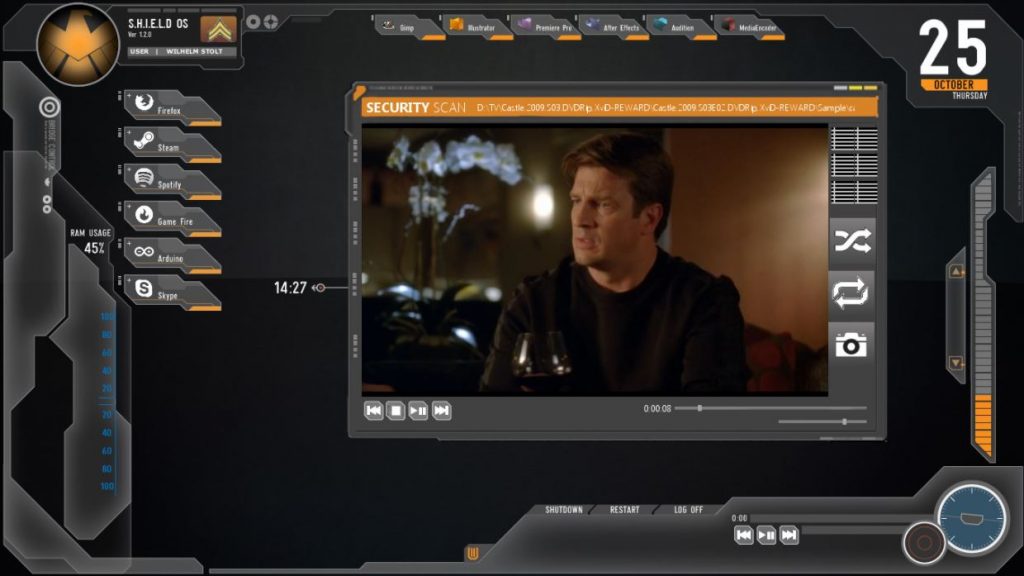
If you are a Marvel’s Avenger fan, then this skin is for you. Because you’ll get Avengers Shield interface with this VLC skin. It’ll look like an advanced technology setup on VLC when you use this skin on your VLC media player.
All the necessary controls will be on the screen of the media player when you apply it to VLC. Also, you’ll get the option to capture screenshot directly on the screen with this VLC skin. Overall, Avengers Shield is a skin best for Avengers series movie lovers.
10. DeepDark
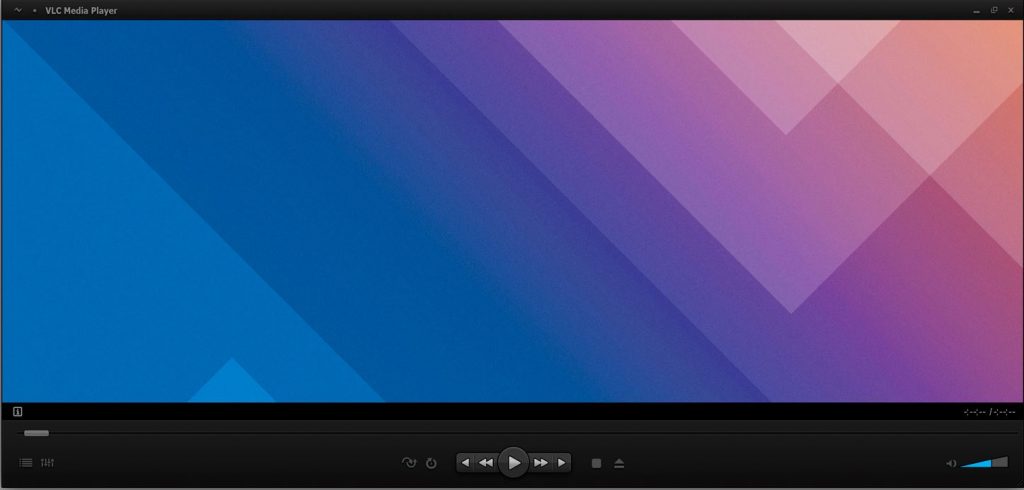
Last but not least, VLC skin on our list is the Deepdark Skin for VLC. DeepDark is a dark skin for VLC that’ll give this media player a clean and attractive look. If you love dark mode, then deepdark is one of the best skins that you can download for the VLC media player.
All the options that you’ll get after applying this skin will be in dark black expect the volume controls. You’ll get the volume controls in blue colour only. And it’ll make the overall skin look cool. Overall, if you want a dark skin for VLC media player, then Deepdark is one of the best that you can get.
How to Apply Skins Manually to VLC Media Player?
After applying the skins, people often face problem when applying them to the media player. If you are downloading a custom skin for VLC for the first time, just use the method below to apply the skins.
Note: Some of the skins that we have mentioned above are only compatible with either on Windows or macOS. But, most of them that we have suggested are compatible with the Windows version of VLC. So, you can use them on Windows 7/8/8.1/10. To apply the skins manually on VLC, just follow the steps below.
- First of all, you have to download the skin that you want to apply. We have provided the link to download the skins below each screen’s description. So, you have to download the skin first.
- Now, open VLC Media Player on your PC.
- Go to Tools>Preferences option and select ‘Interface’.
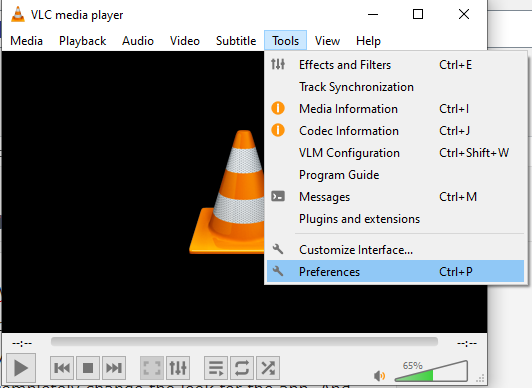
- Under the ‘Look and Feel’ option, you’ll see the Use Custom Skin option. Click on it.
- Now, select the skin file from where it is located. Click on ‘Choose’ and select the skin file that you want to apply on VLC. You must choose the skin in .vlt extension.
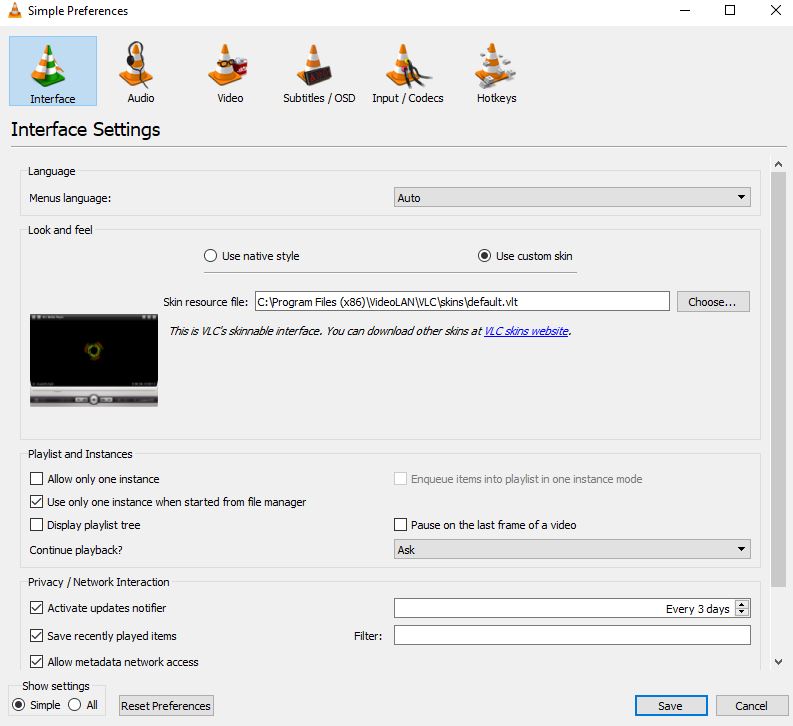
That’s it! Now, you’ll be able to use the skin on VLC Media Player.
Final Words
Changing the skin will give a completely new look to the VLC Media Player. So, if you are bored seeing old VLC interface, just download one of the skins from the above list. And apply it to VLC to get a fresh custom look. So, if you liked this guide, you can share it on your social media platforms using the share buttons below. Also, if you have any question or queries, just ask them in the comment section below. You can also provide your feedback in the comment section.


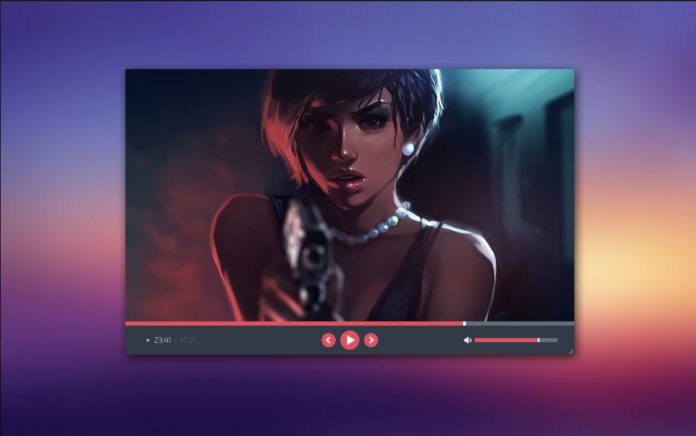








![How to Unlock Bootloader without PC On Android [2022]](https://cracktech.net/wp-content/uploads/2019/02/unlock-boot.png)