If you are using a Wifi connection to browse the Internet, you may face different problems. The most common problem that we face while using a Wifi connection is, we forget the password of our Wifi connection. So, when we need the password to connect a device, it’s frustrating if you don’t remember the password. Or if you want to know what is the password of a particular Wi-fi connection, there’s a way to do that. Sometimes, you need to share the password of a Wi-fi connection that is connected to your device. In that case, there are several ways to show the Wifi password on Android devices.
If you don’t remember your Wi-fi password, you can apply different methods to recover it. Although the process is a little bit complicated. But, you can surely recover the password. But, you have to make sure that your device was connected to the wi-fi connection at a time. Because, you are only going to recover the password, not hack it. This is the reason why you should use an Android device to show the password. And in this tutorial, we are going to share the method to show Wifi password on Android devices. So, read this post completely if you want to recover your Wifi password.
Table of Contents
Show Wifi Password on Android Easily
Getting an Internet connection is very easy nowadays. You can use a broadband or mobile data connection to get the Internet. However, the most popular method that people use is getting a Wifi connection. You can get the Internet on all your devices using a Wifi. So, if you are using a Wi-fi connection, you probably know that there are ways to protect your Wi-fi from others. You can set a password on your Wifi router to protect it. If you want to connect to the router, you have to enter the password for your Wi-fi.
This ensures that intruders don’t get access to your Wi-fi and use your Internet or compromise your privacy. But, sometimes people forget their Wi-fi passwords. This problem happens to most of the people who don’t change their Wi-fi password regularly. There’s also a scenario where you have connected to your friend’s wifi connection. But, you don’t know the password. Then you try to share the password but you can’t ask your friend. In that case, if you want to get the password, you can show a password on Android devices.
There are different methods that you can apply while showing a password on your Android device. There are easy methods and there are hard methods. But all these different methods work and you can easily show Wifi password on your Android device.
However, many users wonder if they can show the password on their Android devices without any root permission. Well, if the Wi-fi connection is yours and you have access to the router, you can recover the password without any root permission. But, if you want to recover a Wi-fi password that’s not yours, you have to choose other methods. And these methods do require root permission on your Android device. Many users search a way to show wifi password on Android without any root permission. Well, there are ways to do that. But, that works on selected Android devices.
So, if your Android device has the latest version of Android OS, you need root permission to recover the password. Else, you can use your router settings to recover the password without any root permission. I’ve described all the processes and methods below. So, you can choose which method is suitable for you and apply it to recover your Wi-fi password easily.
How to Show Wifi Password on Android Devices?
1. Using WPS WPA Tester App (Root)
If you have a rooted Android device, this is one of the easiest ways to get wifi password on your Android device. You just need to download and install an app to show the password. But again, you need a rooted Android device. If you don’t have a rooted device, this method will not work at all. So, just get a rooted Android device or root your device to apply this method.
Now, coming to the main part of this particular method. There are several apps are available for Android devices that allow you to show saved wifi passwords on your Android device. These apps display the password, saved in the system files of your device using root permission. So, technically, you can just show the password with a single click. Although there are several apps are available that’ll do the same work, you have to use a trusted app to do the work. Because using an unsecured party app to show the password can compromise your privacy.
How to Show Password on Android Using WPS WPA Tester App?
WPS WPA Tester app is a very useful app for your Android device that you can use to do several things. You can check if your Wi-fi is vulnerable using this app on your Android device. As an extra feature, it also allows you to see saved Wi-fi passwords on your Android device. So, you can use it to reveal the saved passwords of the Wifi that your device has connected. And you can do it with one click. So, it’s very simple to show the password of your Wifi using the WPS WPA Tester app.
- First of all, download the WPS WPA tester app on your Android device and install it.
- Open the app on your device.
- When the app opens, go to the ‘Password’ section to show the password.
- It’ll ask you for root permission. So, grant root permission, and you’ll be able to see the saved password on your Android device.
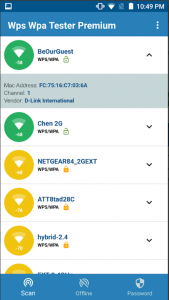
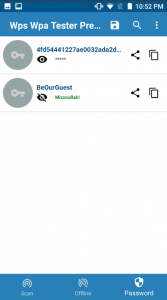
It’s no doubt that the WPS WPA Tester app is one of the best network tools for Android devices. You can not only use this app to show the saved password on your device, but you can also use it to check if your router is vulnerable. And fix the vulnerability to secure your connection.
2. Using File Manager (Root)
This method is also for only root users. But, in this method, you don’t need to install a3rd party app to get the password. Instead, you have to reveal it through accessing a special file. So, obliviously, you’ll need a file explorer app in this method. Accessing the save password through file manager apps can be a complicated process. So, you can choose the first method to reveal the passwords. But, if you want to access the Wifi passwords through a file manager app, follow the steps below.
So in this method, we’ll access an Android system file of your device to access the passwords. Usually, Android remembers the password for each wifi that you connect to. So that next time when you connect to the same Wifi network, it doe’s not asked for the same password. And Android saves it in a system file. So, if you get access to that particular system file, you can easily get all the passwords that your device had been connected to. But again, it requires root permission to access your system files. So, you need a rooted Android device to show wifi password on Android devices.
How to Show Password on Android Using file Manager?
- To begin this method, you need a root explorer app on your Android device. Basically, you can use a file manager app that has root explorer feature to do the work. There are many file manager apps are available. You can choose Es file manager or Root explorer to reveal the password.
- Now, go to this folder – /data/wifi/ or /data/misc/wifi
- In this folder, you’ll get a file named bcm_supp.conf
- Open the file using a text editor
- Now, you’ll get all the saved Wifi password with SSID name. So, you can get the data from there.
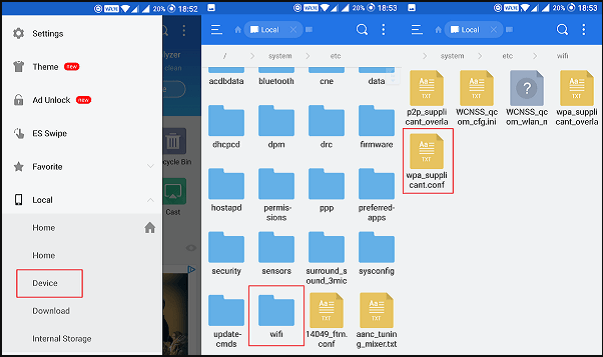
That’s it. Now, you’ll be able to get the saved password on your Android device. Getting the password using the file manager is a little bit complicated. But, you’ll get it for sure.
Note: Android 8 and Android 9 users have experienced blank file issues when they open the bcm_supp.conf file. So, in that case, you need to get the password using the previous method. It may work or not work for you. So, make sure that you have tried all the methods and get the password on your Android device.
3. Using QR Code (No Root)
If you have a non-rooted Android device, then getting the Wi-fi password using QR code is one of the easiest methods. But again, this method has some limitations. Because, only some particular Android devices allow you to get the password using QR code. So, not on all devices you can apply this method. However, if you get the option to share a Wi-fi password via QR code, you can do that. So, you need to check for it first. Because, it is one of the easiest ways to show wifi password on Android devices. And you don’t need a rooted device to do the work.
On Xiaomi devices, you can apply this trick. Because MIUI allows you to share a Wi-fi password using QR code. So, you can just get the password from the Settings option of your Android device. The best thing to get the password using QR code is, you don’t need any third-party app to do the work. And you don’t need any root permission. So, if you want to get the saved Wo-fi password easily, you can use this method. But because it doesn’t work on all devices, this method is also limited.
How to Show Wifi Password on Android Using QR Code?
- First of all, you need to check if your Android smartphone has the option to share wifi password using QR code. To check, simply go to Settings>Wifi
- Tap on the Wi-fi name, and you’ll get the share option.
- Now, click on that and you’ll get the unique QR code to share your password.
- Take a screenshot of the QR code.
- Now, crop it using any picture editor and take only the QR code part.
- Here comes the tricky part. If you don’t see the password under the QR code, you have to decrypt it using a QR code decrypt app.
- You can use any QR code scanner app to get the password.
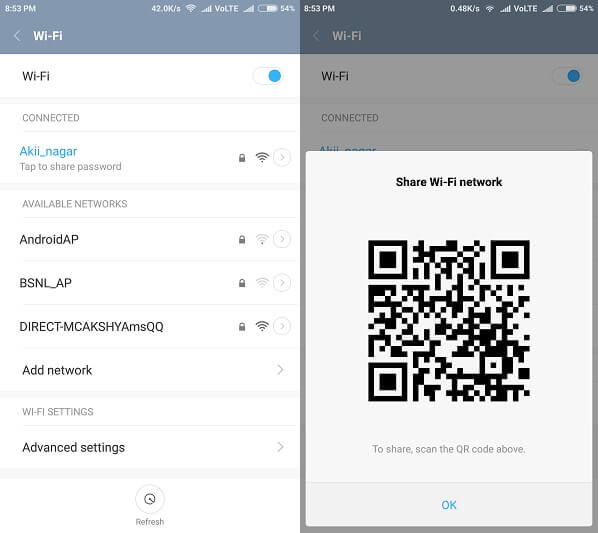
That’s it! After scanning the QR code, you can now get the Wi-fi password.
4. Using Router Settings (No Root)
This is also an easy option to show Wifi password on your Android device. Although you can use this method on any device including Android and PC. In this method, we are going to get the password from router settings. So, if you are the owner of your Wi-fi connection and router, you can easily get the password. Follow the process below to get Wifi password from your router settings. And in this method, one of your devices should be connected to the Wi-fi. Because without the connection, you can’t log into your Wi-fi settings.
How to Show Wifi Password on Android Using Router Login?
- First, you need to know your router login IP address(In most of the cases, it’s 192.168.0.1 or 192.168.1.1). Just Google your ‘router model+login IP’, and you’ll get the login IP address.
- Now, you have to log in to your router to get the password. If you already know your router admin and password, just log into it. If you don’t know, you can check the back of your router for default admin and password.
- When you successfully log into your router, go to Wireless settings.
- There, you’ll get all the information about your Wi-fi. You’ll get your SSID and Password.
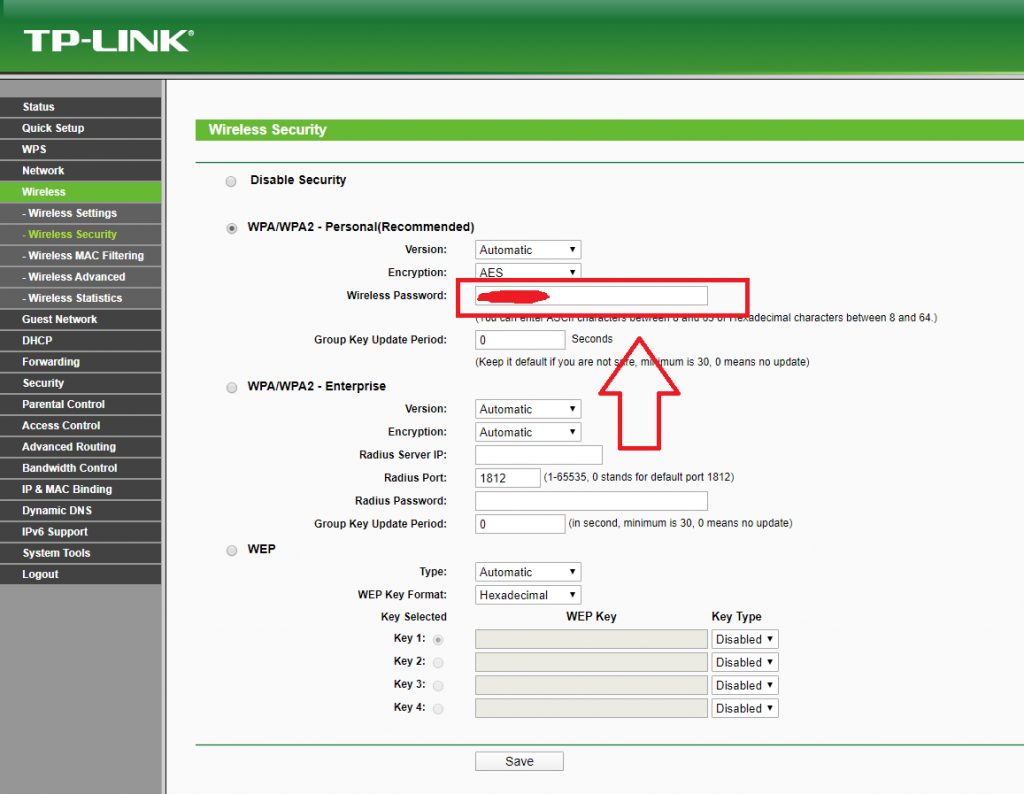
So, take note of the password so that you don’t forget it next time. You can also change it if you like.
Final Words
So, guys, I hope you liked this post. If you liked, you can share it on your social media platforms. Just use the share buttons below to share this post. If you have any questions or queries, you can ask them in the comment section below. And we’ll try to solve your issue.











![How to Unlock Bootloader without PC On Android [2022]](https://cracktech.net/wp-content/uploads/2019/02/unlock-boot.png)