Table of Contents
Install and Apply Third-Party Themes on Windows 10

Microsoft is locked to some extend as it is not an open source operating system like Linux operating system. So Microsoft will have all the rights and power to make improvements in its user interface. For customization like themes we need to go with the ones provided by Microsoft. Unlike Mac Windows is used by many users all across world and so their is third party software available to customize Windows as per requirement. Also note that installing third party applications into the core can change certain core system files due to which your PC can break.
Windows after long time of operation in market has brought themes function in its latest distribution of Windows 10 but these themes are boring. There are not many themes available and the changes those themes make are just changing the wallpapers and changing the status bar color. Microsoft will not allow you to install third party themes as Microsoft only supports signed themes which can be downloaded from their store or from their website. To change this restriction use UltraUXThemePatcher which removes the restriction of Microsoft to change the system defaults. The company update this application every month and provides new themes every month or week.
The application we would recommend to you all is UxStyle using which you can easily change and install various themes without making changes to Microsoft system files. This will protect your device from crashing and won’t damage your system files. This application was updated last month with a dark red theme which is my favourite.
ALSO READ: How to Turn Your Android User Interface into Windows
Downloads
Download UxStyle (UxStyle.com)
Download the file from above link and after downloading right click on it. Run it as administrator. Now click next on all options and continue. At last you will see installation finished and now click on finish button. After that you will be prompted for a reboot, do it. Now you can download themes by searching or downloading manually.
Note
- Before attempting to install themes make a backup or system restore point in your system. In case anything goes wrong you can easily return to that saved state. You can easily backup from backup and restore section in Windows setting.
- UltraUXThemePatcher will modify three Microsoft system files namely dll, UXInit.dll, themeui.dll which are by default located in C:\windows\system32\folder. If you are asked about no permission to access these files download TakeOwnershipEx application and right click on each above mentioned files and select Take ownership/ Restore rights.
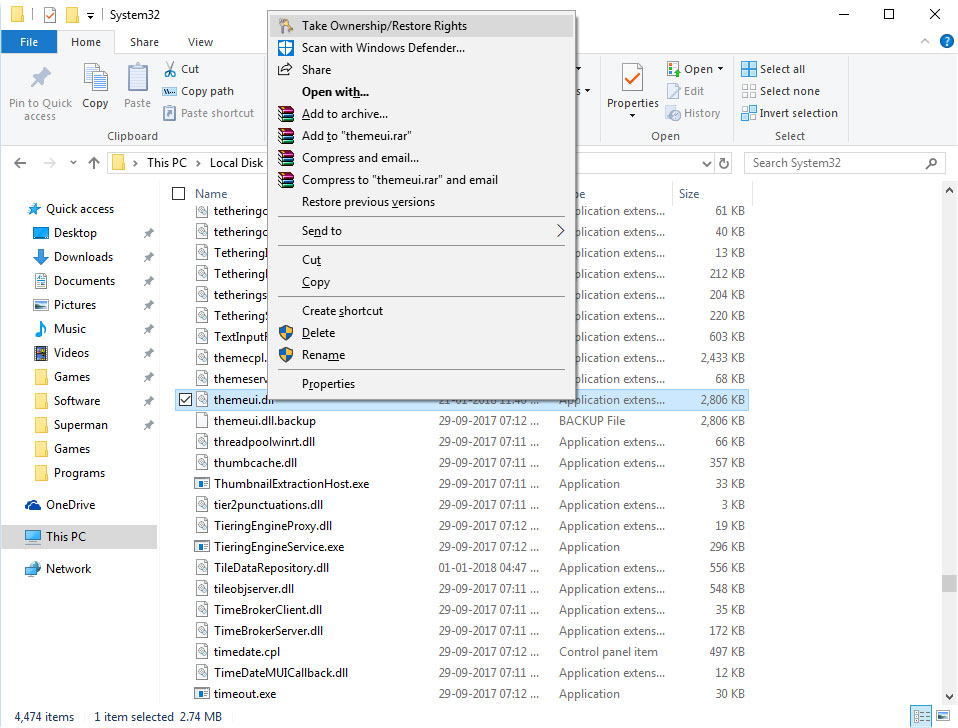
ALSO READ: How to Install ADB and Fastboot on Windows
Install Third-Party Themes on Windows 10
For installing and using themes you first need to download one. Most of the themes can be found for free and others paid, some of them are with .exe extension so we can easily install them by double clicking on them. This installer contains everything from icon packs, cursor themes, necessary tools to modify explorer to visual studies. You must also be careful while installing these themes as they are third party and can contain many browser add-ons, search tools etc. The best site to download good themes are skinpacks.com. Another site is deviantart.com which contains many such themes of which my favourite is Ades Theme for Windows 10 by unisira.
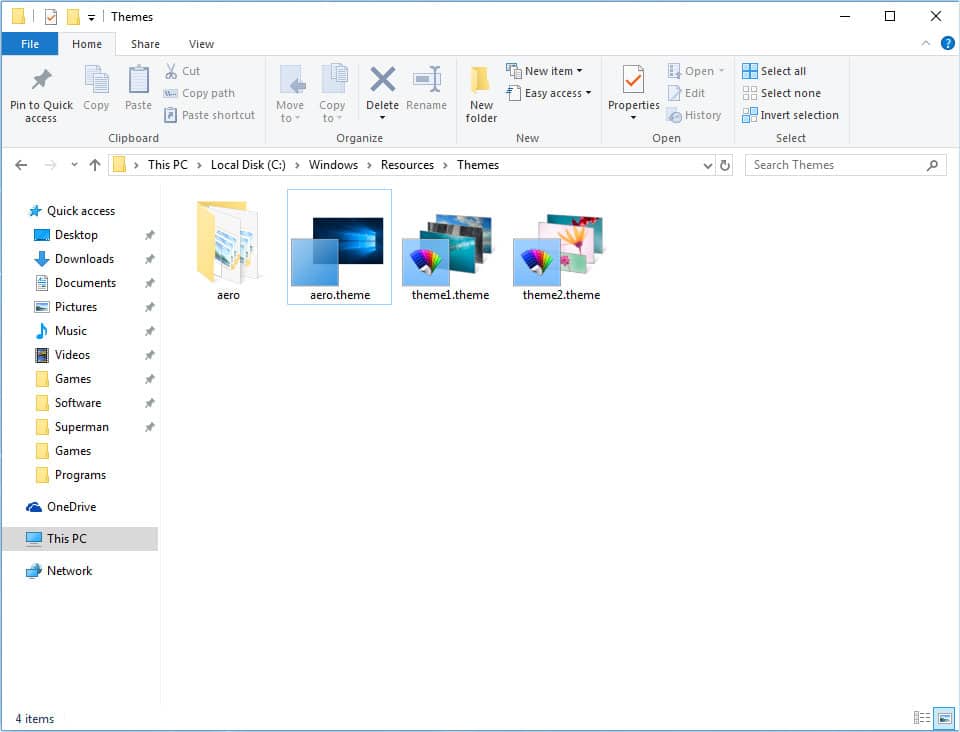
Click on download button to right top corner and download the .zip file. After downloading extract the theme to C:\Windows\Resources\Themes\ folder. By default it will contain Windows Aero theme. Also for the ones with .theme extension after moving into respective folders double click on this file to apply it.
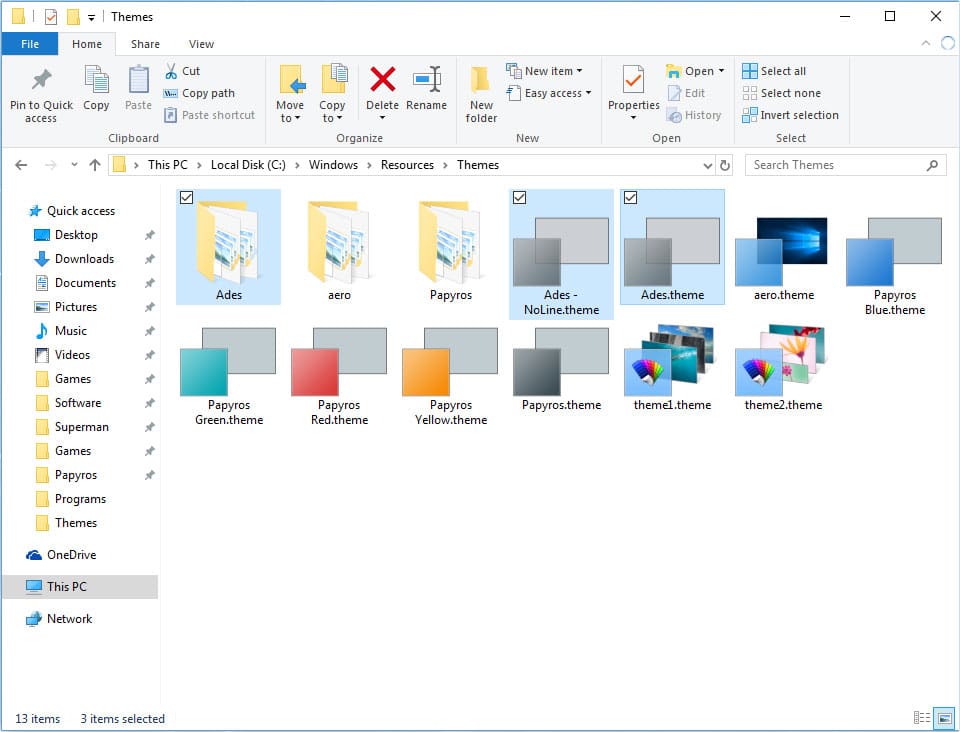
That’s all for this article. Install as many as themes you can and try them. If we mentioned anything wrong or you didn’t understand anything please comment below.



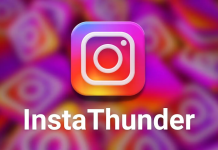






![How to Unlock Bootloader without PC On Android [2022]](https://cracktech.net/wp-content/uploads/2019/02/unlock-boot.png)