When it comes to offline video playing apps for Android devices, MX Player is one of the most popular apps out there. With MX Player, you can play any type of video file on your Android device. And recently, MX Player is working as an OTT platform where you’ll find various movies and web series. MX Player is completely free to download for Android devices. However, the free version of this app has some limitations. And one of the most reported limitations of the free version is the ads. So, in this guide, we have described the methods to remove ads from this video player. Below, you’ll get the guide that’ll help you to remove ads from MX Player.
So, if you want to watch your favorite content on MX Player without seeing any ads, then you just have come to the right place. Below, we have provided step by step guide to removing ads from MX Player easily without any issues. So, you can just follow the methods below, and remove ads without any issues. It’ll help you to watch uninterrupted content on MX Player. So, you can watch your favorite videos online, or offline easily when you remove the ads from this video player.
Table of Contents
How to Remove Ads from MX Player
1. Get MX Player Pro
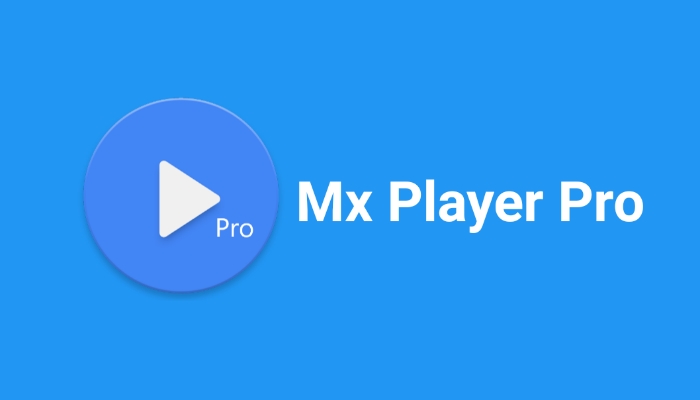
The best way to remove ads from MX Player is by using the Pro version of this video player app. Although MX Player is a free video player app for Android devices, it also has a Pro version that comes with some extra features including No Ads.
So, if you want to ethically remove ads from this video player, then there’s no better than getting the Pro version. It’ll cost around $8 to buy the official Pro version of MX Player. But, you’ll get many extra features along with future updates. So, getting the Pro version is always a good option who wants to remove ads from this popular video player app.
2. Get the MOD version of MX Player
If you want to remove ads from MX Player for free, then you can download the MOD version of this video player app. The MOD version will help you to get more features in MX Player. And you can do that for free when you install the MOD version of MX Player on your Android device. The MOD version basically provides you with the features that you get with MX Player Pro for free.
So, if you want to enjoy the Pro features of this video player app for free, then you can use the MOD version. However, there are some cons to using the MOD version as well. First of all, you won’t get official updates when you install MX Player MOD. Secondly, the MOD apps can sometimes create issues on your Android device. As they are not an official version of MX Player, you have to install the MOD version of this video player app at your own risk. But, it’s free to download the MX Player MOD version on your Android smartphone or tablet.
3. Use Adblocker Apps
The next method that you can use to block ads from MX Player is by using an adblocker app on your Android smartphone or tablet. There are many adblocker apps are available for Android devices. What these apps do is, block all the ads on your device when you browse the Internet. So, using an adblocker to block ads is really handy. It’ll not only just help you to block ads from MX Player, but you can block ads from any webpage or app using an ad blocker on your Android smartphone or tablet.
There are many adblocker apps are available for Android devices. You can use any of them to remove ads from MX Player easily. So, just get an adblocker on your device, and you can easily block the ads from MX Player. Below, we have described some of the top ad blocker apps that you can use to block ads from MX Player. So, get any of them on your device, and you can remove the ads easily. These adblocker apps will help you to block ads from various apps, even from browsers.
Adguard
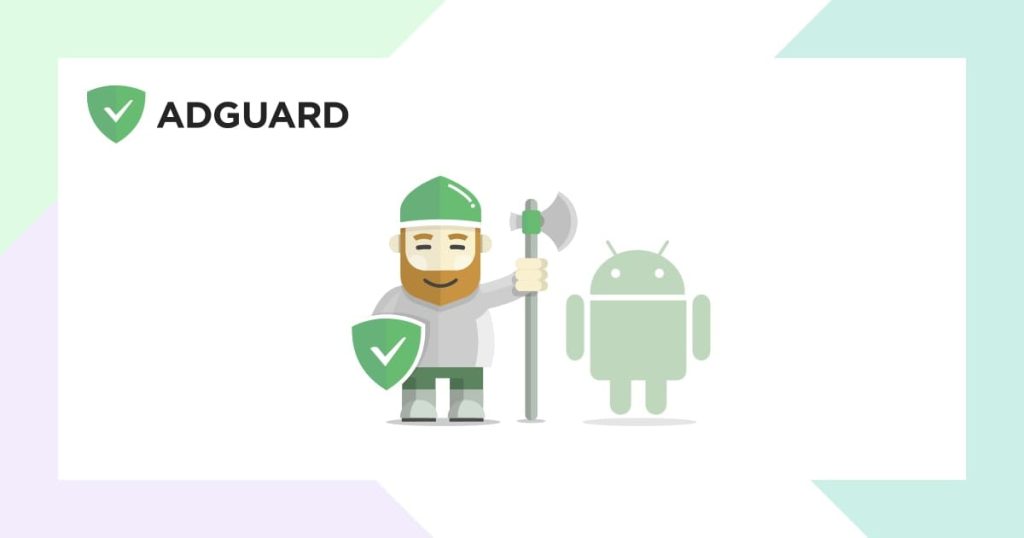
When it comes to adblocker apps for Android devices, Adguard is one of the best among them. AdGuard is a freemium adblocker app that you can get on your Android device, and block ads from any app or browser easily.
One of the best features of this adblocker app is, you don’t need a rooted Android device to install and use Adguard. So, it works on non-rooted devices as well. You can just install the Adguard app on your Android device, open this app, and enable adblocking. Then, it’ll block the ads from your device and you can use MX Player without seeing any annoying ads.
Adaway
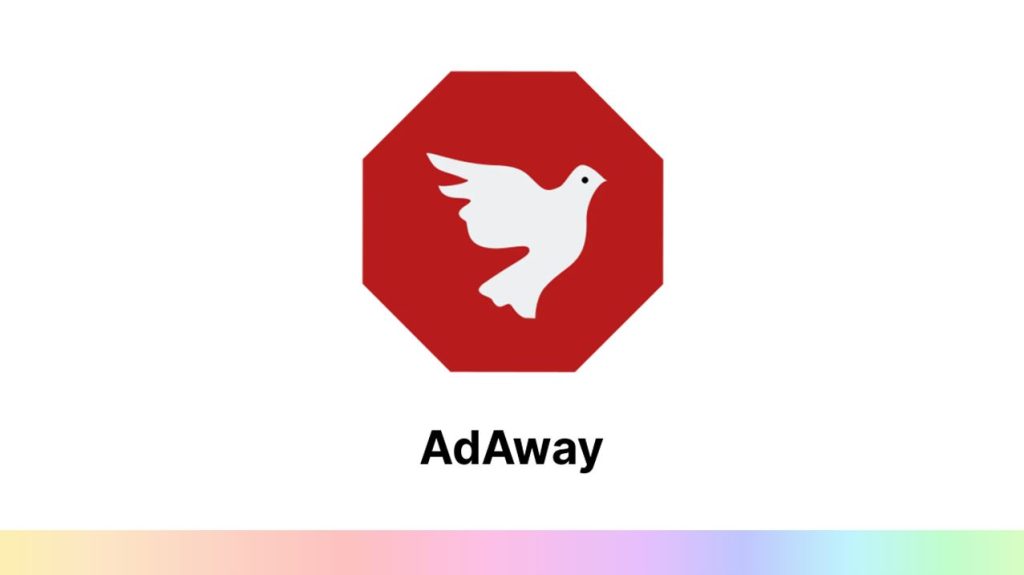
If you have a rooted Android device and want to block ads on the device, then Adaway is one of the best choices for you. Adaway is a free and open-source adblocking app for Android smartphones and tablets. Using this app, you can block ads from any app or browse any website without seeing any ads on your Android device.
Although Adaway works mostly on rooted Android devices, you can get this adblocking app on non-rooted devices and use it to block the ads as well. So, it works on both rooted and non-rooted Android devices to block the ads. You can install Adaway on your Android smartphone or tablet, and remove ads from MX Player easily without any issues.
Adblock Plus
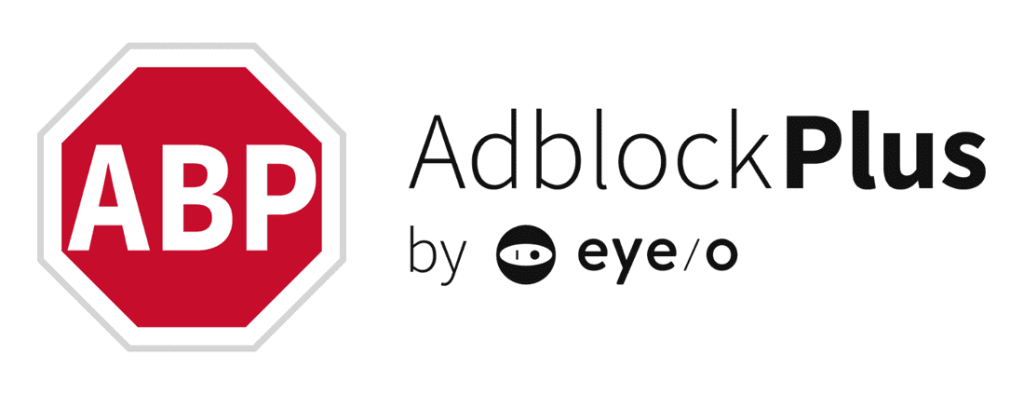
If you are using a Samsung Android smartphone, and want to block ads from MX Player on your Samsung phone, then you can get Adblock Plus on the device. Adblock Plus will help you to block ads on your Samsung smartphone easily.
It’s free to download and use Adblock Plus on your device. So, you can just download this adblocking app on your Android smartphone or tablet, and remove MX Player ads easily without any issues.
4. Use Adblocking DNS
If you don’t want to use adblocking apps on your Android device, but want to remove ads from MX Player, then using the DNS adblocking method is best for you. DNS stands for Domain Name System. You can configure custom DNS on your Android smartphone or tablet, and block ads easily on your device.
Various custom DNS servers are available that help you block ads when you use the Internet. If you follow the below guide, it’ll become really easy for you to block ads using a custom DNS.
The best part about custom DNS is, it blocks ads from any app or browser on your Android device. You just have to enable the custom DNS when you want to block the ads, and then the DNS will block all the ads on your device.
This way, you’ll get a clean browsing experience also you’ll be able to use apps like MX Player without seeing any annoying ads. So, just use the method below to use Adblocking DNS on your Android smartphone or tablet, and you can block the ads from MX Player easily without any issues.
There are mainly two methods to configure custom DNS on your Android device. Below, we have described both methods. So, you can choose your preferred method to use custom adblocking DNS and block ads from MX Player easily without any issues. You can use this method to block ads from Spotify as well.
From Android Settings
In this method, you can change the DNS settings of your Android device from the settings option itself of your device. Usually, on every Android smartphone or tablet, you get the option to change the DNS setting of your device. So, if you want to change it and add custom DNS, you can do that from the settings option of your Android smartphone or tablet.
All you need to do is to follow the below steps to change the DNS and add custom adblocking DNS easily without any issues. Just follow the step-by-step guide below, and you can easily add custom DNS on your Android smartphone or tablet. Below, we have described the complete process to do that on your device.
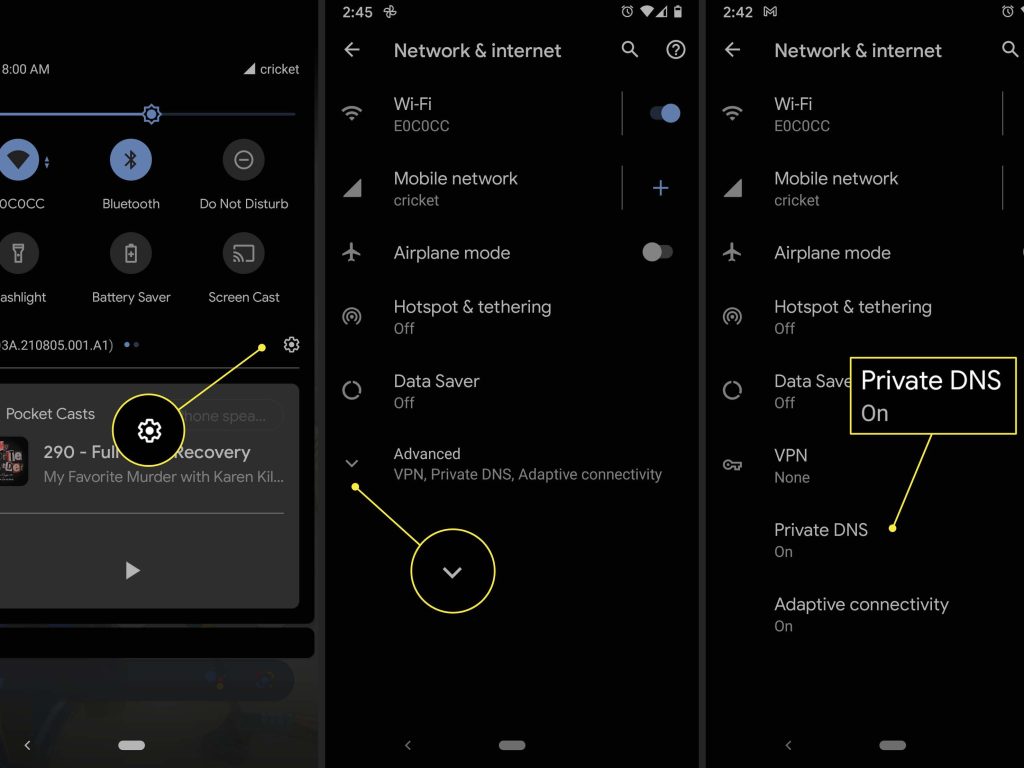
- First of all, open the Settings option of your Android smartphone or tablet.
- Then, open the Connections>Private DNS option from there. You can also search for ‘Private DNS’ in the search bar of the Settings option of your device.
- After opening the private DNS option, click on ‘Designated private DNS’.
- There, you’ll get the option to enable private DNS. Enter the following DNS.
dns.adguard.com
- That’s it. Now, save the DNS.
Open MX Player, and you’ll see that all ads are blocked in the video player. When you don’t need to block the ads, you can turn off the private DNS from the same option on your Android smartphone or tablet.
Using DNS Changer App
If you don’t find the option to change the DNS from the Settings option of your device, you can use a 3d party app to add custom DNS to your device as well. A DNS changer app will help you to change the DNS in an advanced way on your Android smartphone or tablet. So, you can do that without any issues on your smartphone or tablet, and change the DNS easily without any issues.
There are many DNS changer apps are available for Android devices. You can use any of them to change the DNS and add custom DNS on your Android smartphone or tablet. If you go with the DNS changer app, you have to enter the adblocking DNS manually. So, just follow the below process to do that on your Android smartphone or tablet.
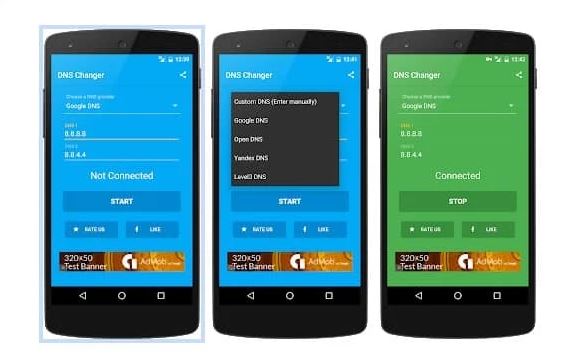
- First of all, download the DNS changer app on your Android device, and open the app.
- You’ll get the option to add custom DNS. Enter the following DNS address in DNS1 and DNS2 fields.
DNS 1: 94.140.14.14
DNS 2: 94.140.15.15
- That’s it. Now save the DNS.
You’ll see that it has blocked the MX Player ads on your Android device. So, you can browse any website or use any app on your device without seeing any ads. When you want to turn off the DNS, just open the app, and turn off the DNS from there.
5. Restrict Data Usage of MX Player
Last, but not least method that you can use to remove ads from MX Player is, you can restrict data usage on MX Player and block it from accessing your Internet connection. This way, it’ll block Internet access on your device. And it’ll help you to remove the ads from this video player.
However, with this method, you can block ads from offline content only. As you know, MX Player works as an OTT platform as well. So, when you block it from accessing the Internet on your Android device, it’ll also block the online contents in the app. This method is good for those who want to watch only offline local content with MX Player on their Android smartphone or tablet.
Below, we have described how you can restrict the data usage on your device of MX Player easily without any issues.
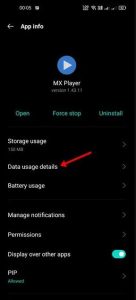
- First of all, open the Settings>App Management option on your Android device.
- Then, go to the App List option.
- Search for the MX Player app there.
- When you find it, click on the app.
- Now, select the ‘Data usage details’ option from there.
- Then, click on both the ‘Disable mobile data’ and ‘Disable Wi-fi’ options from there.
That’s it. Now, close the settings option and open MX Player. You’ll see that it has blocked the ads in the app. Now, you can watch offline content on the app without seeing annoying ads.
Conclusion
So, guys, I hope you have found this guide helpful. If you liked this guide, you can share it on your social media platforms. Just use the share buttons below to share this guide. If you have any questions or queries, you can ask them in the comment section below. You can also provide your feedback in the comment section below.




![How to Fix Google Play Store Error 194 on Android Devices [2022] google play store error 194](https://cracktech.net/wp-content/uploads/2022/09/Fix-Google-Play-Store-Error-194-218x150.jpg)





![How to Unlock Bootloader without PC On Android [2022]](https://cracktech.net/wp-content/uploads/2019/02/unlock-boot.png)