Hide Navigation Bar and Status Bar(Permanent Immersive Mode) on Samsung Galaxy S9 and S9 Plus
Here we Updatemydroid are back with another best of guide that how easily you can hide Status Bar And Navigation Bar on Your Samsung Galaxy S9 and S9 Plus. The best part is you Don’t Need to Root your Galaxy S9 and S9 Plus and this procedure even will not void warranty of your device. The status bar and negation bar hiding is known as Immersive mode. So read on below to get the complete benefit from this article. So let’s begin..
Samsung has recently launched its two best of flagship devices known as Samsung Galaxy S9 and S9 Plus. Both devices are one of the most expensive, premium looking, powerful devices of 2018. They are competing with Google Pixel devices, iPhone X and other best of flagship devices from different popular brands. Both devices have bezel less display from top, bottom, and left and side edge of phone. Samsung featured Android Oreo, Samsung Experience UI in these two devices. Both devices have curved edges with resolution of 2960 × 1440 and 18.5:9 display ratio.
Here Samsung has featured a tiny circular button at the bottom left side of navigation bar. When you double tap on it, the navigation can be hidden. However, you cannot hide status bar on Galaxy S9 and S9 Plus. You will always see status bar on every app that you open. Meanwhile, we have found a way to hide both navigation bar and status bar at the same time. This is known as immersive mode.
Here this article do not ask you to root your device and will not void warranty of your device. You have to simply use ADB and Fastboot mode and type some below provided commands to hide navigation Bar and status bar (permanent immersive mode) on Samsung Galaxy S9 and S9 Plus.
• This guide is only for Samsung Galaxy S9 and S9 Plus.
• Charge your device to at least 75%.
• Always make a complete backup of your device.
• You must have installed ADB and Fastboot on your device.
• You must have installed all Samsung USB drivers on your computer.
• Enable USB debugging in your device. To enable it, head to Settings> Developer Settings> USB Debugging> Enable it.
• Happiness.
– First of all make sure you have completed all steps of prerequisites.
– Here, connect your device to your computer via. USB cable.
– Now move to the folder where you have installed ADB and Fastboot on your computer.
– Now, press and hold Shift Key and right-click on the empty space inside the folder than select Open PowerShell window here or Open command window here. Mac and Linux users can simply open terminal window in Fastboot folder.
– Type below command to check your device is connected properly:-
adb devices
– Now type below command to force permanent Immersive Mode on your device:-
adb shell settings put global policy_control immersive.status=*
– Now Reboot your device.
– Congratulations!! You have successfully forced immersive mode on your Samsung Galaxy S9 and S9 Plus.
Note:- Now just swipe up from bottom edge of display to get navigation bar and swipe down from top edge of display to very status bar.
Command to Back to Default Settings:-
If you don’t like new settings or not feeling comfortable with new settings then type below command to get back to default settings:-
adb shell settings put global policy_control null*
Feel free to ask if you have any questions and drop your comment below how much you liked immersive mode on your Samsung Galaxy S9 and S9 Plus. Stay tuned with Updatemydroid to get regular updates on development of Samsung Galaxy S9 and S9 Plus. Enjoy!!!








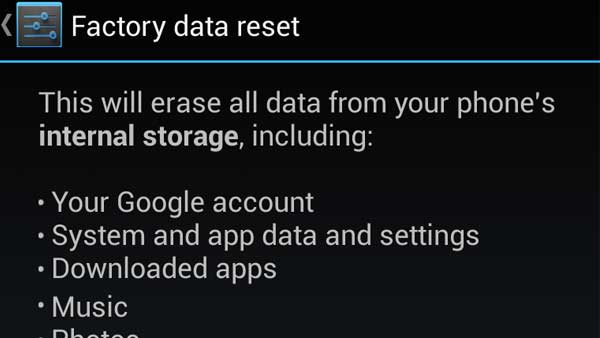


![How to Unlock Bootloader without PC On Android [2022]](https://cracktech.net/wp-content/uploads/2019/02/unlock-boot.png)