Table of Contents
Install MediaTek MT65xx USB VCOM Drivers
So today we will guide you on how to Download and Install MediaTek MT65xx USB VCOM Drivers.
How to Root Any Android Device
How to Install TWRP Recovery on Any Android Device
Download MediaTek USB VCOM Drivers
Download and Install MediaTek MT65xx USB VCOM Drivers
1) Download the MediaTek MT65xx USB VCOM Drivers from Above Button.
2) After that Extract the Downloaded Mediatek MT65xx USB VCOM Drivers on your computer.
3) Now click on the control panel in Your desktop and Go to Device manager.
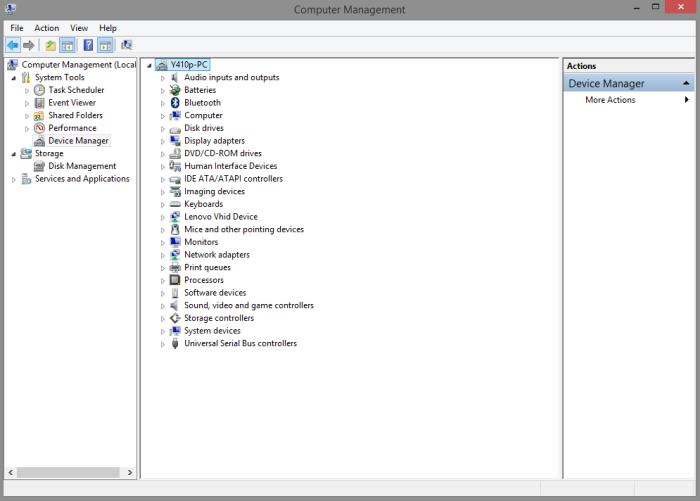
4) Once you Click on the Device Manager menu, you will see your Computer name on the top of your Device Manager Settings and select Add Legacy Hardware option.
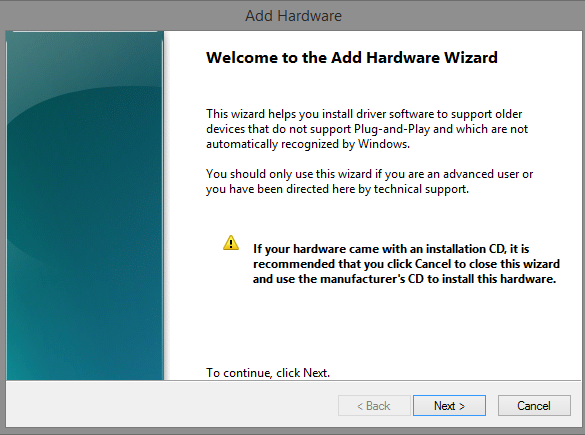
5) Now open a new pop Screen, You will be Welcome with add legacy screen, then you press the next button.
6) When you press button you have to check the “Install the Hardware that i manually Select from a list” option and again press the next button (See the below Screenshot).
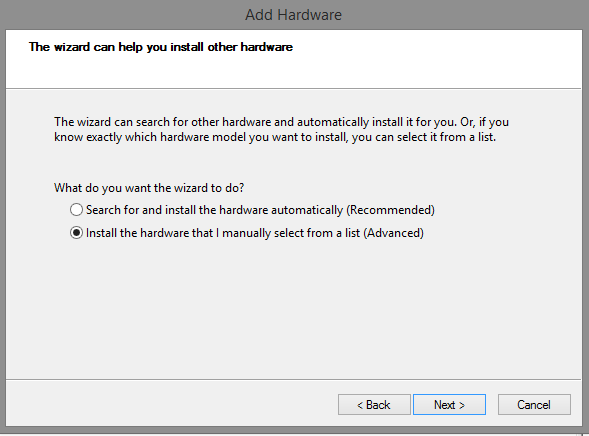
7) In screen show select the Show all device and press next button.
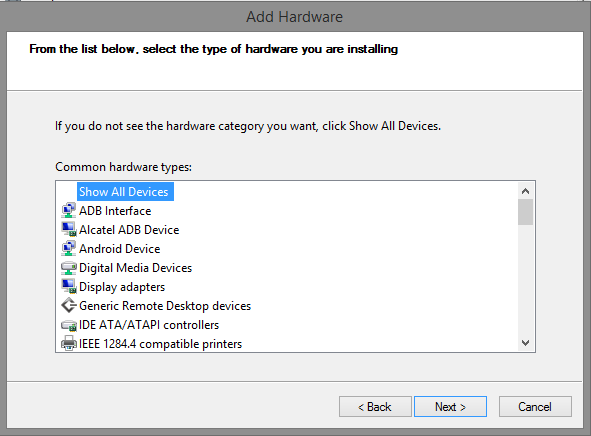
8) Now Select the Have Disk in the following screen and select any .inf file you extracted in above Step 1.
9) Now Click the brows for the Extracted Folder of Mediatek VCOM Drivers on your Computer.
10) When you select the .inf files and click Open, After that you see a security warning on which you can select install anyway.
11) After installing all .inf files you can Restart your PC/Laptop.
12) That’s over! You have Successfully installed the MediaTek MT65xx USB VCOM Drivers on your Computer.
Done!! You successful Install MediaTek MT65xx USB VCOM Drivers on your PC. If you fetch problems while install MediaTek MT65xx USB VCOM Drivers on your Computer, then comment below.



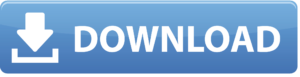

![How to Fix Google Play Store Error 194 on Android Devices [2022] google play store error 194](https://cracktech.net/wp-content/uploads/2022/09/Fix-Google-Play-Store-Error-194-218x150.jpg)





![How to Unlock Bootloader without PC On Android [2022]](https://cracktech.net/wp-content/uploads/2019/02/unlock-boot.png)